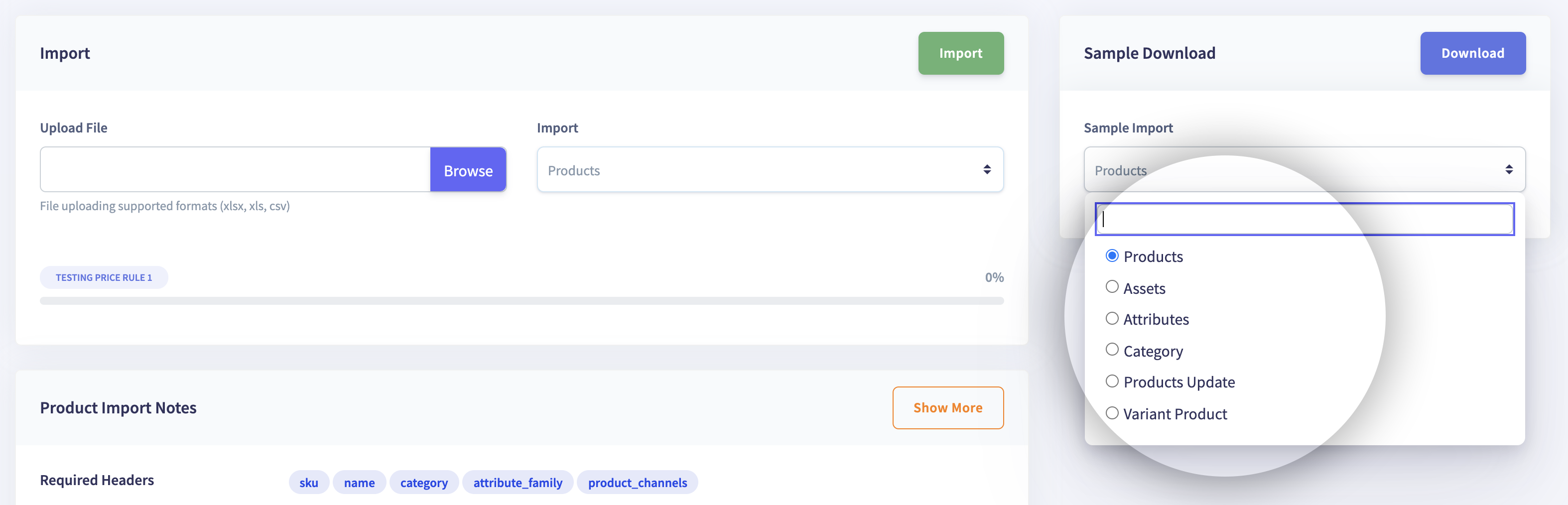Import
TheImport feature lets you import existing product data from external sources in .xls, .csv, .xlsx formats.
- How to download sample import files in flexiPIM?
- Product
- Assets
- Attributes
- Category
- Flexible Product Import
- Product Updates
How to download sample import files in flexiPIM?
The steps to Import product data are explained below,
Step 1: Login with your credentials
Step 2: Hover over the sidebar on the left side to access the hamburger menu
Step 3: Click on 'Import & Export' on the sidebar, then click on 'Import'
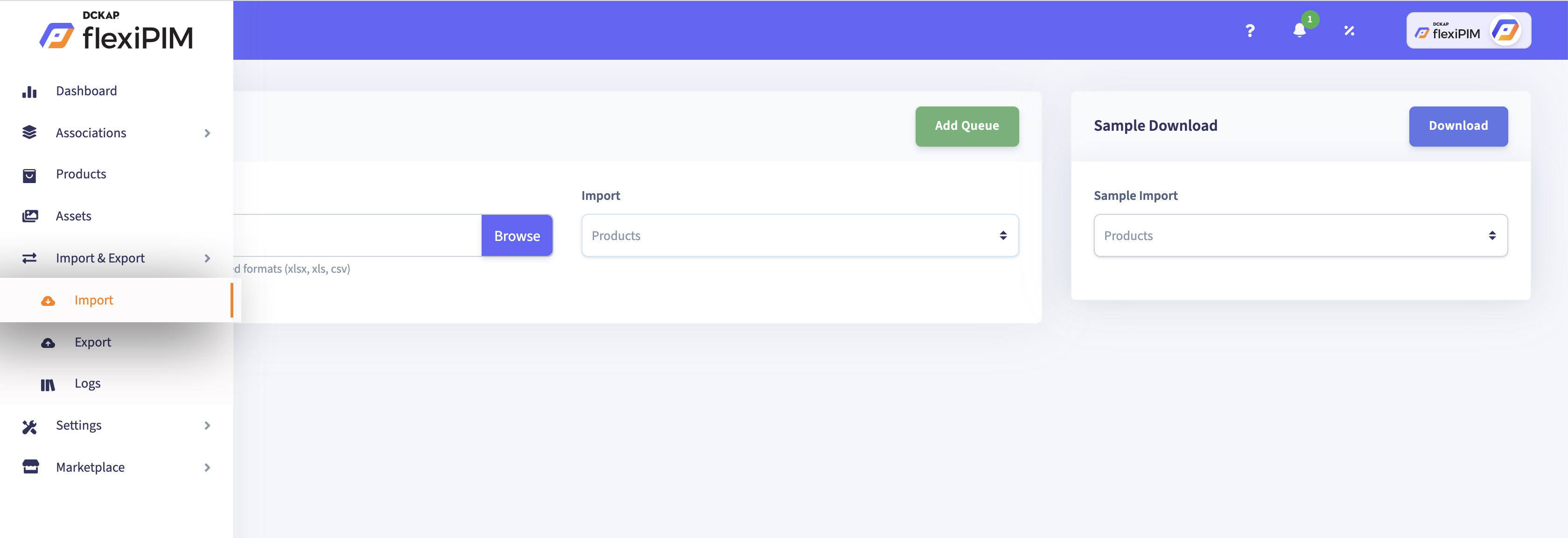
Step 4: On the 'Import' page, choose the type of data (Products, Assets,
Attributes, Category, Flexible Product Import, Product Updates)
you wish to import from the 'Import' drop-down menu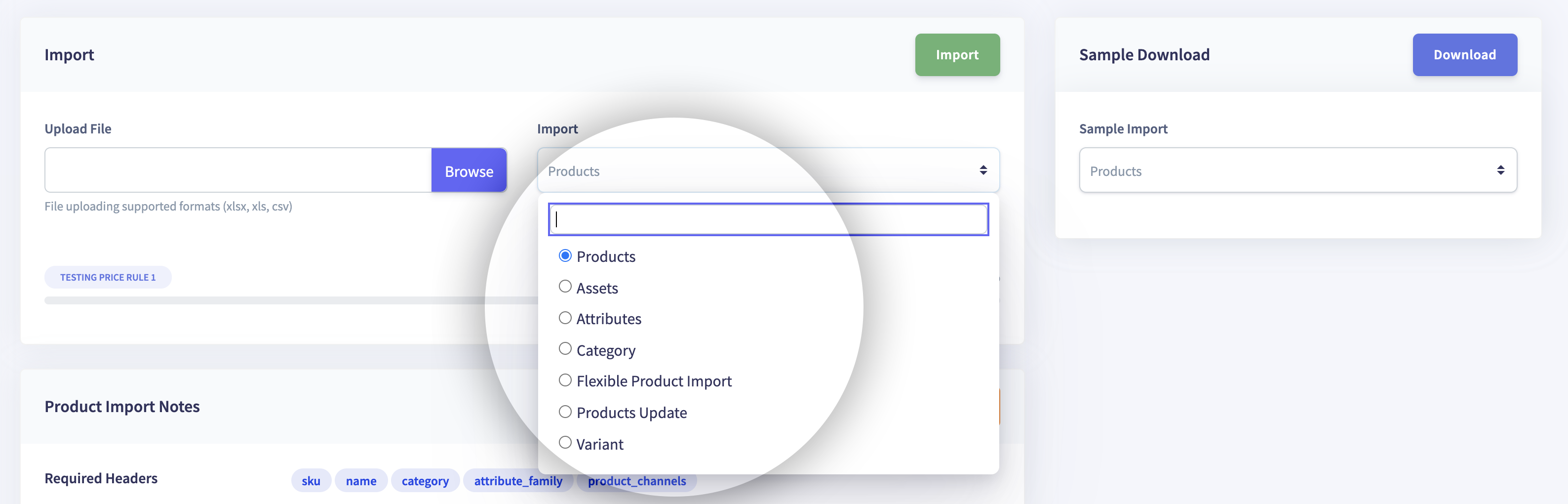
Step 5: Click on 'Browse' to upload a file from your computer
Step 6: Download a sample for each type of data, by choosing from the
'Sample import' drop-down menu and clicking on the 'Download'
button on the right-hand side corner of the 'Import' page, to enter
data in the prescribed import format before importing.flexiPIM supports 6 types of data import, each of which are explained below.
Product
This is a Product Import sample spreadsheet




Enter the mandatory headers which are product
- sku
- name
- category
- attribute_family
- product_channels
These values should be present in the spreadsheet else use the Flexible Import option.
{info} Please note that these headers are case sensitive and should not be edited.
Relevant fields have multilanguage headers to add product data
Example
name-en_US, image-fr_FR, and so on.
For instance, Phone is a product.
skuis an identifier for the phone, say, Samsung_001.Nameis Samsung A30.Channelcan be Web, Mobile, Print, eBay, Amazon, or any other touchpoint.Attribute Familyis aFamilyin flexiPIM into which the Phone is mapped, which in this case could beMobiles.Categoryis the menu/navigation structure for the product, which in this case could beElectronics,Electronics-> Phones,Electronics-> Phones->SamsungandBrands->Samsung.
Conditions
skumust be unique and also not available in flexiPIM. It can not be empty.Attribute_family codein the spreadsheet must match with the flexiPIMAttribute Family Code.Statusmust be 0 or 1 - Enter 0 for Inactive and 1 for Active.- Attributes mentioned in the sheet must be mapped into the respective flexiPIM
Family. - If the attribute type is
Yes-No(Radio button), the value must be 1 for No, 2 for Yes.
Additional Information
- Before Product Import, ensure that the
AttributesandAttribute groupsare mapped into theAttribute_familymentioned in the sheet. Attribute_Familyis helpful to assign the family to the product - Enter theAttribute Family codehere.
{warning}
Note:Attribute_Family- Enter theAttribute Codeand not theAttribute name.
- Multilanguage in Import - If you want to import product attribute values with
multilanguage, just add a header [
attribute code - language code] -For example, [color-fr _FR, description-fr_FR, color-es_ES, description-es_ES]. The language code is available in the flexiPIM locale section and the languages must be in an active state. If inactive, the Import action will work but not be displayed in the flexiPIM panel.
{warning}
Note: According to ISO codes for classifying languages, a language is assigned two lower case abbreviations. For example, In “Color_fr_FR”, fr is the ISO standard locale for the French language and FR stands for geography. The geography is mentioned due to the possibility of having variations of the same language in different geographies. For example, en_UK is British English and en_US is American English. Multilanguage is not applicable forSKU,Attribute_family,Product_channels,Category.
-
Multilanguage is not applicable for
SKU,Attribute_family,Product_channels,Category. -
If you have multiple price or cost attributes that you want to use along with your base currency, just add a header [
attribute code - currency code] example [price-USD]. This is useful for businesses selling products in different regions and multiple currencies. If the base price is 100 USD, add a new headerprice- EURand enter the price in Euros, which in this case would be 83.53.Currency codeis available in the flexiPIMCurrencysection. The currencies must be in the “Active” state. IfInactive, the Import action will work but will not be displayed in the flexiPIM panel. -
If you have not mentioned any currency code, the value of the product will not be affected in flexiPIM.
-
For Yes/No(Radio) type Attribute, enter 1 for No and 2 for Yes.
-
For Attribute type, file or image, enter the file URL.
Assets
Below is the Asset import sample spreadsheet.

Add the url (Uniform Resource Locator), meta_title, description, tags, directory_code.
The url must be present in the spreadsheet.
{info} Please
Notethat the headers are case sensitive and should not be edited.
For instance,
- https://image.fashionbeans.com/image/upload/v999/logo.jpg is the
URLfor a clothing company logo - Pants_001 is the
sku Brown pantsis the tag. Tags are keywords relevant to your product data, in this instance, it isPantsorbrown pants. Tags let you easily filter assets in flexiPIM.- "Click here to get a 50% discount on brown pants" is the description.
- Language is en_US or es_ES or the likes.
Conditions
- The
urlmust be the file location of the asset. - The
skumentioned in the spreadsheet should also be present in flexiPIM.
{warning}
Note:To access assets in a file directory or FTP, the user can get in touch with us using theSend feedbackoption on the flexiPIM dashboard or mail us at support@flexipim.com.
Additional information
- Mention Product SKU under sku header and the asset will be assigned to that product
urlmust be valid and accessible for download- If the assets have tags, mention it under the
Tagsheader. - You can also add a description to assets by adding it under the
descriptionheader. - To place the
Assetunder a particular directory, mention the Directory code in theDirectory_codeheader. - The asset
descriptionentered in the asset import sheet will reflect on theAssociations-->Assetspage in flexiPIM. This is different from the product description that reflects on theProductspage in flexiPIM.
Attributes
Enter the,
- attribute_group
- attribute_code
- type
- status
- required
- unique
- default_value
- minimum_limit
- maximum_limit
- maximum_characters
- validation_rules
- validation_option
- is_editor_option
- file_extension
- maximum_upload_size
- image_format
- is_decimal
- decimal_digit
- metric_family
- metric_option
- default_date
- past_date
- future_date
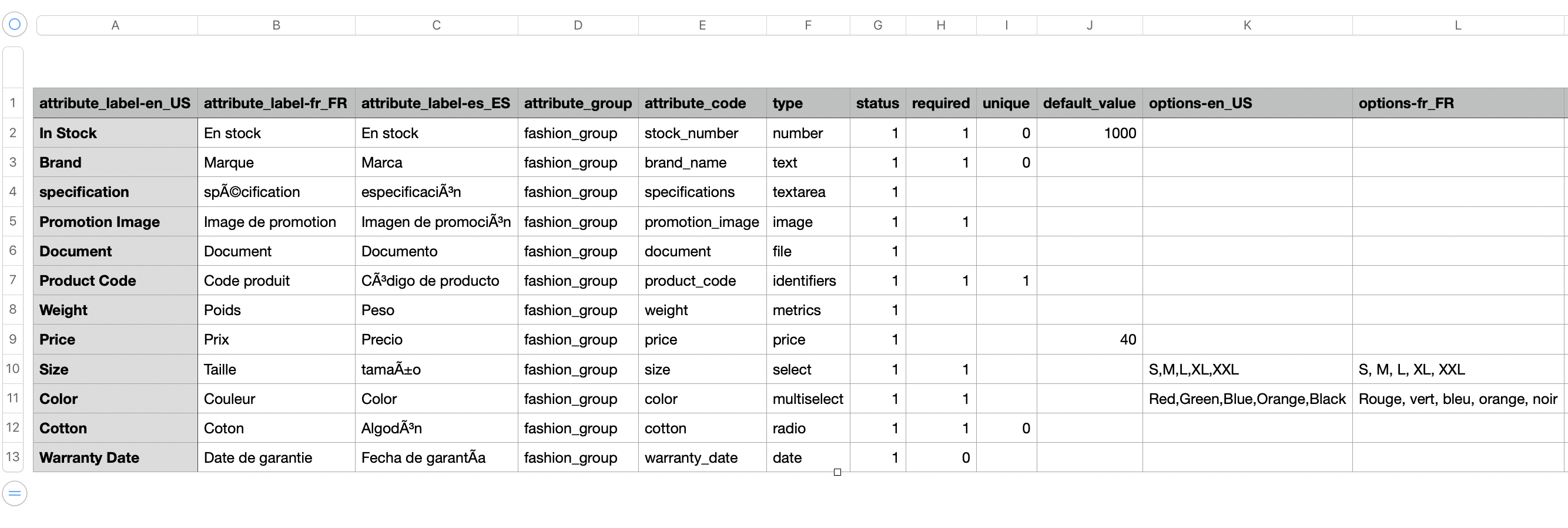
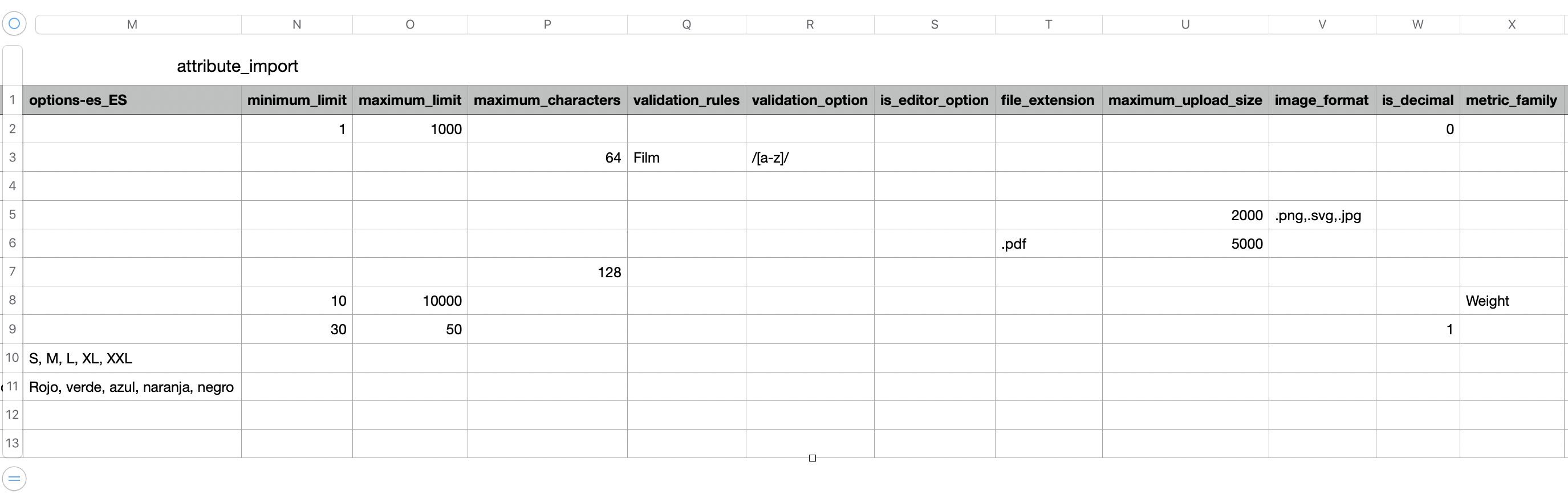
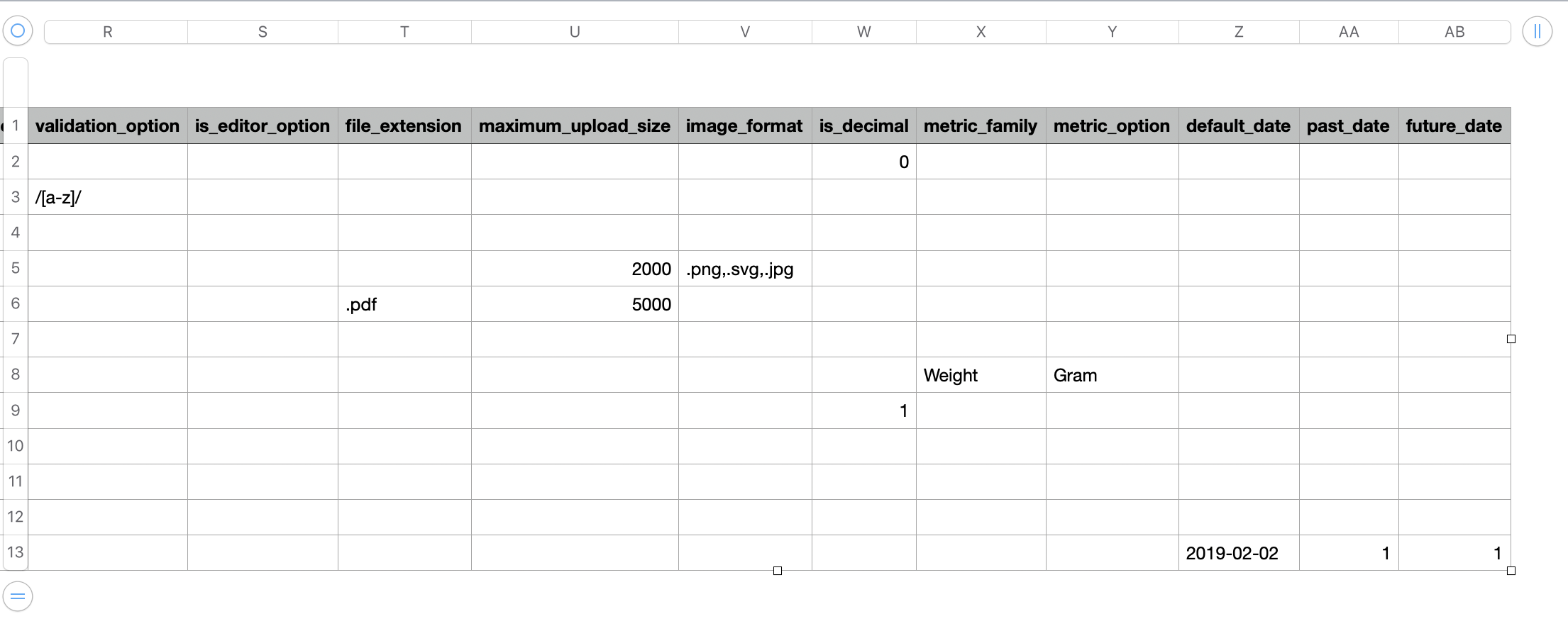
Please Note that the headers are case sensitive and should not be edited.
{warning}
Note:To import multiselect attributes that have comma separators in them, add double quotes to such values to import them without error.For example:Multi select attribute values like quantity 1,000, 2,000, 4,000 have comma separators in the digits hence enter them in the import sheet as “1,000”, “2,000”, “4,000”
attribute_group, attribute_code, attribute_type, status headers are mandatory in the import spreadsheet.
For example,
product- T-shirt.attribute_group- Fashion.attribute_code- TShirt_005.attributetype - Number, Text, File, Image, Multi-Select, Select, Date to name a few.status- 0 or 1. Enter 0 for Inactive and 1 for Active.required- 0 or 1. Enter 0 for Inactive and 1 for Active.unique- 0 or 1. Enter 0 for Inactive and 1 for Active.default_value- For example, if 500 is set as the default value for stocks which means that if the user does not set any value for the product attribute, it is taken as 500 by default. This default value can be changed at any time in flexiPIM.
{warning} Please
Notethat select,multi-select, and yes/no attributes also accept the default value.
minimum_limitandmaximum_limit- For example, 20 and 500 can be the minimum and maximum values for T-shirt stock, quantity, and so on.maximum_characters- 160 characters for the meta description, 200 characters for product additional information for instance.validation_rules- It is theValidation Namein theTextattribute of flexiPIM for such as Email, Password, and so on.validation_option- Regular expressions (read 12 in the link provided) for fields like Email, Date, Alpha Numeric, Numbers, Alphabets, Alpha Spaces, or any other new expression. Validation expressions are inbuilt in flexiPIM for Email, Alphanumeric, Numbers, Alphabets, and Alpha Spaces.is_editor_option-You may leave this field blank or enterCKeditoras it is the default editor in flexiPIM.file_extension- .jpg, .png or any other file formats required for enriching product data. The file formats will be validated at the time of import and product creation.maximum_upload_size- 100 KB for t-shirt images, 400KB for GIF files, and so on.image_format- Formats such as .jpg, .png, .psd, .jpeg, .pdf and so on for t-shirt images.The file formats will be validated at the time of import and product creation.is_decimal- Enter 0 if an attribute is an integer or 1 if it is a decimal.Mmetric_family- Enter metric family aslength. "length" metric is applicable for all measurements of the t-shirt such as T-shirt-width, T-shirt-height, and so on.metric_option- Centimeters, Meters, Inches,decimeters,feet, and so on. In case you enter an option that is unavailable in flexiPIM, you will get an error in thelogs-Please enter the valid metric option. You need to send a request to the team to include the metric option, using thesend feedbackoption on the dashboard in flexiPIM.default_date- Add a date in DD/MM/YY format, say 26-07-2020. The default date can be set asPast date, for example, the Manufacturing date, or as aFuture date, for example, the Expiry date.past_date- Set to 1 to accept a date as a past date. Enter 0 if past dates are not to be accepted.future_date- Set as 1 to accept a date as a future date. Enter 0 if future dates are not to be accepted.
Conditions
- The
attribute_codemust be unique and not available in flexiPIM Attribute_group codeof the Import sheet must be present in the flexiPIMAttribute Group code- Status must be 0 or 1 - Enter 0 for Inactive and 1 for Active
Additional Information
-
Before importing the
Attributes, make sure you have anAttribute Group. EachAttributemust be assigned to thatAttribute group. -
Attribute_groupis used to assign the attribute to the attribute group. Users can enter the attribute group code here. -
Attribute_codeis used to differentiate the attribute from other attributes. The fields must be unique and cannot be empty. -
Typeis used to define the type of attributes like (Number, Text, Text area, File, Image, Identifiers, Metrics, Price, Select, Multi-select, Yes/No(Radio), Date selector and Compound attribute). -
Multilanguage: If you want to import an attribute with multilanguage, add a column [
attribute name - language code]. For example, [attribute_label-fr_FR, options-fr_FR, attribute_label-es_ES, options-es_ES]. You can find the language code in the flexiPIM locale section and make sure these languages are in an active state. If it is inactive, the import will work but not be displayed in the flexiPIM panel. -
Language code is not required for the following headers,
sku,attribute_family,product_channels, andcategory. -
If you have not mentioned any language code, by default it will be English as en_US.
-
The code entered in the
attribute_groupmust be present in the flexiPIM Attribute Group. -
Select/multi-select: If the attribute type is “select” or “multi-select”, you can add options or values in the “options” column. For example, if color is a “Multiselect” attribute, you may enter values such as red, yellow, green, blue under the
optionsheader (available for multiple languages). Refer to the image below.
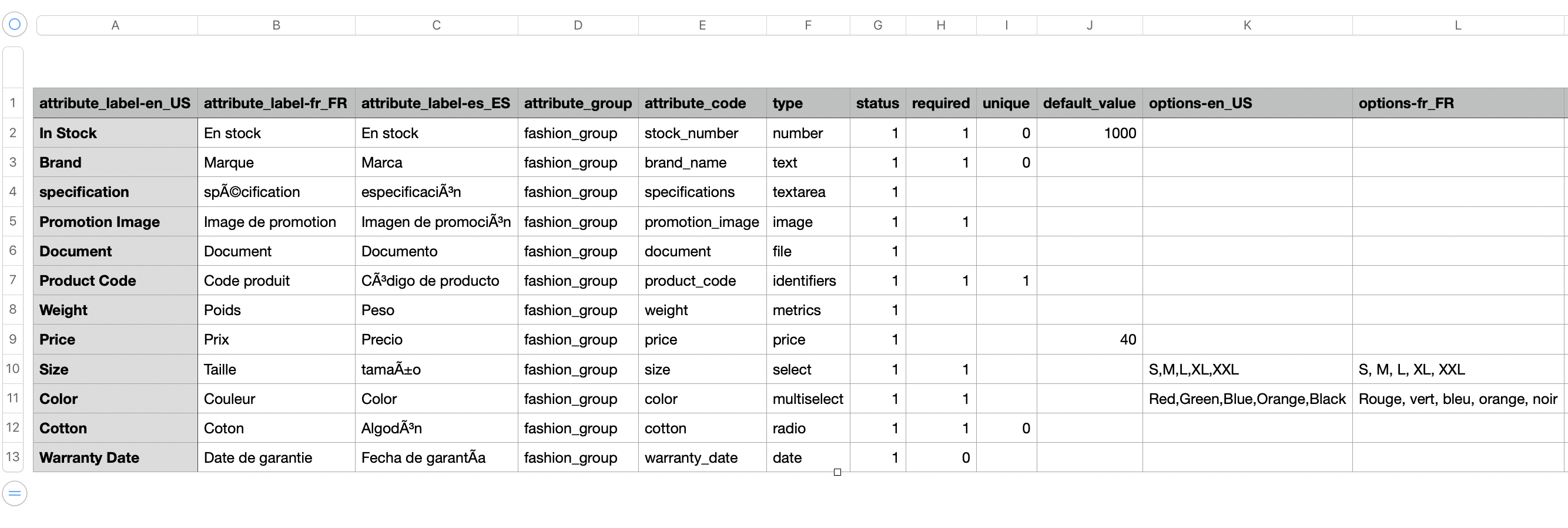
Category
Enter data as shown below in the Category import sample spreadsheet.
Relevant fields have multilanguage headers to add product data. (Ex: name-en_US, description-fr_FR and so on).
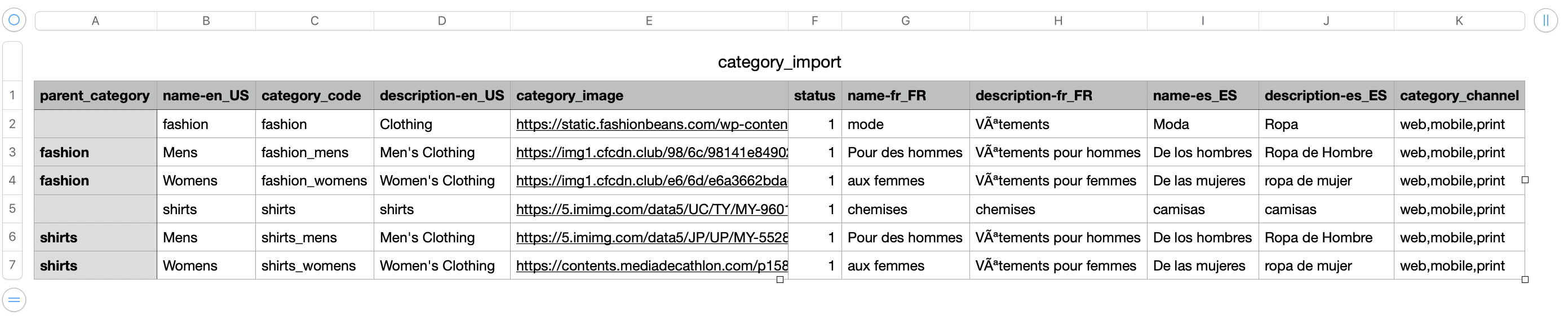
Enter the mandatory fields which are,
- parent_category
- category_code
- category_Image
- status
- category_channel in the spreadsheet
- category_code and category_Channel fields cannot be empty in the import sheet.
For example,
parent_category- Fashioncategory_code- Fashion_Summercategory_Image- https://img1.cfcdn.club/98/6c/98141e8490267ffff871d5bc246ae96c_350x350.jpg The category_image can be updated based on the locale. The category column header will have the language code in the form ofcategory_image-en_US,category_image-fr_FR.status- 0 or 1. Enter 0 for Inactive and 1 for Active.category_channel- Mobile, Web, Print, and so on. Single or multiple channels can be assigned. Category channels likemobile,web,printare case sensitive. Refer to the image below to view how the values are entered for different headers.
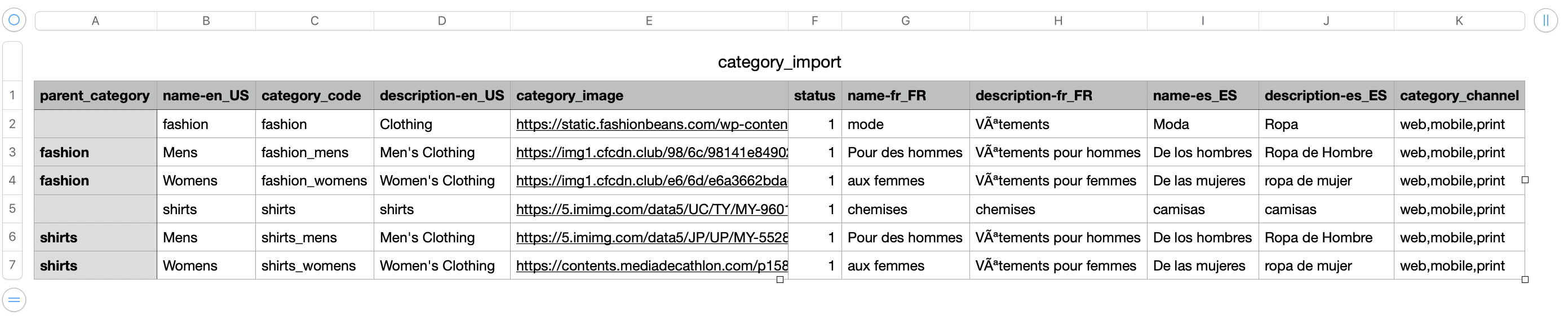
Conditions
- The
category_codemust be unique and not available in flexiPIM. It cannot be empty. - Enter the
parent category code. If it is empty, flexiPIM considers the category as a parent category. category_channelmust be the flexiPIMChannel Codewhich is mentioned on the channels page.category_channelis not mandatory for the Child category (Categoryheader in the Import sheet), because it gets auto-assigned under the parent category channel.category_channelis a mandatory field for theParent Category.statusmust be 0 or 1 - Enter 0 for Inactive and 1 for Active.
Additional information
parent_categoryis used to map the category with the parent category. Enter theParent Category Codeunder this header.category_codeis used to identify the category with other categories.category_imageEnter the image URL if the category has an image.- parent_category Code entered (parent_category) must be present in flexiPIM categories.
- Entering
nameanddescriptionare optional. - To import a category with multilanguage, add a header [
header name - language code]. - For example, [
name-fr_FR, description-fr_FR, name-es_ES, description-es_ES].You can find the language code in the flexiPIM locale section and make this language in the active state. If it is inactive, the import will work but not be displayed in the flexiPIM panel. - Multilanguage is not applicable for
category_code,parent_category,status, andcategory_image. - If no language code is mentioned it will be English: en_US by default.
Flexible Product Import
Import product data in any format with custom headers using the Flexible Product Import option. It is essential to map the Import product data into the respective flexiPIM attributes.
{warning}
Note:To import multiselect attributes that have comma separators in them, add double quotes to such values to import them without error.For example:Multi select attribute values like quantity 1,000, 2,000, 4,000 have comma separators in the digits hence enter them in the import sheet as “1,000”, “2,000”, “4,000”
For example,
Map the Product number into flexiPIM SKU.
Conditions
skumust be unique and also not available in flexiPIM.attribute_family codeof the import sheet must be present in the flexiPIM attribute family code.statusmust be 0 or 1 - Enter 0 for Inactive and 1 for Active.- Attributes mentioned in the sheet must be available in the mentioned
family. - If the Attribute type is
Yes/No (Radio), the value must be 1 for No, 2 for Yes. attribute_codemust be a header in the Import sheet.
Additional Information
- Before the product import, make sure that the
Attributesin the Import sheet are mapped into theAttribute groupswhich are mapped into `respective families in flexiPIM. skucannot be empty because it is a differentiating attribute for products.Attribute_Familyis helpful to assign the family to the product - Enter theAttribute Family Codehere and not the attribute name.- Multilanguage in Import- To import product attribute values with multilanguage, add a header [
attribute code _ language code]. For example, [color-fr_FR, description-fr_FR, color-es_ES, description-es_ES]. The language code is available in the flexiPIM locale section. Make sure these languages are in anActivestate. Ifinactive, the import action will work but not be displayed in the flexiPIM panel. - Multilanguage is not applicable for
SKU,Attribute_Family,Product_channels, andCategory. - If you have a price or cost attribute that you want to use as a multiplicand for your base currency, just add a header [
attribute code - currency code] for example, [price-USD]. - The currency code is available in the flexiPIM currency section. Make sure these currencies are in the active state. If Inactive, the Import action will work but will not be displayed in the flexiPIM panel.
- If the attribute type is Yes/No (Radio), Enter 1 for No, and 2 for Yes.
- If the attribute type is a file or image, just enter the file
URL.
Product Updates
The Product Update function is useful when you want to update product information of the existing product(s). A sample Product Update Import sheet can be seen below.
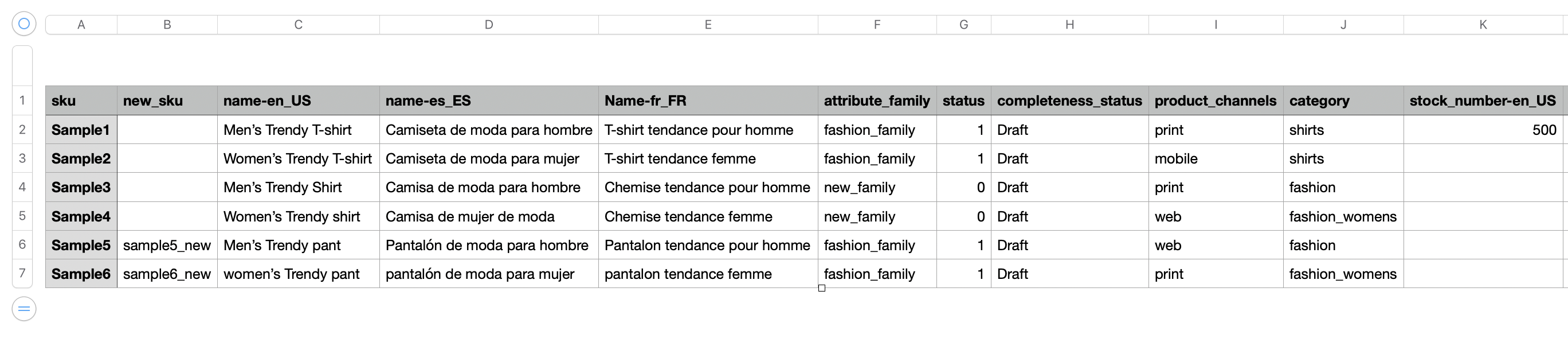
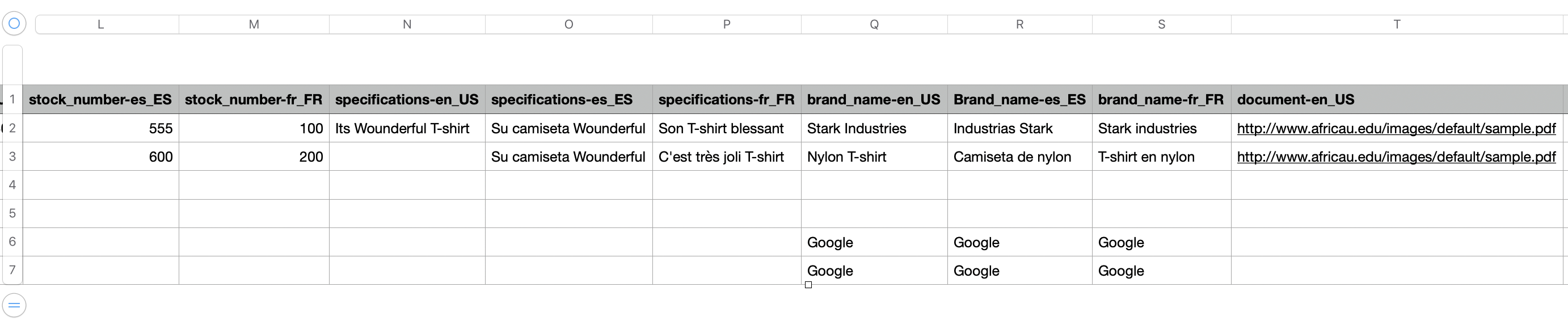
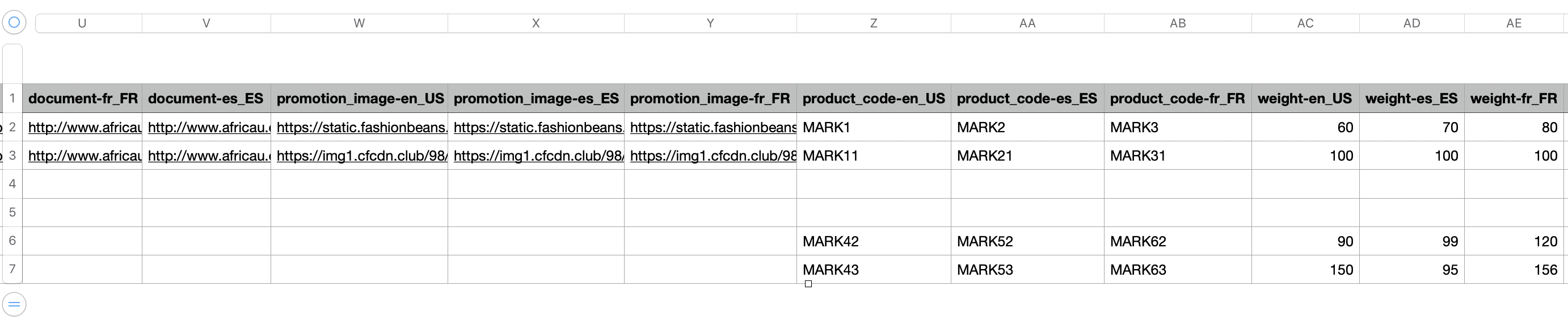
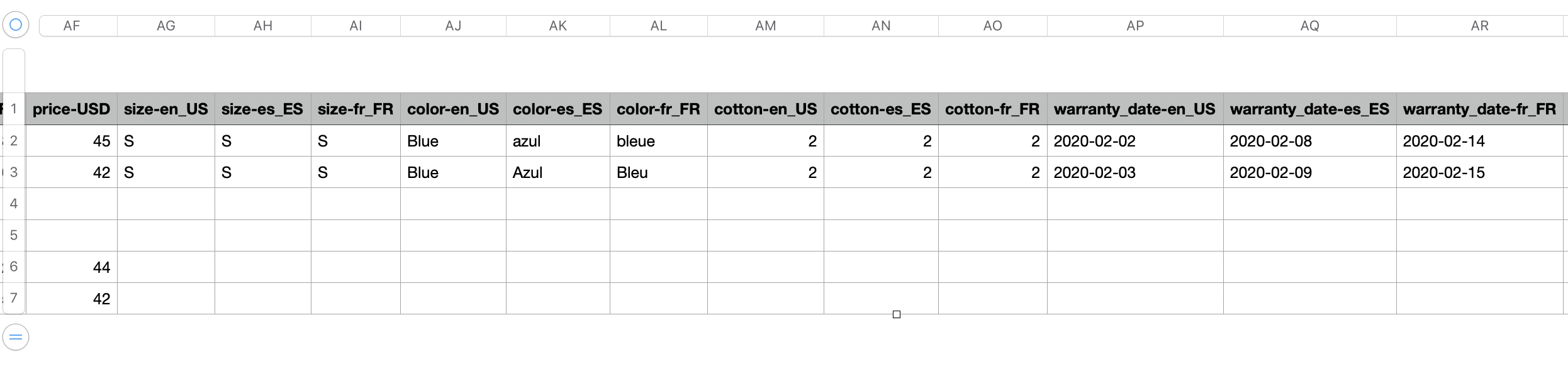
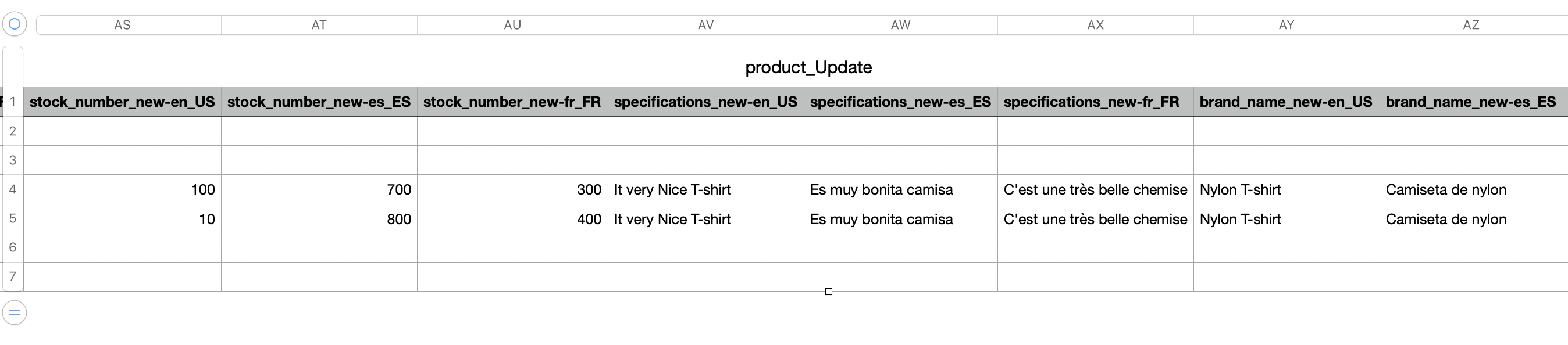
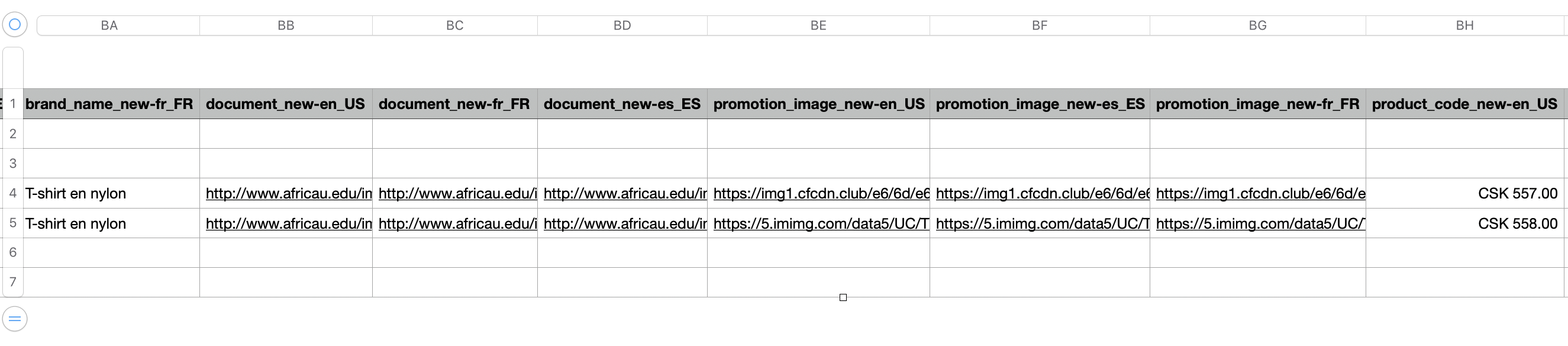
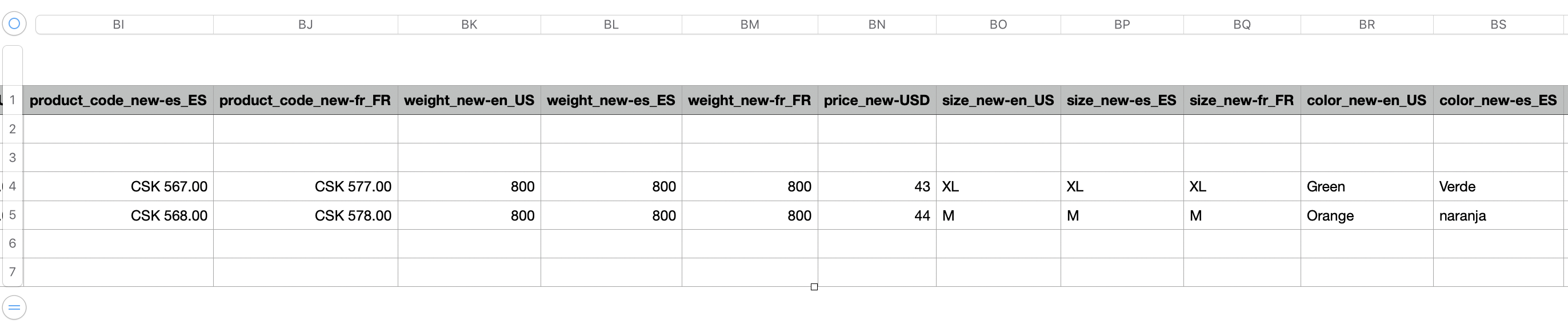
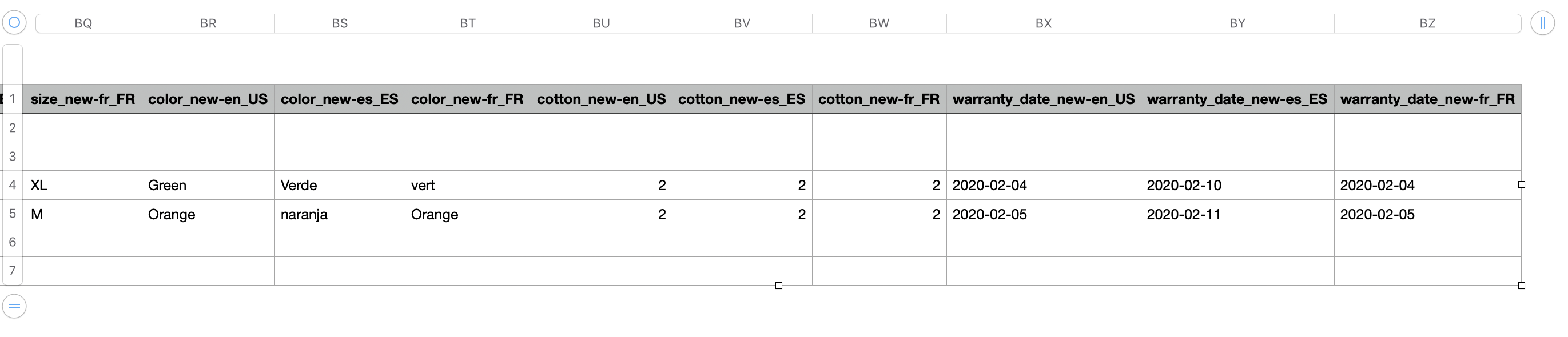
The sample sheet contains headers like
- sku
- new sku
- name (multi-language)
- status
- attribute
- completeness_status
- product_channels
- category
- stock number
- brand name
- specification
- document
- promotion_image
- product_code
- weight
- size
- color
- warranty
- date
{info} Please
Notethat the headers are case sensitive and should not be edited.
sku is a mandatory header in the Product Update Import sheet and it cannot be empty.
Null feature
Typing null under any header in the product update import sheet removes that particular value from the Products page in flexiPIM.
For example, If you wish to remove size S from the product page, enter null under the size header in the import sheet. Size S will now not be available for selection on the corresponding Product page in flexiPIM.
Conditions
skumust be present in and match with the flexiPIM Product SKUattribute_familycode of the Import spreadsheet must be present in the flexiPIMAttribute family codestatusmust be 0 or 1 - Enter 0 for Inactive and 1 for Activeattributesmentioned in the Import spreadsheet must be present in the mentionedFamilyin flexiPIM- If the attribute type is Yes/No (Radio), the value must be 1 for No and 2 for Yes
Additional Information
- Update the Attribute value of the product - Add attribute code as a header and enter the value of the attribute
- To update the Product sku, add a column
new_skuand enter the value in it.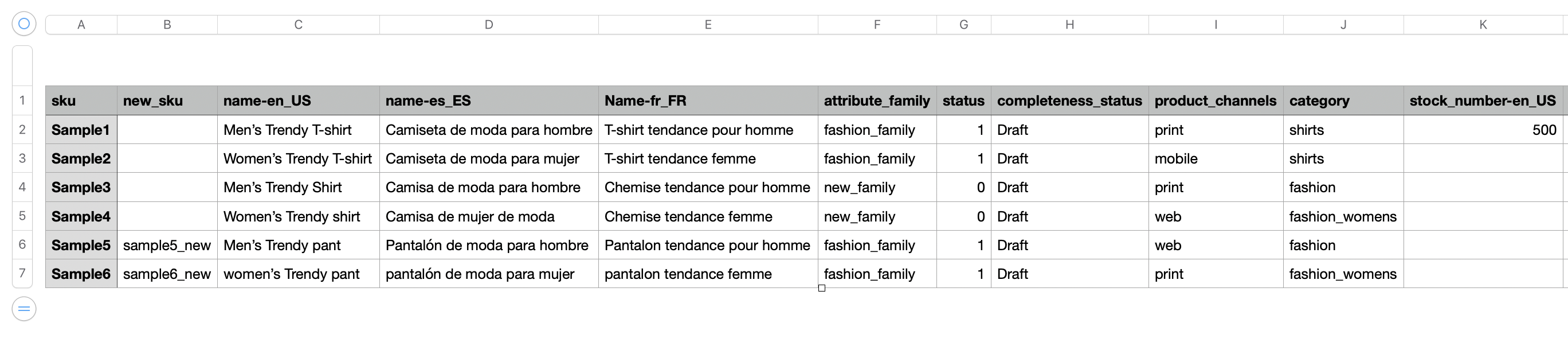
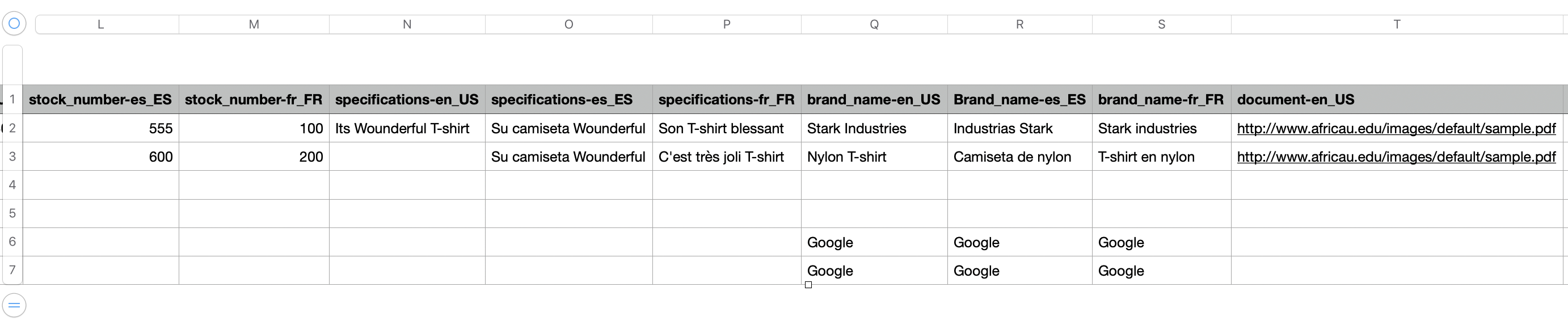
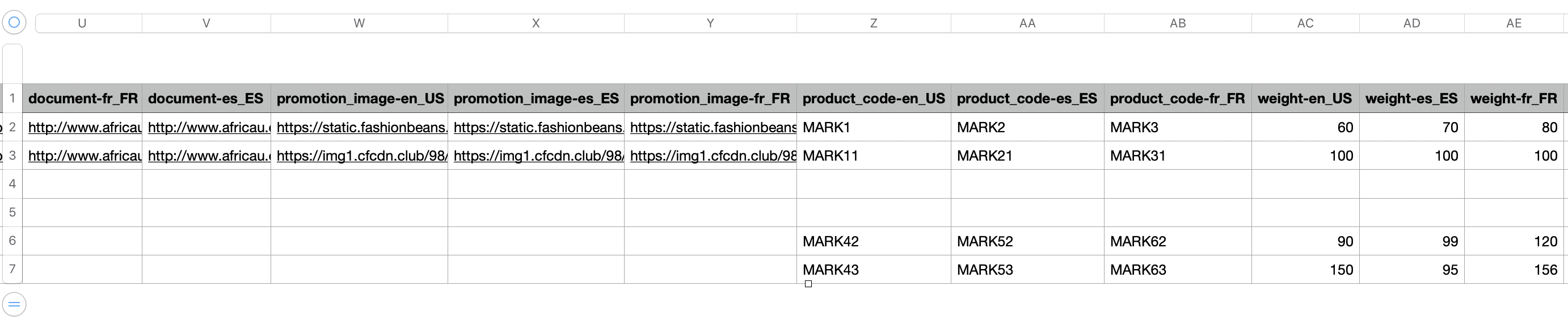
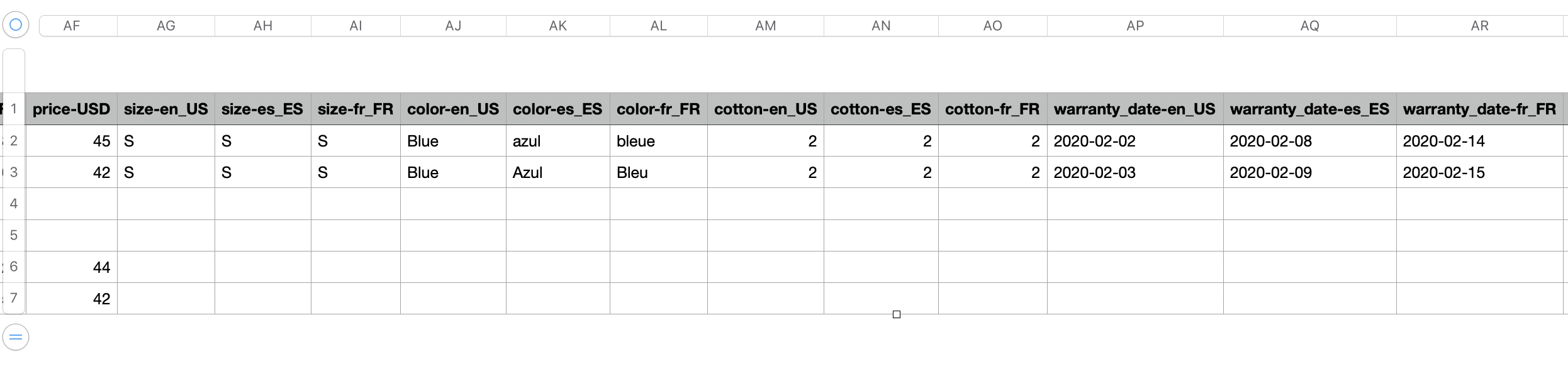
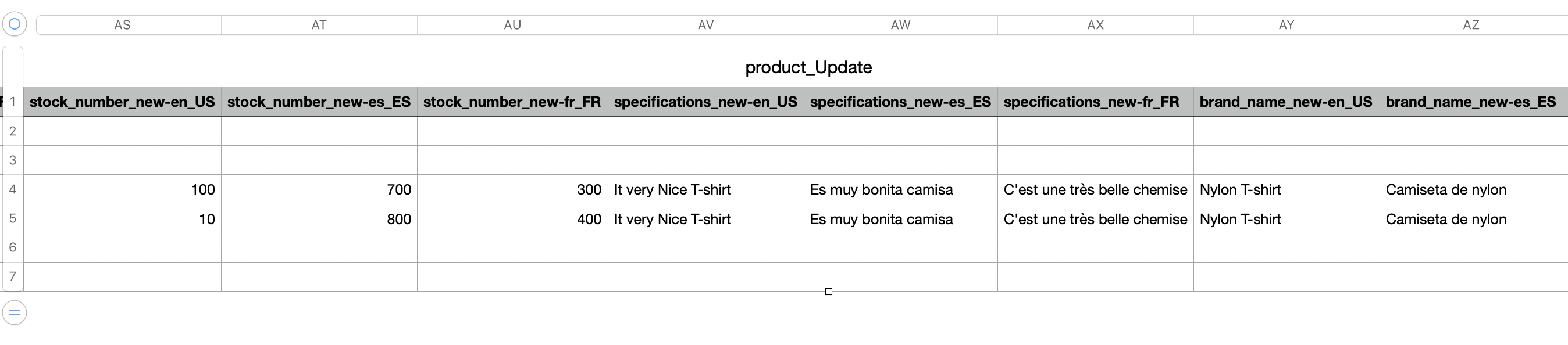
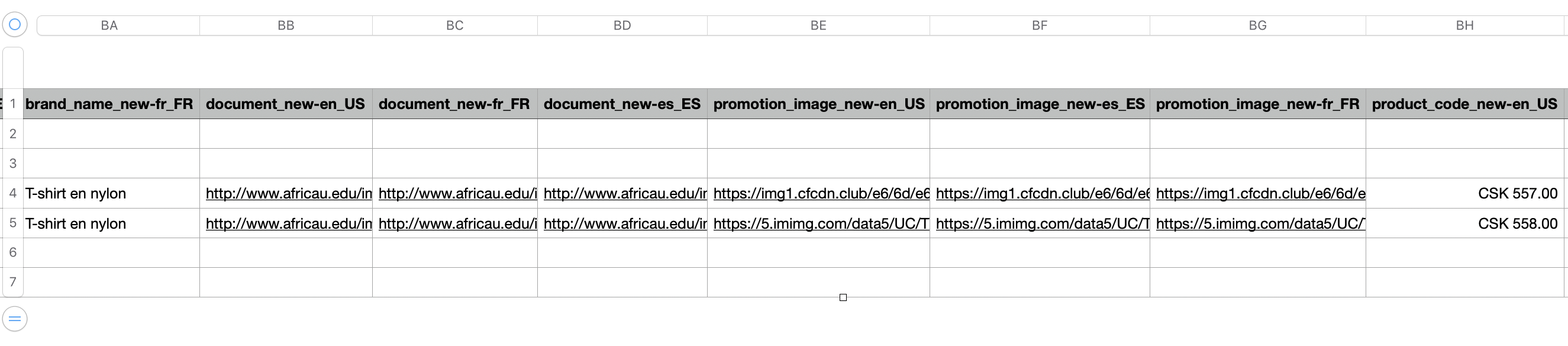
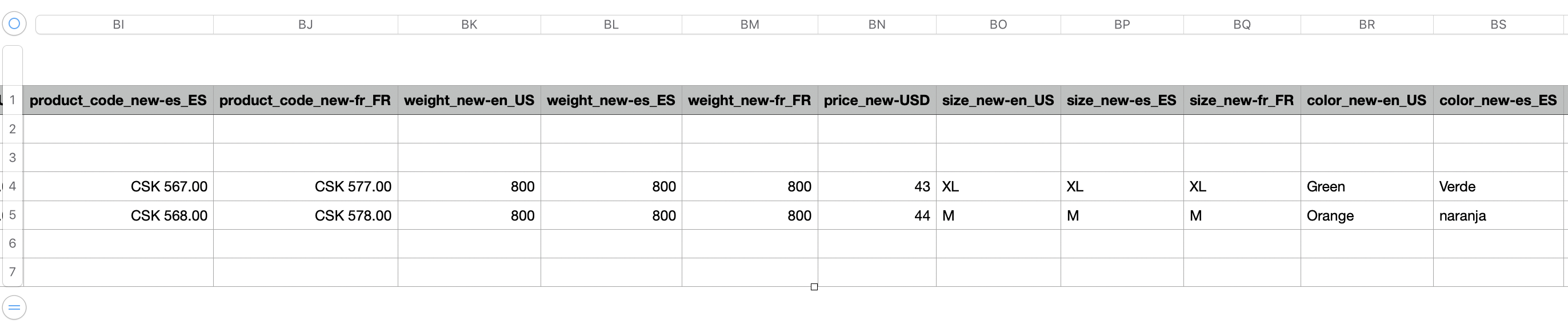
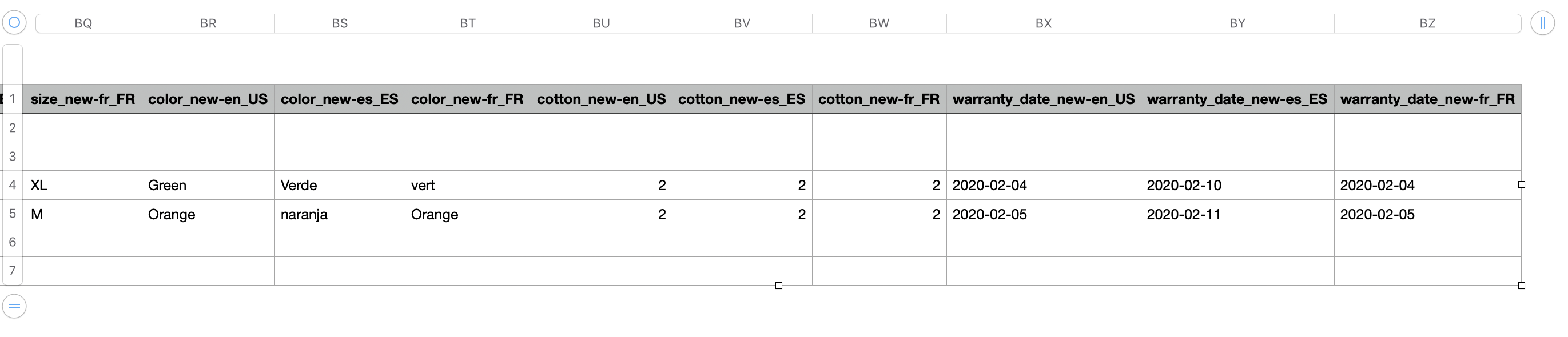
- Swap Family-On switching the
Familyof products, only the common attributes are retained, the uncommon ones get deleted - Add a header as
Completeness_Statusand enter values as [Draft, Published, Ready, etc] to change the completeness status of the product