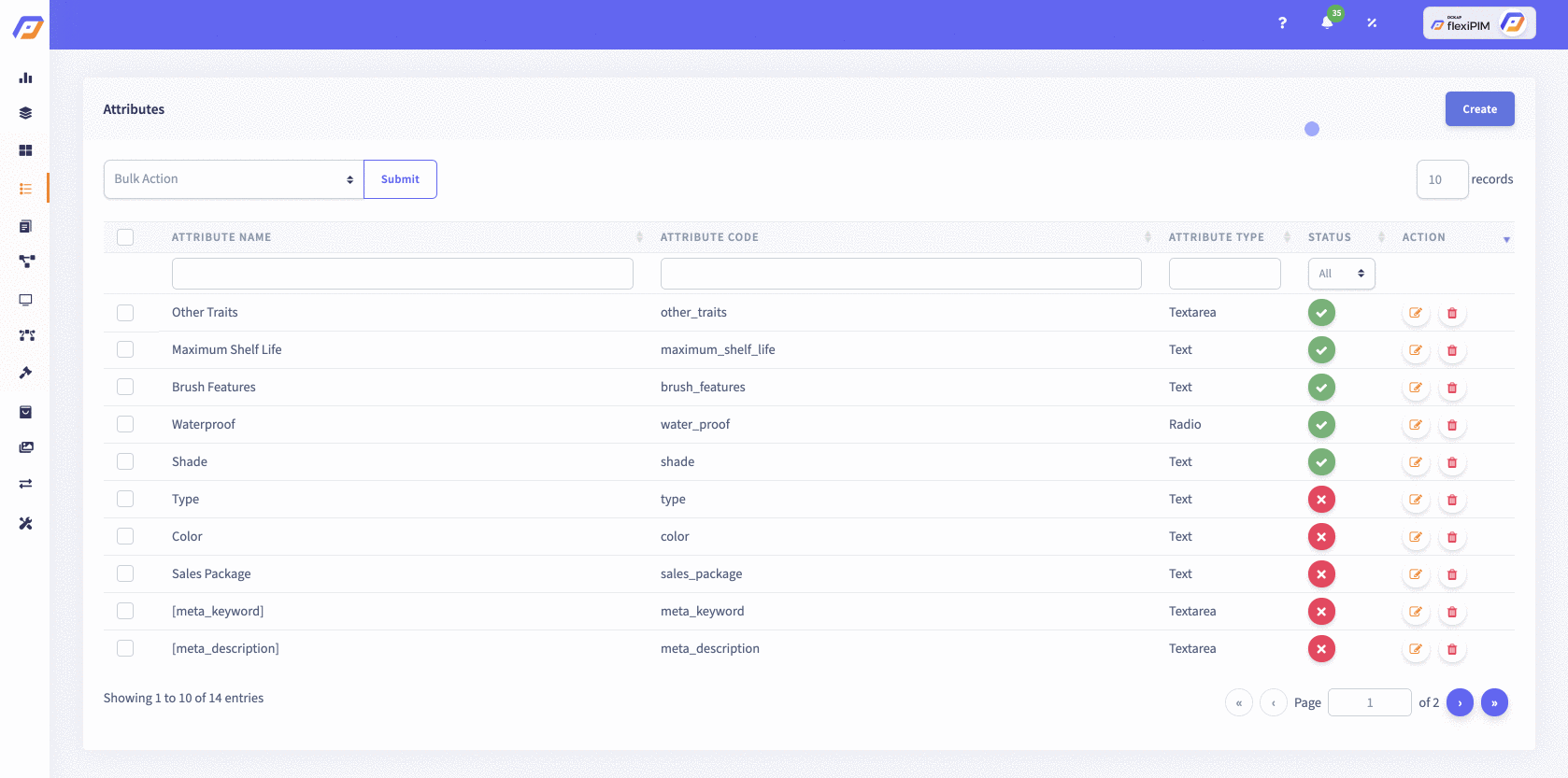DataTable
- Pages
- How to bulk select in flexiPIM?
- DataTable search in flexiPIM
- How to edit a row in flexiPIM?
- How to view a row in flexiPIM?
- How to check status in flexiPIM?
- How to delete a table rows in flexiPIM?
- How to delete a mapped table row in flexiPIM?
- DataTable pagination in flexiPIM
Pages
The Table pages are viewed as:
- Attributes
- Attribute Groups
- Families
- Channels
- Product Relations
- Rules
- Price Rules
- Products
- Logs
- Manage users
- Manage Role
- Activity Log
- Locale
- Product Status
- Currency
- Notification
{warning}
Note:These pages have common features like,
- Bulk select (Active, Deactivate, Delete and Bulk Edit)
- Search Filter
- Edit
- View
- Status
- Delete
- Pagination
How to bulk select in flexiPIM?
1. If you want all the rows in table list as 'Active',
Step 1: Click 'Select All' Check box option in the table header left corner and then
Step 2: Choose 'Bulk Action' option in the tabletop left corner
Step 3: Choose 'Activate' option
Step 4: Click 'Submit' button
Step 5: It shows confirmation alert, and then click 'OK' to make your changes
as 'Active' or Click 'Cancel' to discard your changes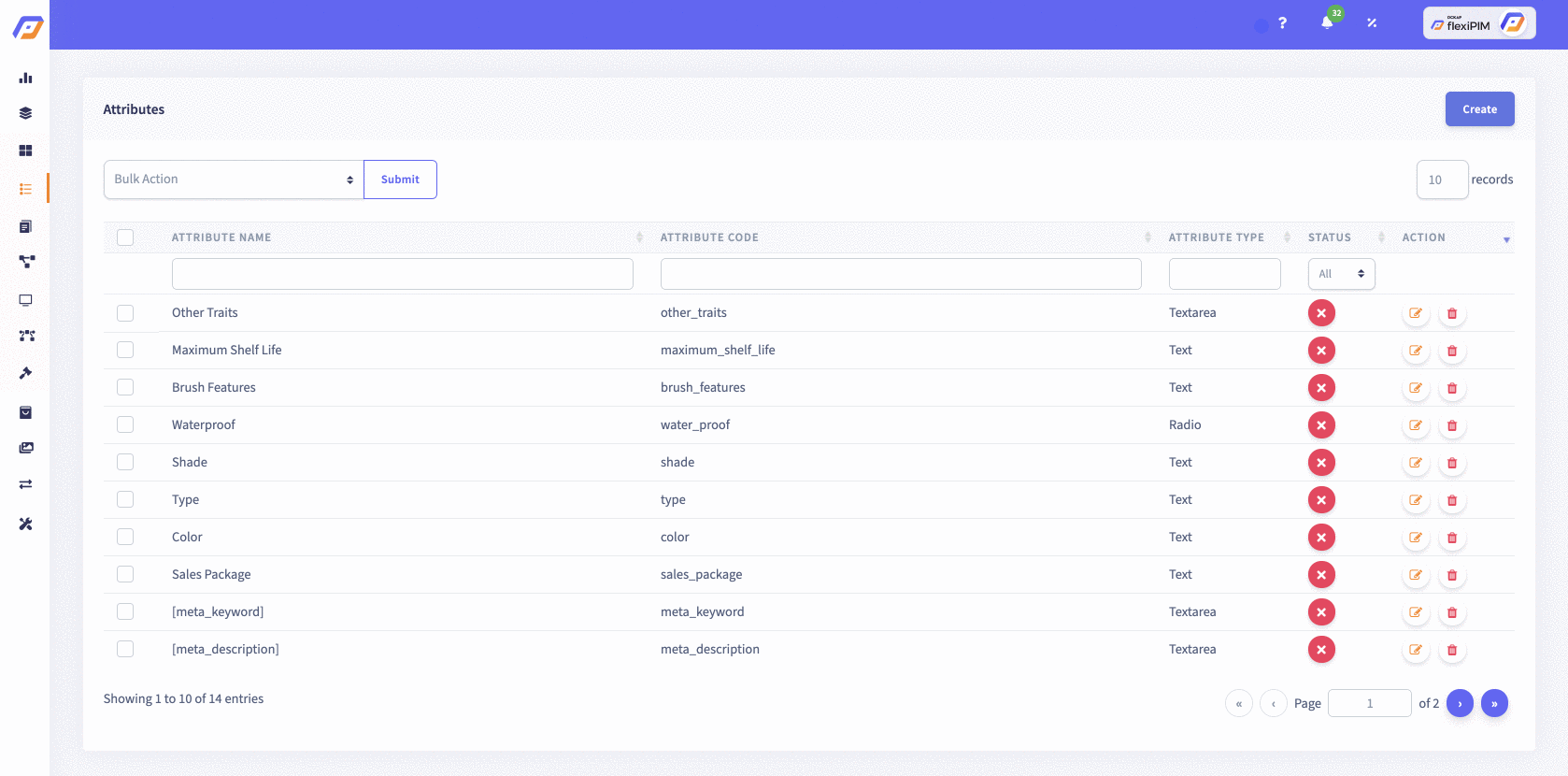
2. If you want all the rows in table list as 'In-Active',
Step 1: Click 'Select All' Check box option in the table header left corner and then
Step 2: Choose 'Bulk Action' option in the tabletop left corner
Step 3: Choose 'Deactive' option
Step 4: Click 'Submit' button
Step 5: It shows confirmation alert, and then click 'OK' to make your changes
as 'In-Active' or Click 'Cancel' to discard your changes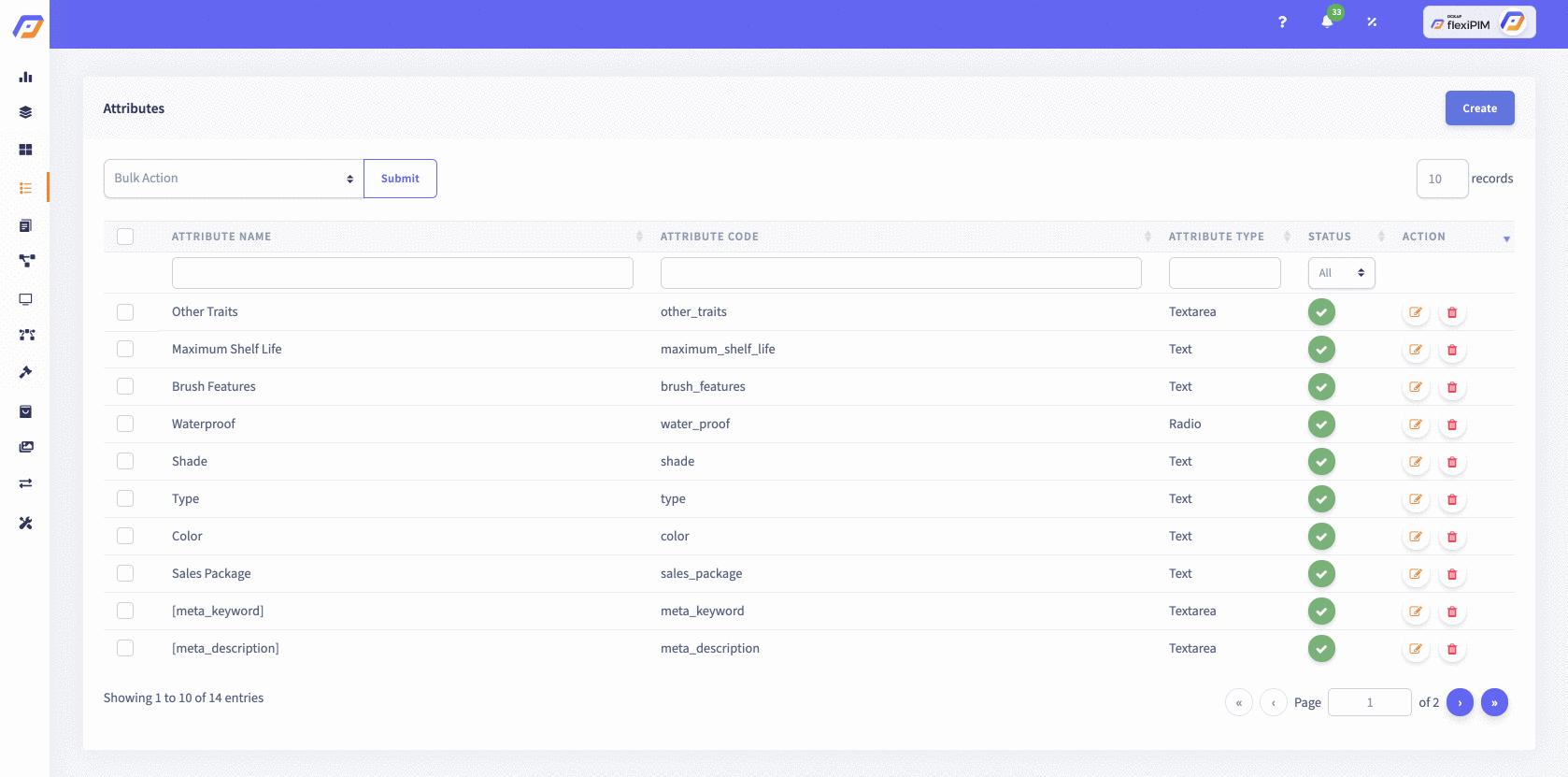
3. If you want to 'Delete' all the rows in table list,
Step 1: Click 'Select All' Check box option in the table header left corner and then
Step 2: Choose 'Bulk Action' option in the tabletop left corner
Step 3: Choose the 'Delete' option
Step 4: Click the 'Submit' button
Step 5: It shows confirmation alert, and then click 'OK' to make your changes
as 'Delete' or Click 'Cancel' to discard your changes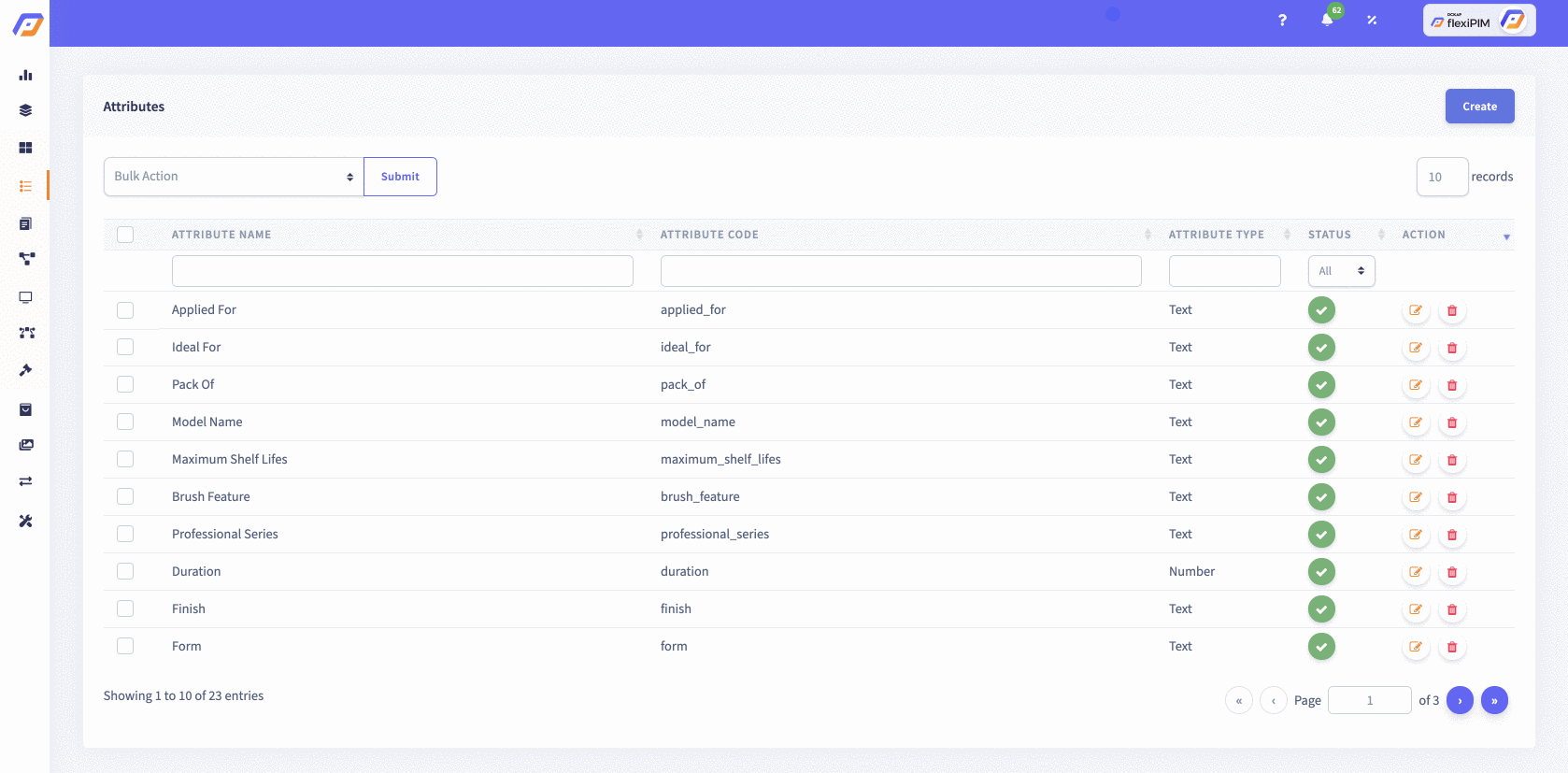
DataTable search in flexiPIM
In this table advanced search is there for each column like,
- Name
- Code
- Status etc.,
You can search each column as a separate input.
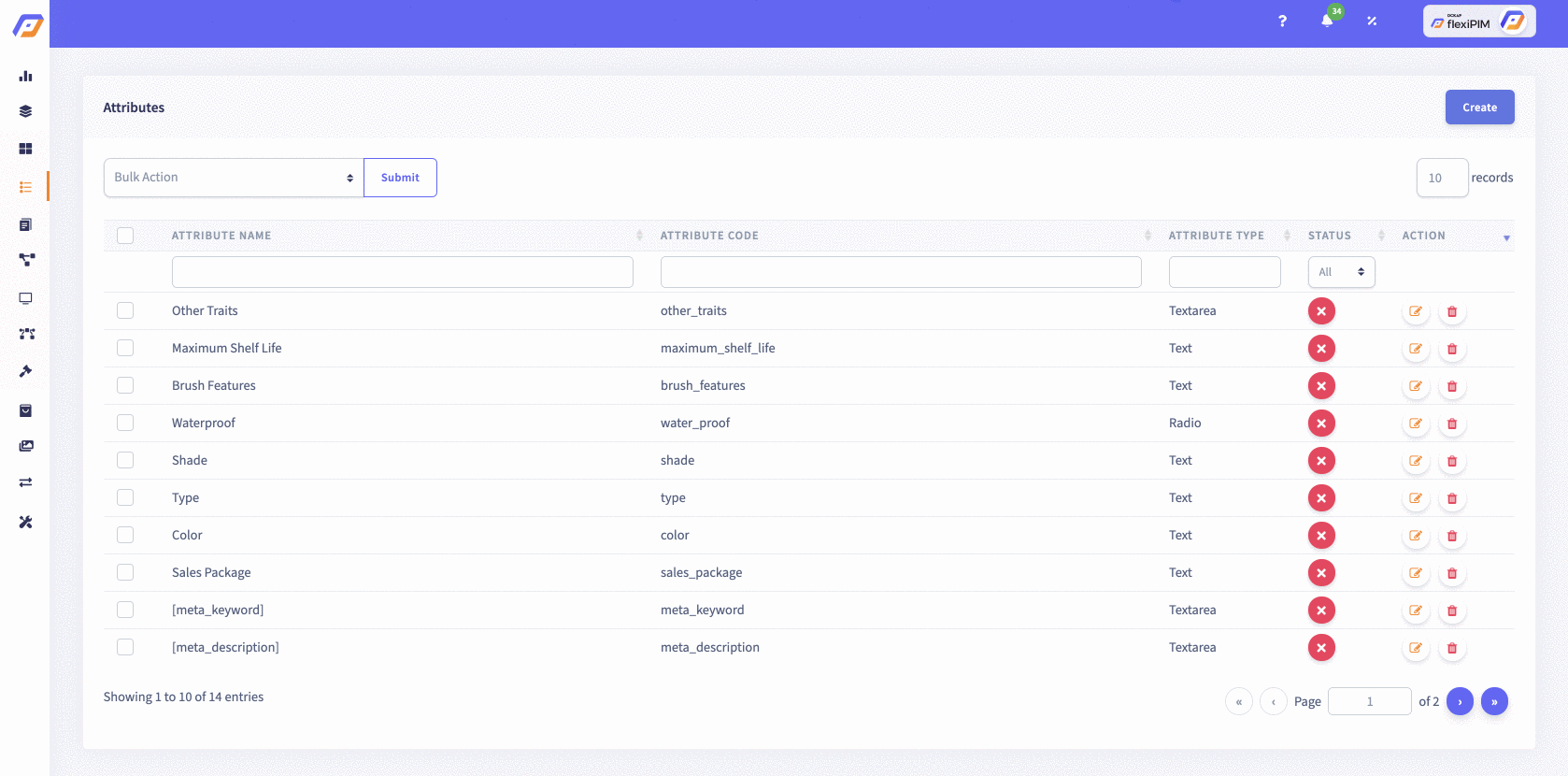
How to edit a row in flexiPIM?
Step 1: To Edit a single row in a table,
hover over the 'Pencil' icon button and it shows popover 'Edit'
Step 2: Click 'Pencil' icon button to 'Edit' a row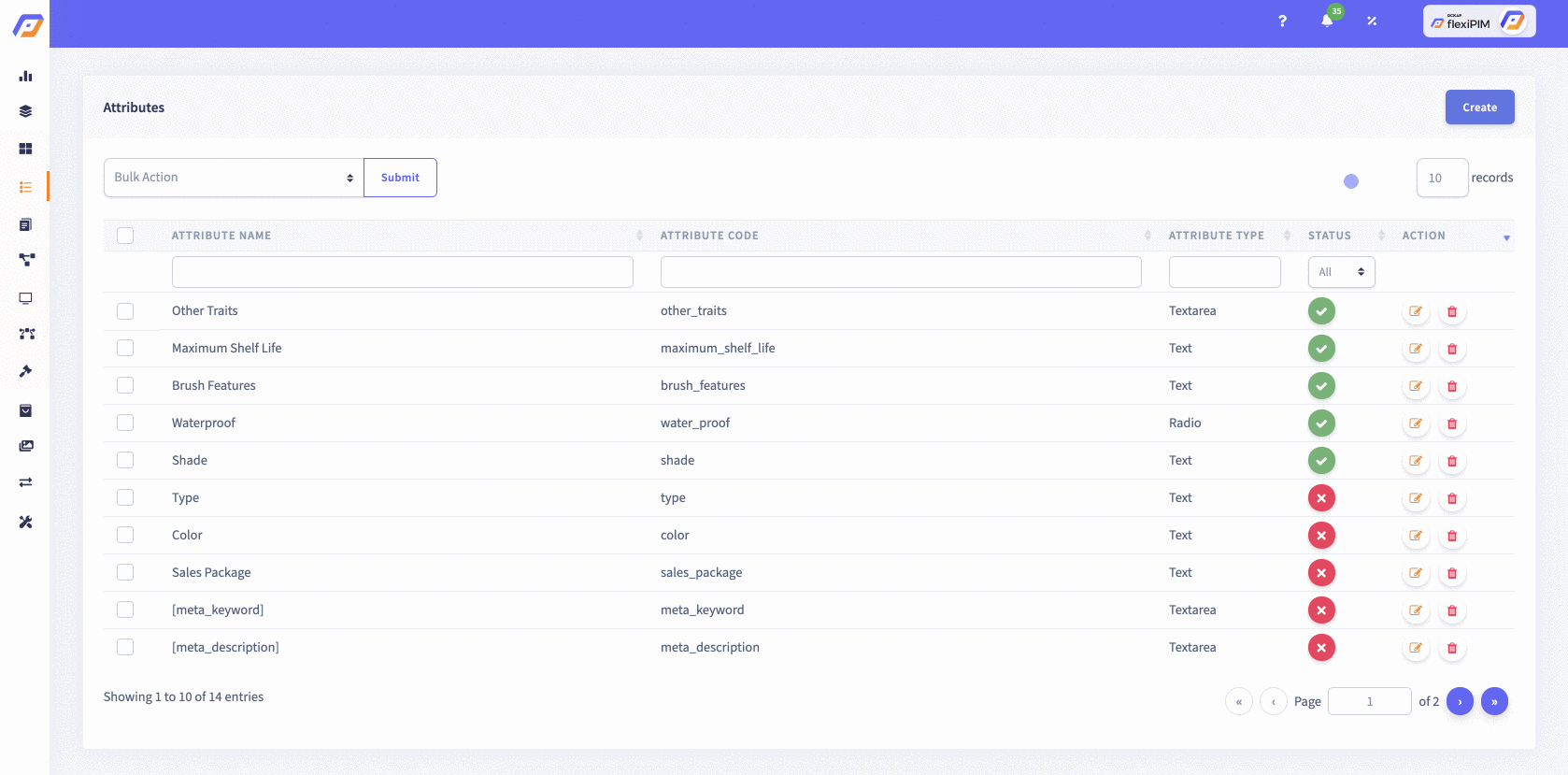
How to view a row in flexiPIM?
Step 1: To view a single row in a table,
hover over the 'Eye' icon button and it shows popover 'View'
Step 2: Click 'Eye' icon button to 'View' a row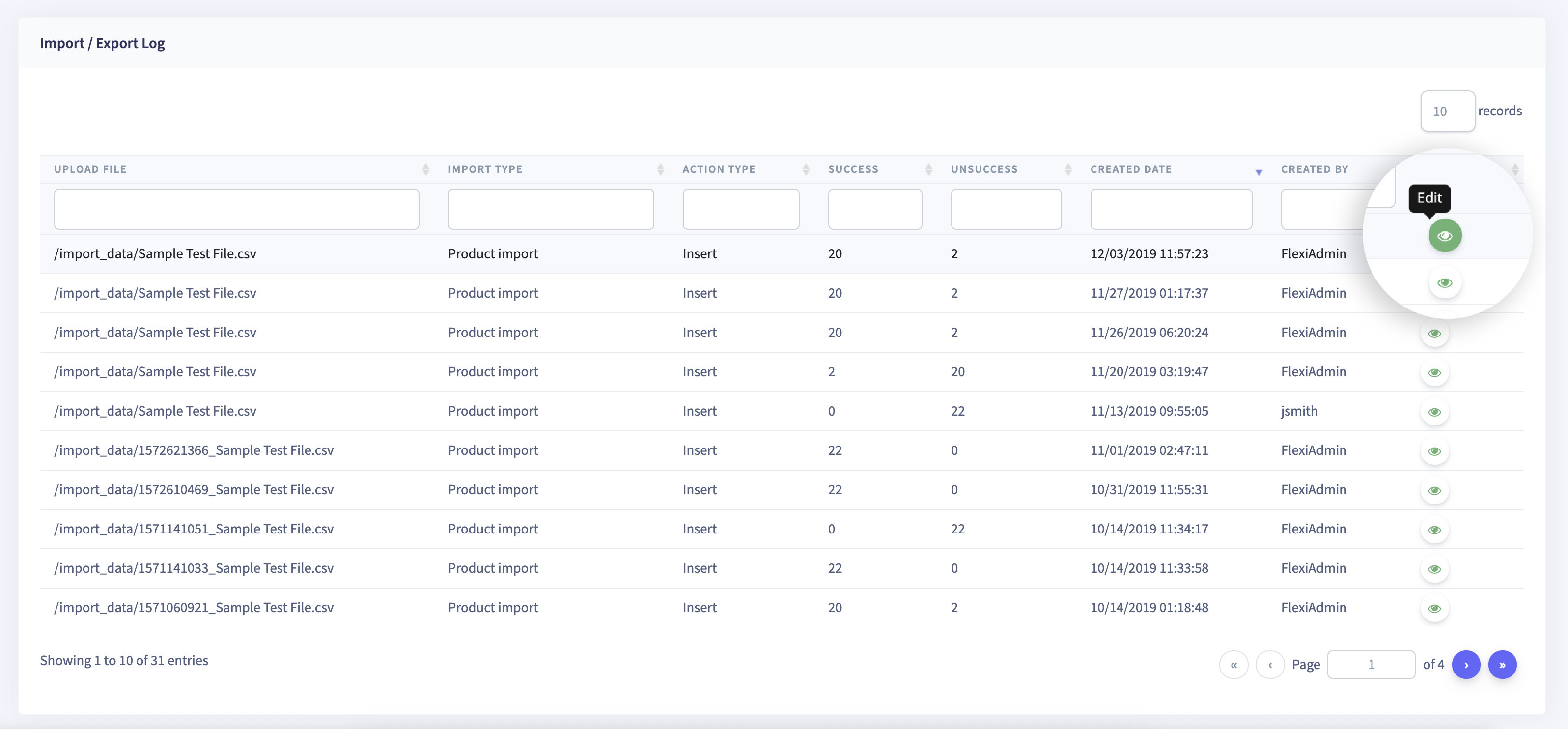
How to check status in flexiPIM?
Step 1: In the table, the rows have some status like 'Active & In-Active'
Step 2: If you hover over or click on 'X' icon button, it popovers 'In-Active'
for the current rows status
Step 3: If you hover over or click on 'Tick' icon button, it popovers 'Active'
for the status of the current row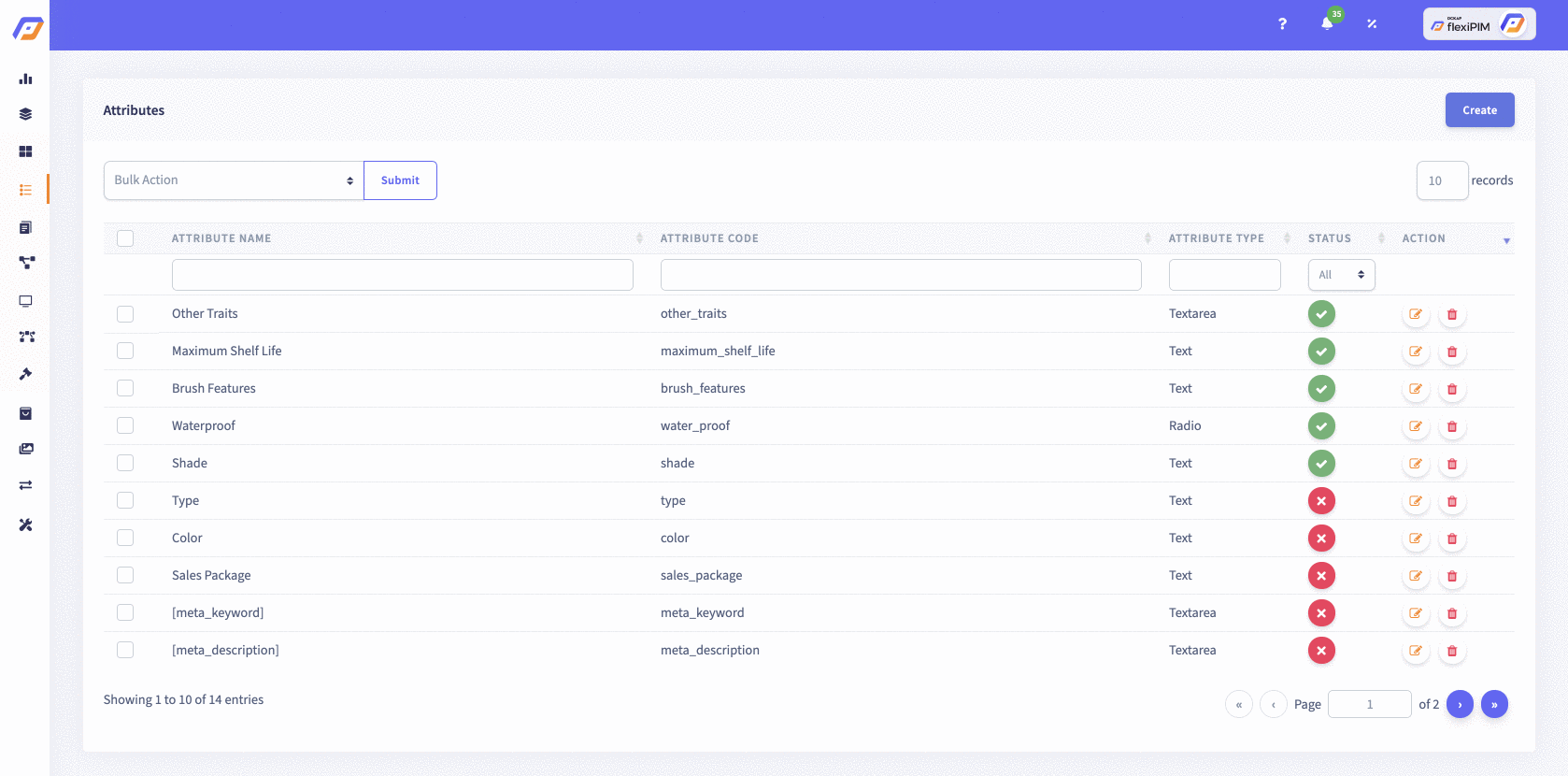
How to delete a table rows in flexiPIM?
Step 1: To Delete a single row in a table, hover over the 'Trash' icon button, and
it shows popover 'Delete'
Step 2: Click the 'Trash' icon button to 'Delete' a row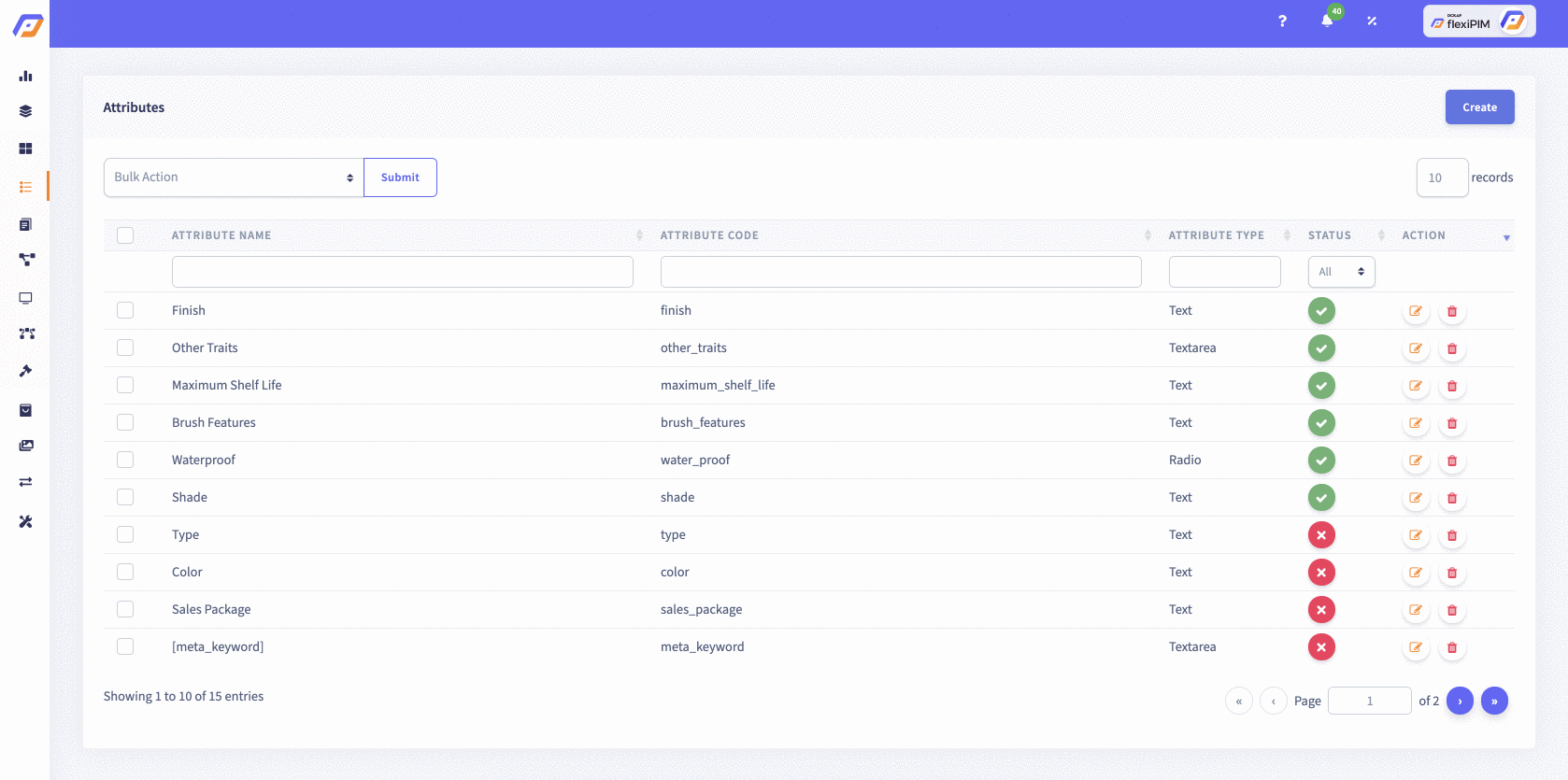
How to delete a mapped table row in flexiPIM?
Step 1: To Delete a mapped row in a table, hover the 'Trash' icon button, and
it shows popover 'Delete'
Step 2: Click the 'Trash' icon button to 'Delete' a row, and then
Step 3: It shows alert as 'Permission Denied'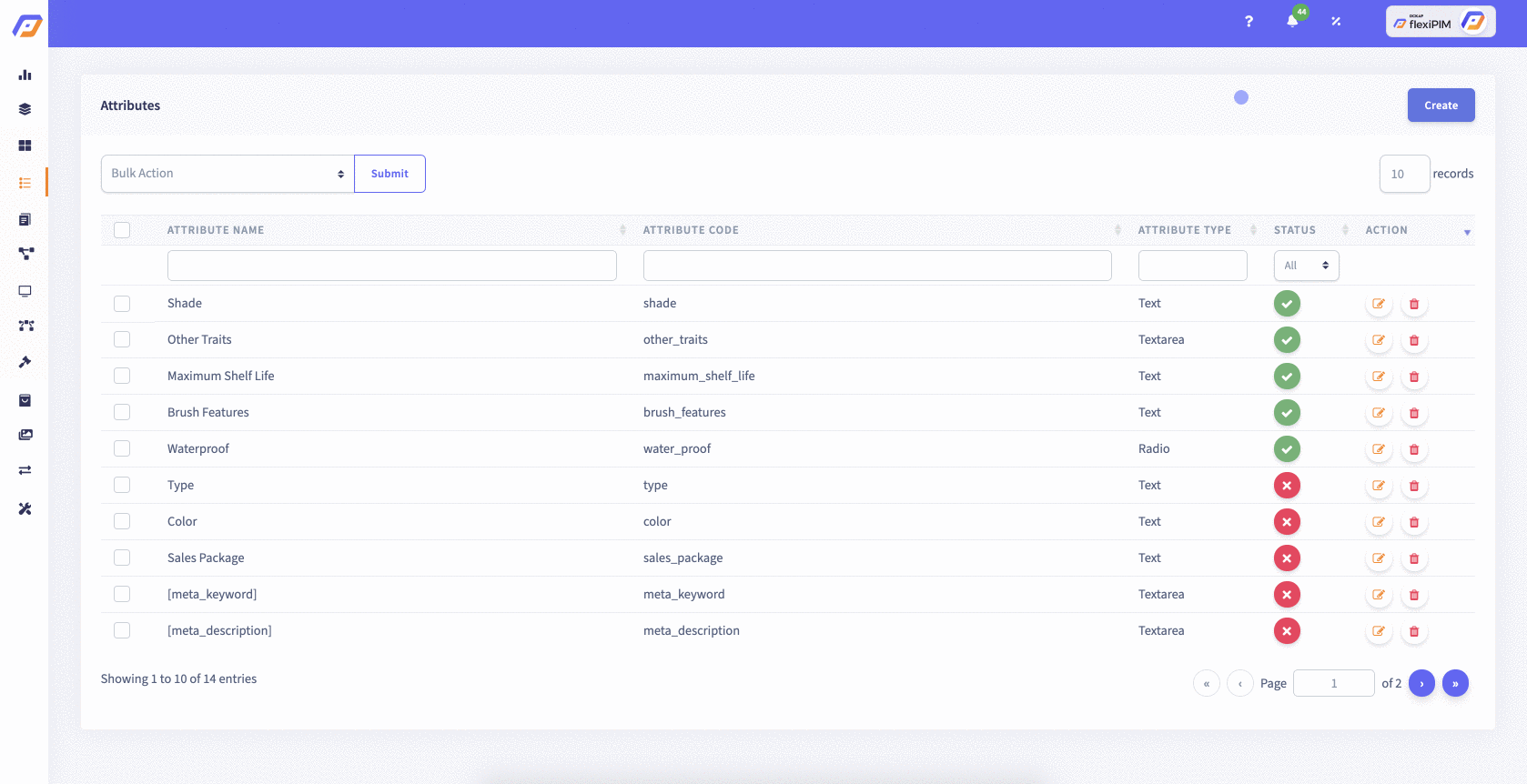
Step 4: Goto 'Attribute group' page. The page of the 'Attribute Group' is displayed
Step 5: Created attribute group list is there in the Table view.
If you hover over on the 'Pencil' icon button, it popovers 'Edit'
icon, and then click the button to edit mapped atribute from the
list, and it redirects to edit pages
Step 6: Click Attribute tab
Step 7: Click the 'Trash' icon button to delete the 'Attribute'
which you do not need
Step 8: Again goto Attribute page
Step 9: Click the 'Trash' icon button to delete the Attribute
which you do not need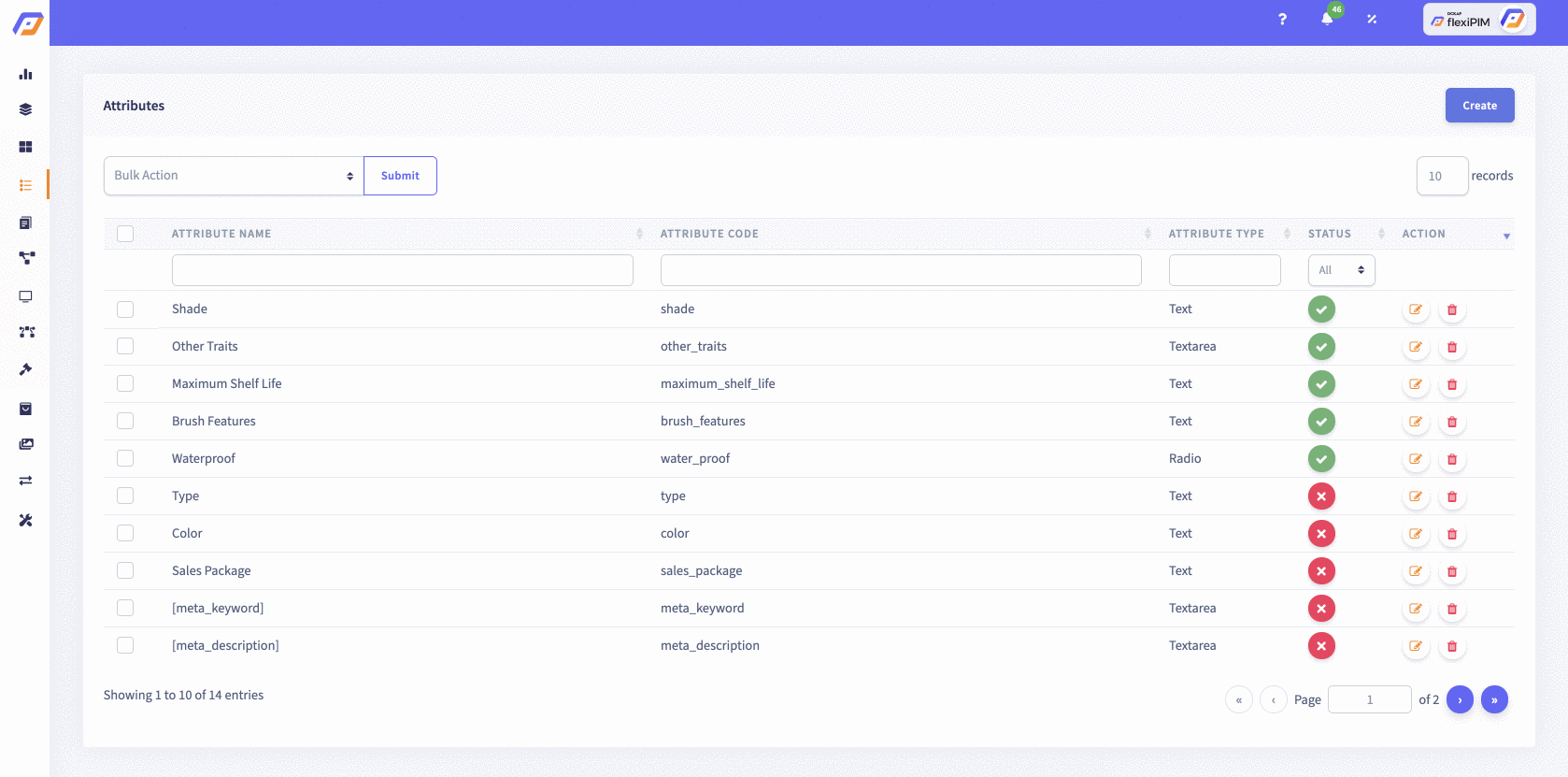
DataTable pagination in flexiPIM
Step 1: In this table by default it shows ten records
Step 2: If you want to view more records, Go to table bottom right side
and click the next button to see the next page
It has options like Previous, Next, First Page & last page
Step 3: You can enter a page number in the input box to go the direct page
Step 4: In the table bottom left side, it shows the number of table entries
Step 5: In the top right side of the table, you can select a number of records upto 100