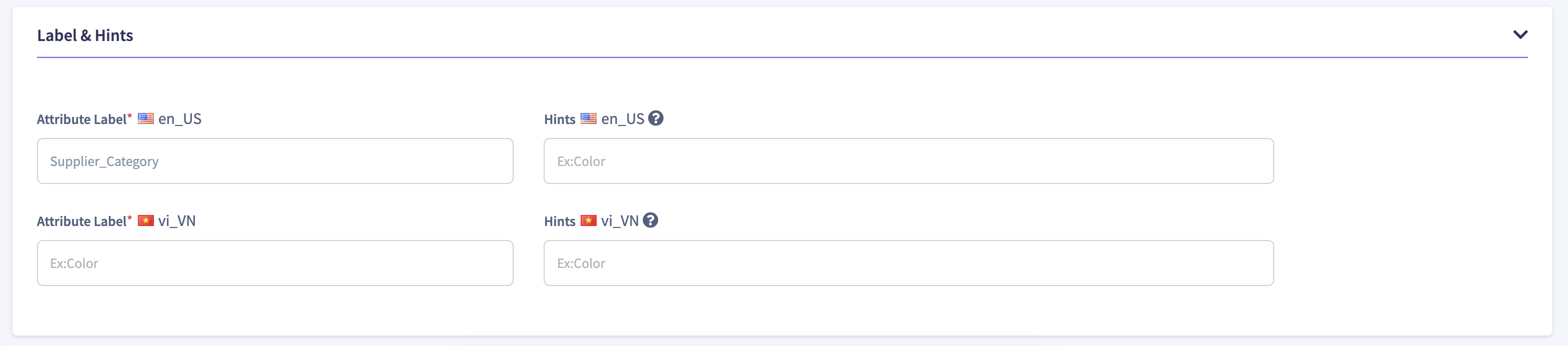Attributes
An Attribute is one of the characteristics that define the features of a product. For example, Phone is a product. Its color, battery life, operating system, camera resolution, to name a few, are its Attributes. flexiPIM supports 13 Attribute types, each of which has custom properties that can be assigned based on your product.
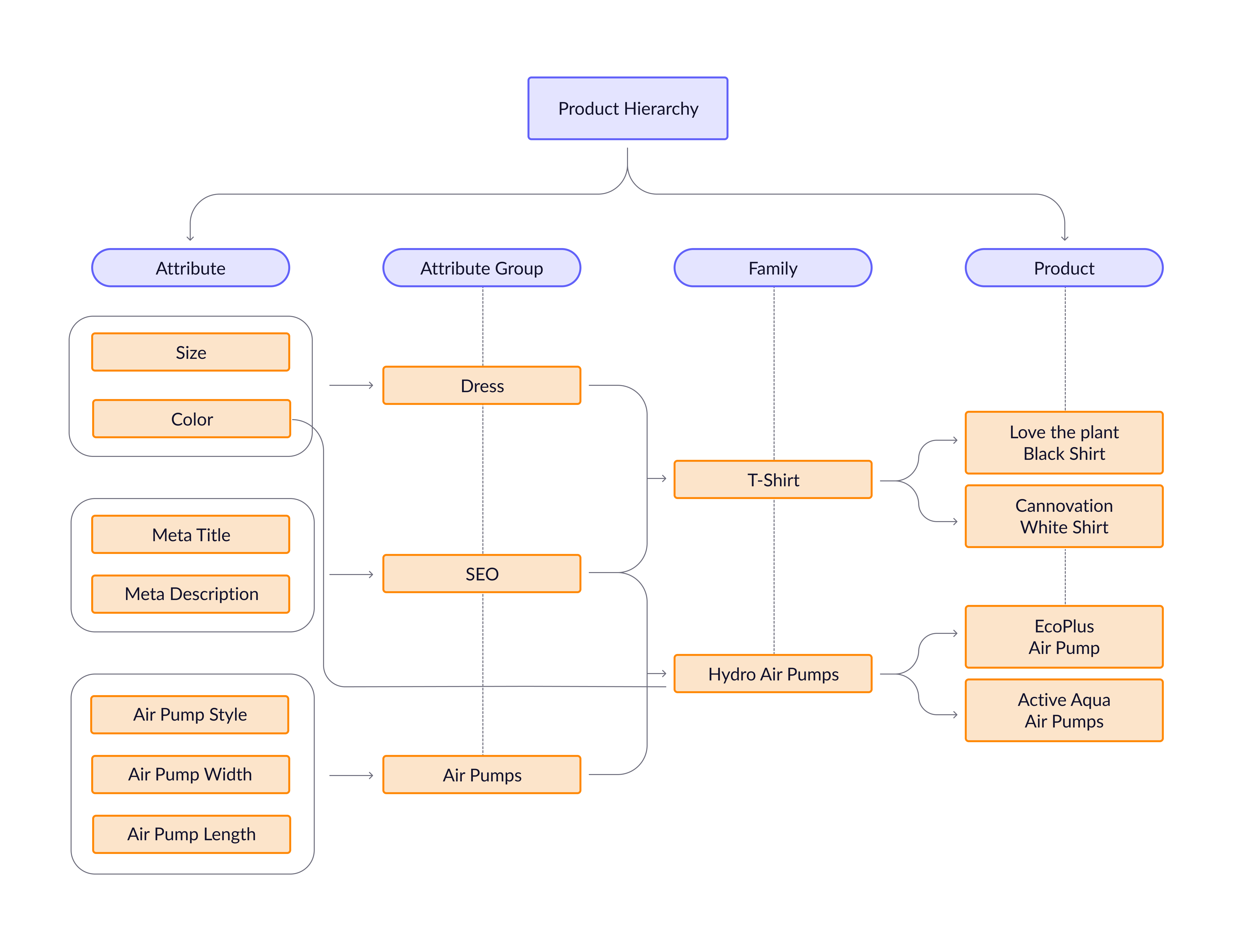
- How to create a new attribute in flexiPIM?
- Attribute properties in flexiPIM
- How to edit or delete an Attribute in flexiPIM
How to create a new attribute in flexiPIM?
Step 1: Login with your credentials.
Step 2: Hover over the sidebar on the left side to access the hamburger menu.
Step 3: Click on 'Associations' on the sidebar, then click on 'Attributes'
You will be directed to the 'Attributes' page.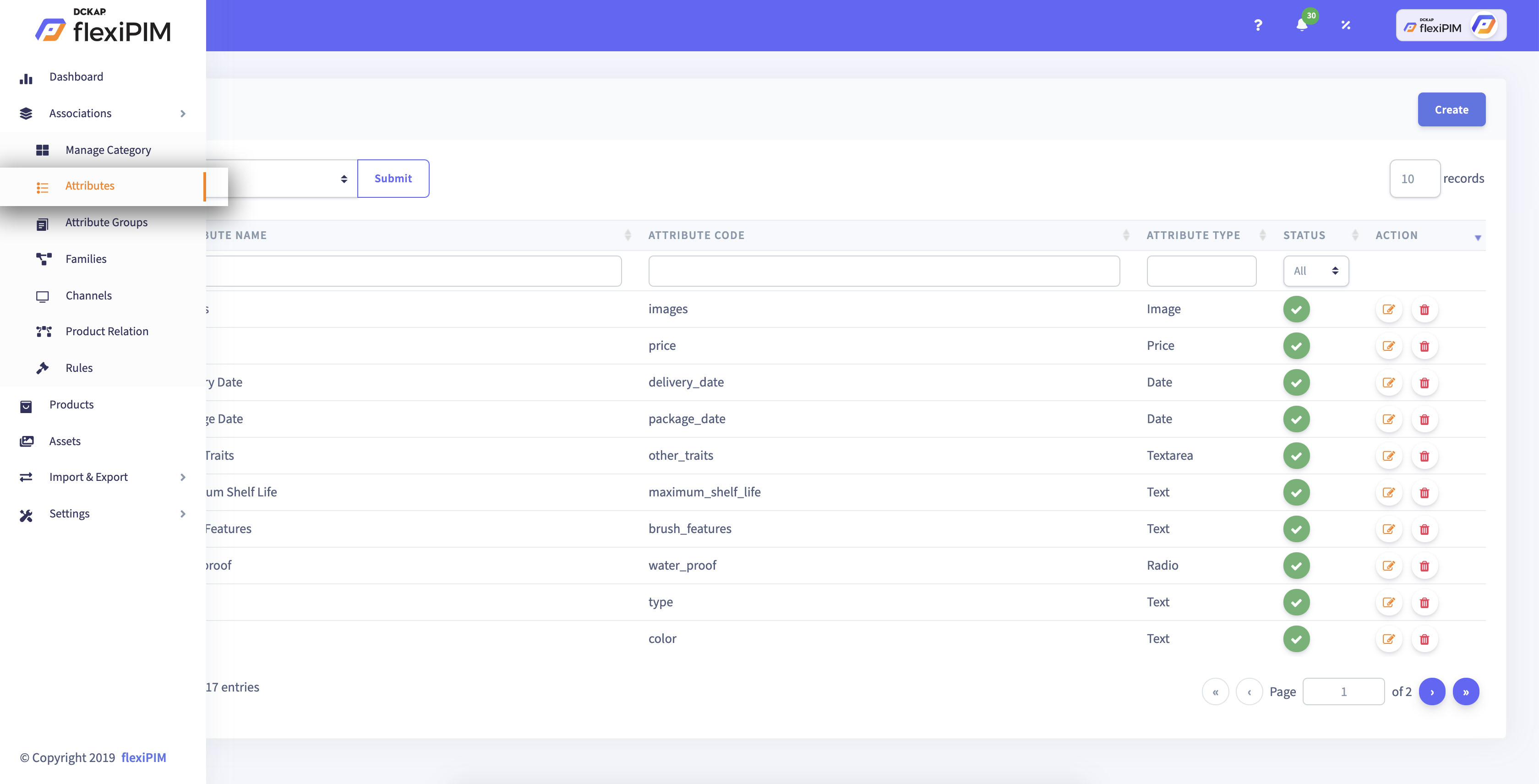
Step 4: Click on the 'Create' button on the top right corner
to reach the 'Create Attribute' page.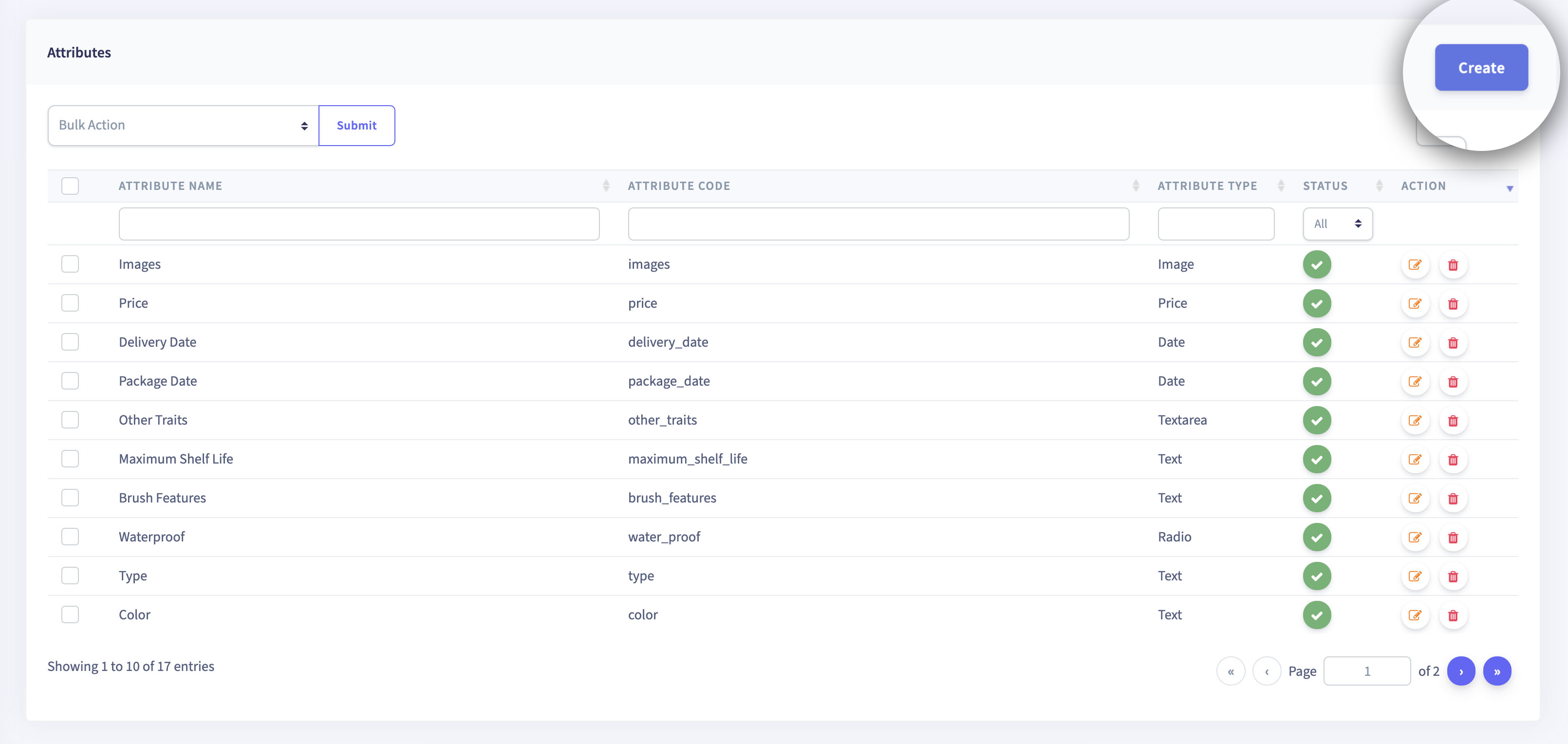
Step 5: Select the type of Attribute you want to create, fill the required fields
on the next page. Click 'Save'. An Attribute is now created. 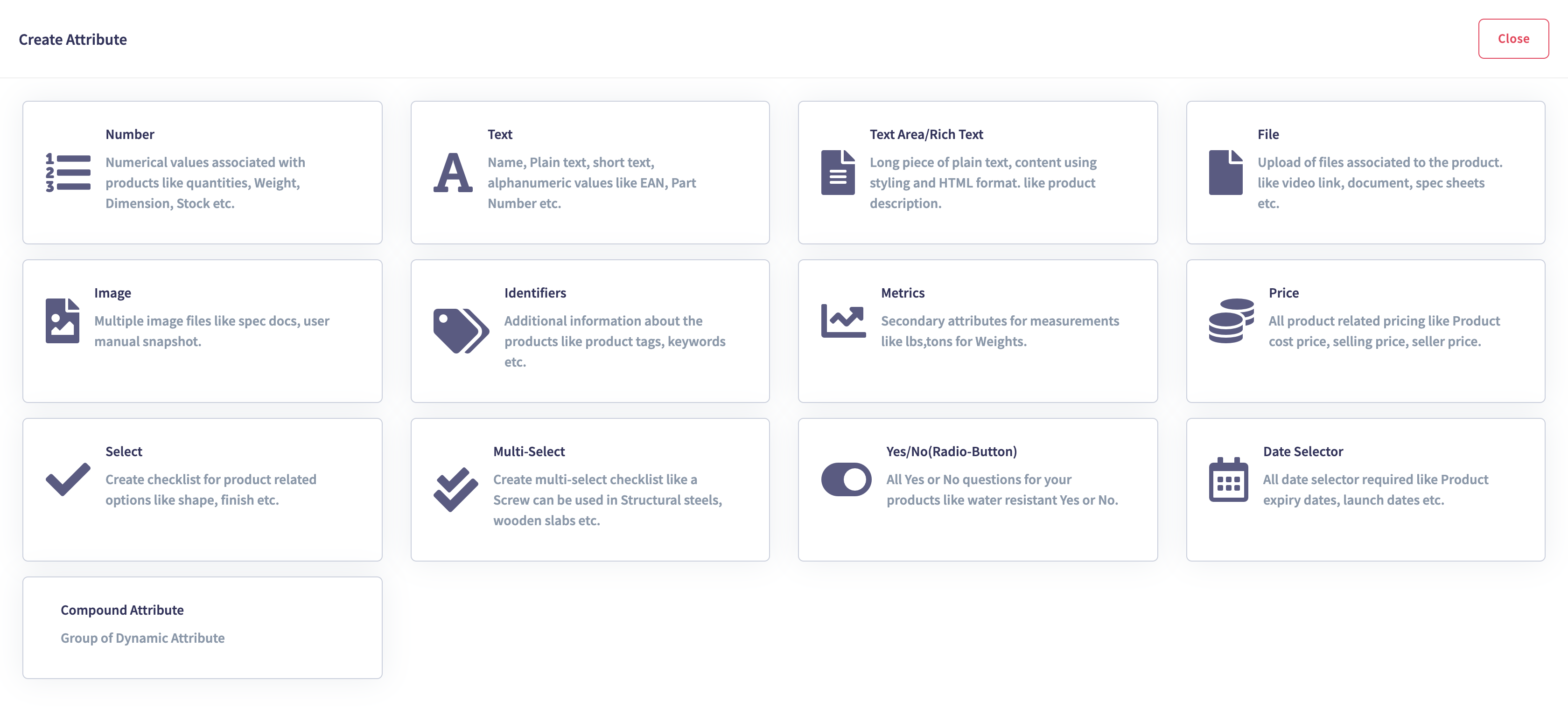
Step 6: On clicking one of the attributes for creation, you will see the page as
shown below. The sample below is the 'Create Attribute' page for the
'Metric' attribute.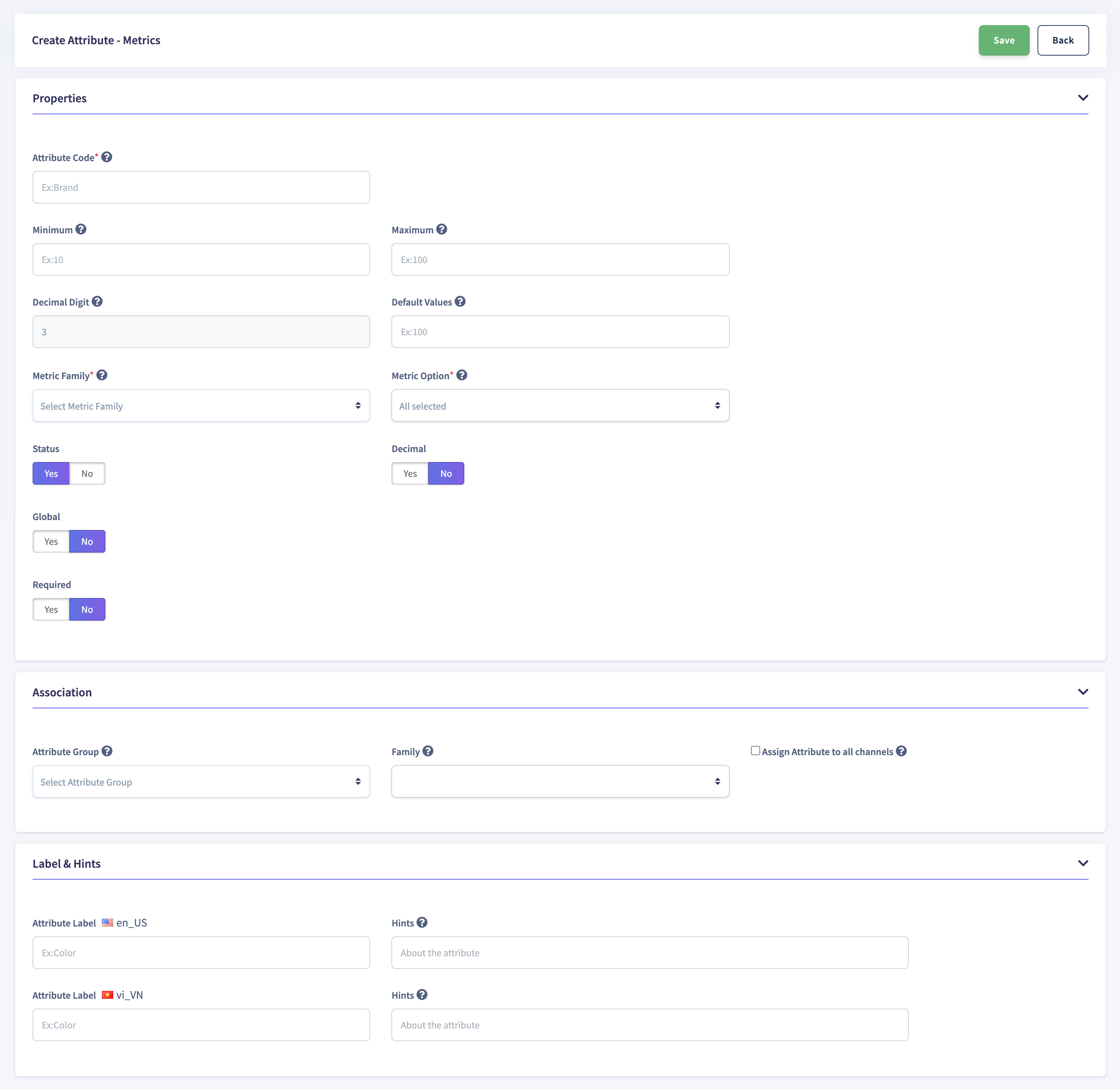
The flowchart below explains the steps:
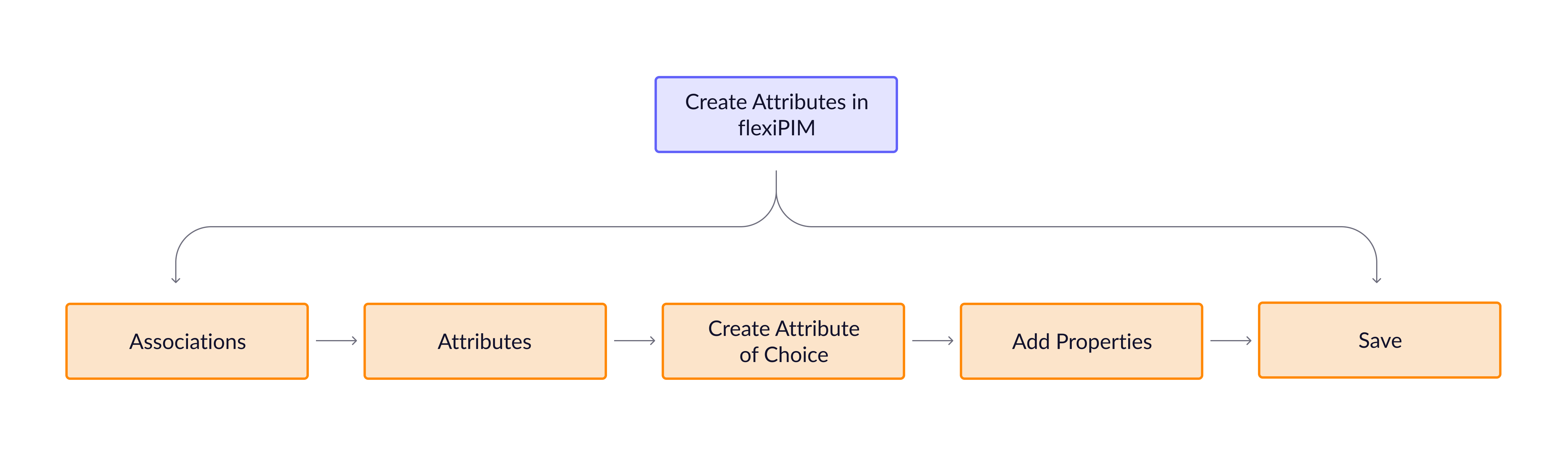
The Attribute types supported by flexiPIM are as follows:
{warning}
Note:The options assigned under theSelectattribute apply toVariant Products(seen in theProductspage left-hand-side bar). Any deletion inSelectoptions will directly delete the corresponding assigned variant option of the product into which that attribute is mapped.
| Attribute Type | Description |
|---|---|
| Number | Add product-related numerical values such as stocks, quantity, capacity, dimensions, to name a few. |
| Text | Add a name, short text, alphanumeric data, and so on. |
| Textarea | Add long-form text like product description. |
| File | Add product-related spreadsheets, documents, videos, PPTs, audio, zip files, pdf files, and so on. flexiPIM supports over 40 types of file extensions. |
| Image | Add image files such as product images, user guide screenshots, live production images, and so on. |
| Identifiers | Add unique information about the product (so that no 2 products will have the same value). |
| Metrics | Define information like dimensions or measurements like length, weight, height, Temperature, Voltage, and so on. These are more like combined attributes, where you capture the value and the metric. For example, Power 10 kW where “10” (value) and “kW” (metric). |
| Price | Add product costing like MRP, Special price, discount price, to name a few. |
| Select | Add options for enabling a single selection from the available options. For example., If red, blue, brown are the colour variants of a Phone in a Select attribute, the front end user will be able to select one color from these options. |
| Multiselect | Add options for enabling multiple selections based on the available options. |
| Yes/No | Attribute with values namely Yes or No. |
| Date | Add date information for products like expiration date, offer valid from, sale ends on. |
| Compound Attribute | It is a set of related attributes (All flexiPIM attributes except text area/rich text attribute type) that you can aggregate for ease of maintenance of data. The Compound attribute feature is useful if you have a lot of product attributes that need to be exported to your eCommerce platform. Ecommerce platforms like Magento, Shopify, BigCommerce, and the likes, support data in the JSON, XML, or HTML format. When compound attributes are created in flexiPIM, flexiPIM aggregates all the product attributes into the JSON, XML, or HTML format and puts it in the text area field. A good example of this could be the Specifications on a product detail page. There could be multiple text attributes like Brand, Model Number, Material, price, number of ports, product dimensions, battery, processor and so on up to a huge number of attributes. |
Attribute properties in flexiPIM
Attributes have relevant fields called Properties based on the nature of the Attribute. For example, when you create an
Image Attribute for the phone that you are selling, you have fields like Attribute Code ( Ex: Phone Images), Attribute Group (Ex: electronics), Maximum upload size ( Ex: 100 KB,1 MB, etc), Image file extension (Ex: .jpeg, png, etc), that
you can specify for your product.
Attribute Label (Eg: Phone images). In every Attribute Create page, you can assign labels that act as identifiers for
your attributes when you view all of them on one page.
The attribute label can be edited by clicking the Pencil icon on the attribute table view as shown below.
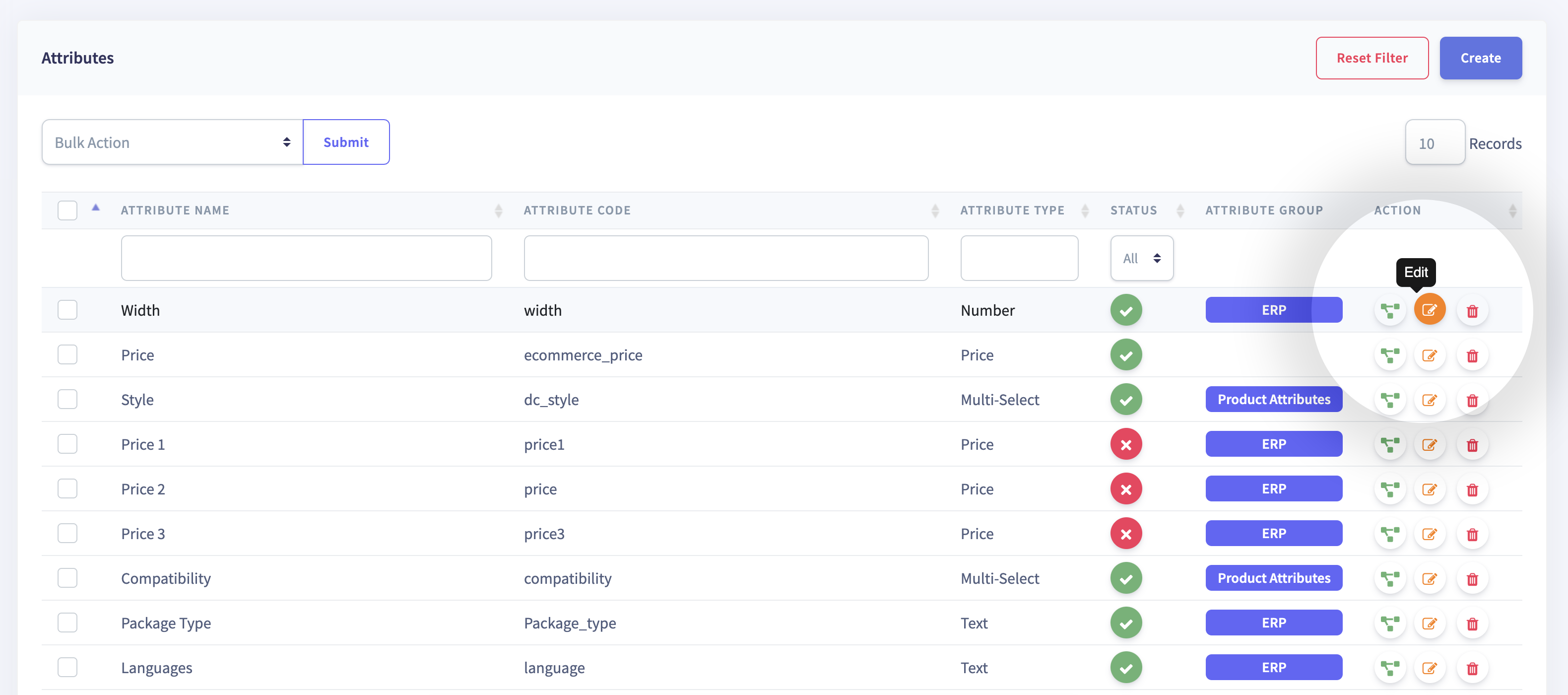
The flowchart below explains the steps:
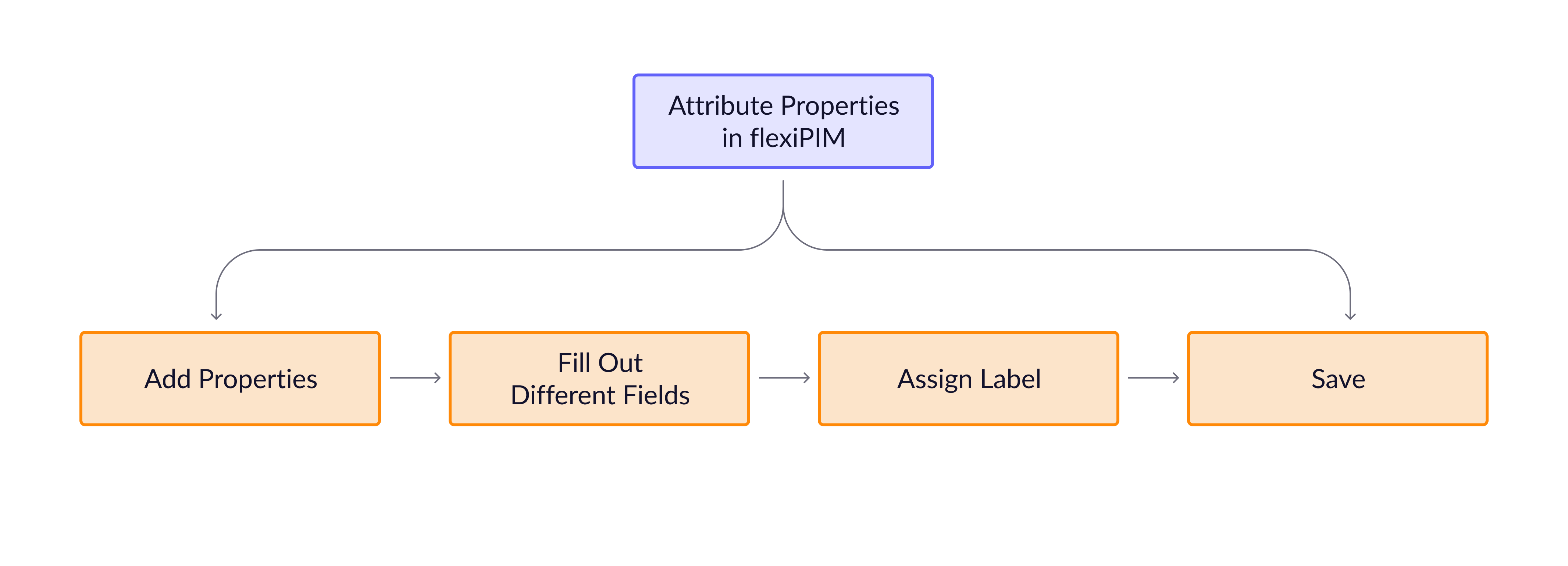
| Attribute Properties | Description |
|---|---|
| Attribute Label | Shows the attribute field name on the product detail page. |
| Attribute Code | It is a unique value for every attribute, and acts as an identifier for the attribute. |
| Minimum | Define the attributes’ minimum numeric values. |
| Maximum | Define the attributes’ maximum numeric values. |
| Attribute Group | Choose the attribute group to assign the attribute to. |
| Default Value | Define the default field value of the products. |
| Status | Attribute current status (Yes or No). |
| Unique | Select if the current attribute is unique or not (Yes or No). |
| Required | Choose if the current attribute is required for the calculation of product completion percentage or not (Yes or No). |
| Decimal Digit | Define the precision of a numeric attribute with the number of decimal digits. This property can be used for Price, Metric, or Number attributes in flexiPIM. |
| Global | This is a yes/no type of function. If global is set to yes for a particular attribute, that option value will be displayed in all languages. For example, Attribute is File, global is set to Yes, the files you add to that attribute will be the same for all languages in your channel/s. If set to No, the uploaded files will be shown only in the selected language. |
| Maximum Character | Define the maximum character length of your attributes. |
| Validation Rules | Define the regular expression (a method used in programming for pattern matching) for attribute text validation. The validation rules for Email, AlphaNumeric, Numbers, Alphabets, AlphaSpaces are built-in which you can select from the validation expression drop-down list. |
| Editor | Define the type of editor used in text area fields on the product page. Currently, The CKEditor is used by default to enter text on the products page. |
| Maximum File Upload Size | Maximum file upload size in kilobytes for product file import attributes. |
| File Extension | Validate the uploaded file type on the Products page. Choose from over 50 file extensions that are preloaded in flexiPIM, to validate file types. |
| Metric Family | Select the scale values of attributes like weight, length, height, volume, and so on. |
| Metric Option | Select units like kilogram, centimeter, inch, gram, milligrams, foot, square meter, decibel, celsius, watts, and so on. |
| Options | Add multiple option values for select and multi-select attributes. |
| Allowed Feature Date | Enable the feature date values in the Date attribute. |
| Allowed Past Date | Enable the past date values in the Date attribute. |
{primary} Attribute
labeland Attributecodecan be named the same or different based on the users’ needs. Attribute code is unique to flexiPIM and cannot be repetitive for two different Attributes, whereas the Attribute label is for the end-user to view and can be repetitive.
How to edit or delete an Attribute in flexiPIM?
Step 1: Edit the Attributes from the Attributes page by clicking on the 'Pencil' icon
(refer image below). Similarly, to delete an Attribute permanently
click on 'Trash' icon.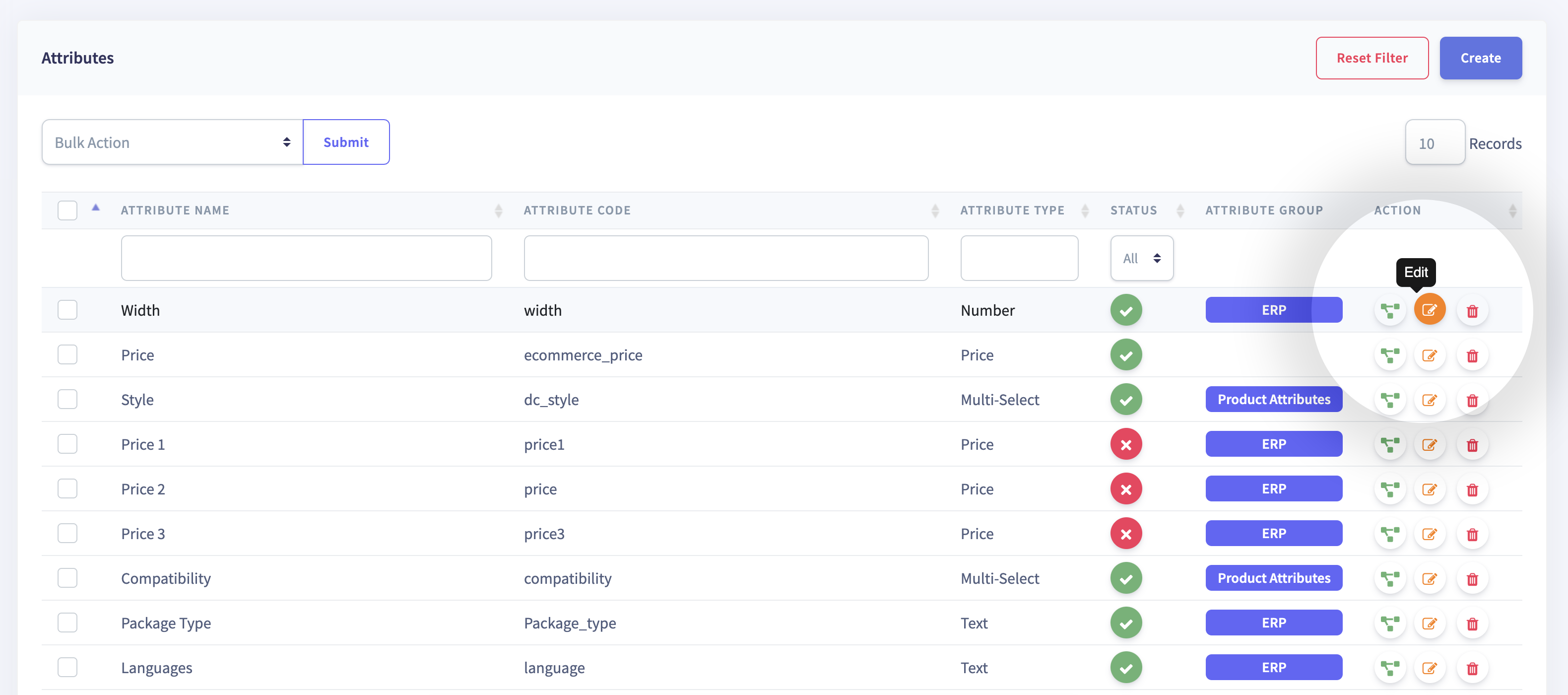
Step 2: Assign the 'Attribute group' and 'Family' to the attribute here. Note that
a 'Family' cannot be assigned to an 'Attribute' without assigning an
'Attribute group' first.
Step 3: Enter the required fields.
Step 4: Enter the fields which you want to edit.
Step 5: Click on the 'Save' button.How to create and edit Number Attribute in flexiPIM?
| Create Attribute | Edit Attribute |
|---|---|
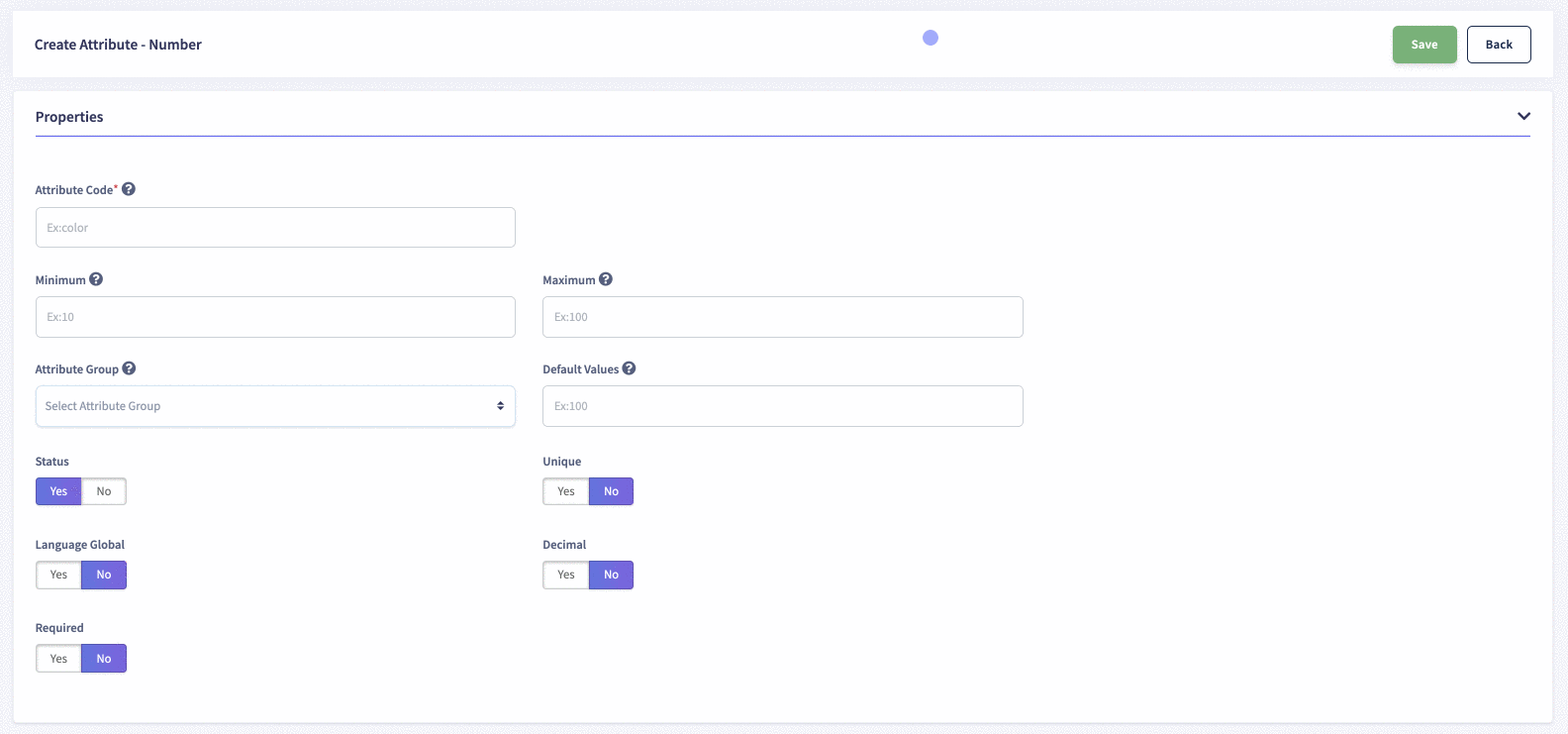 |
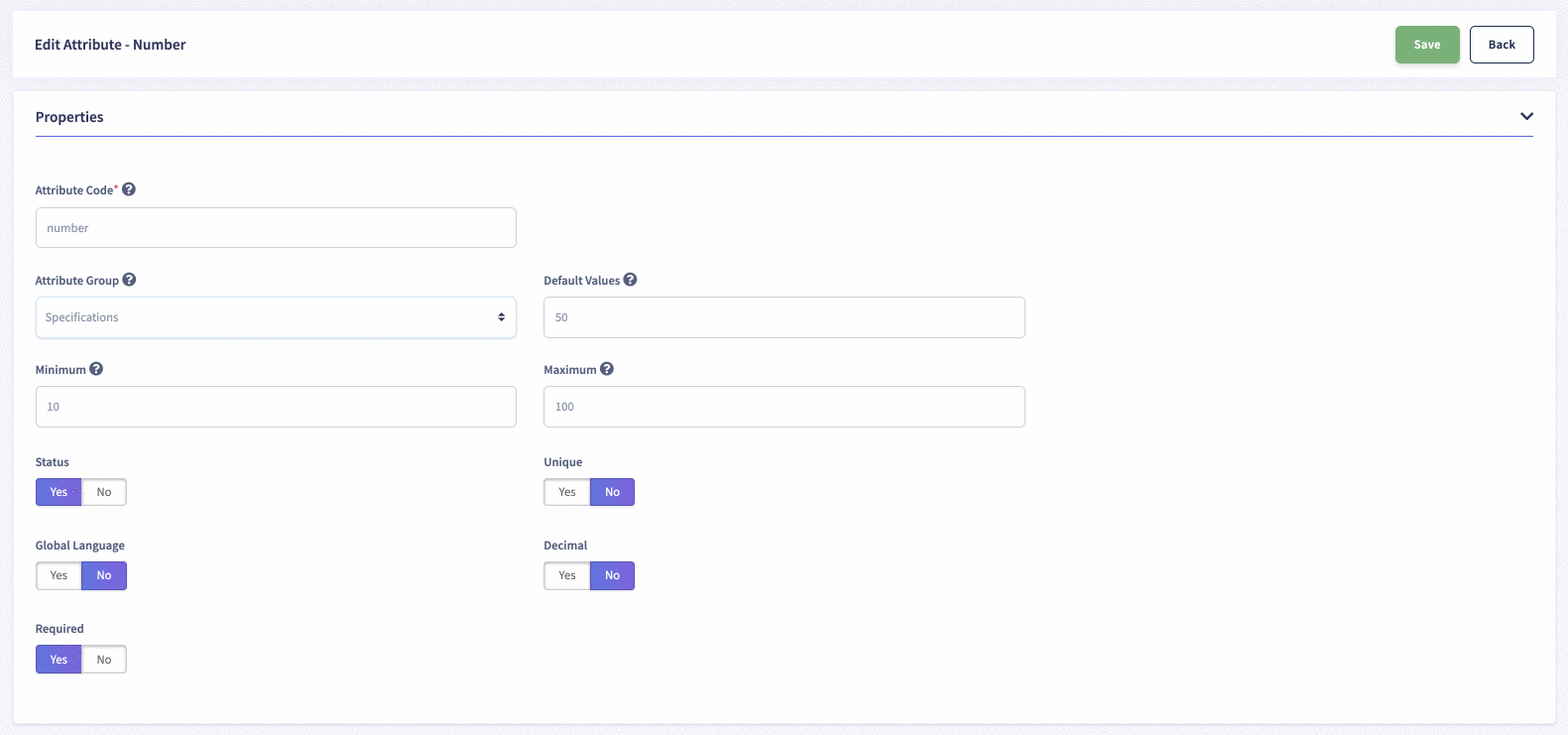 |
How to create and edit Text Attribute in flexiPIM?
| Create Attribute | Edit Attribute |
|---|---|
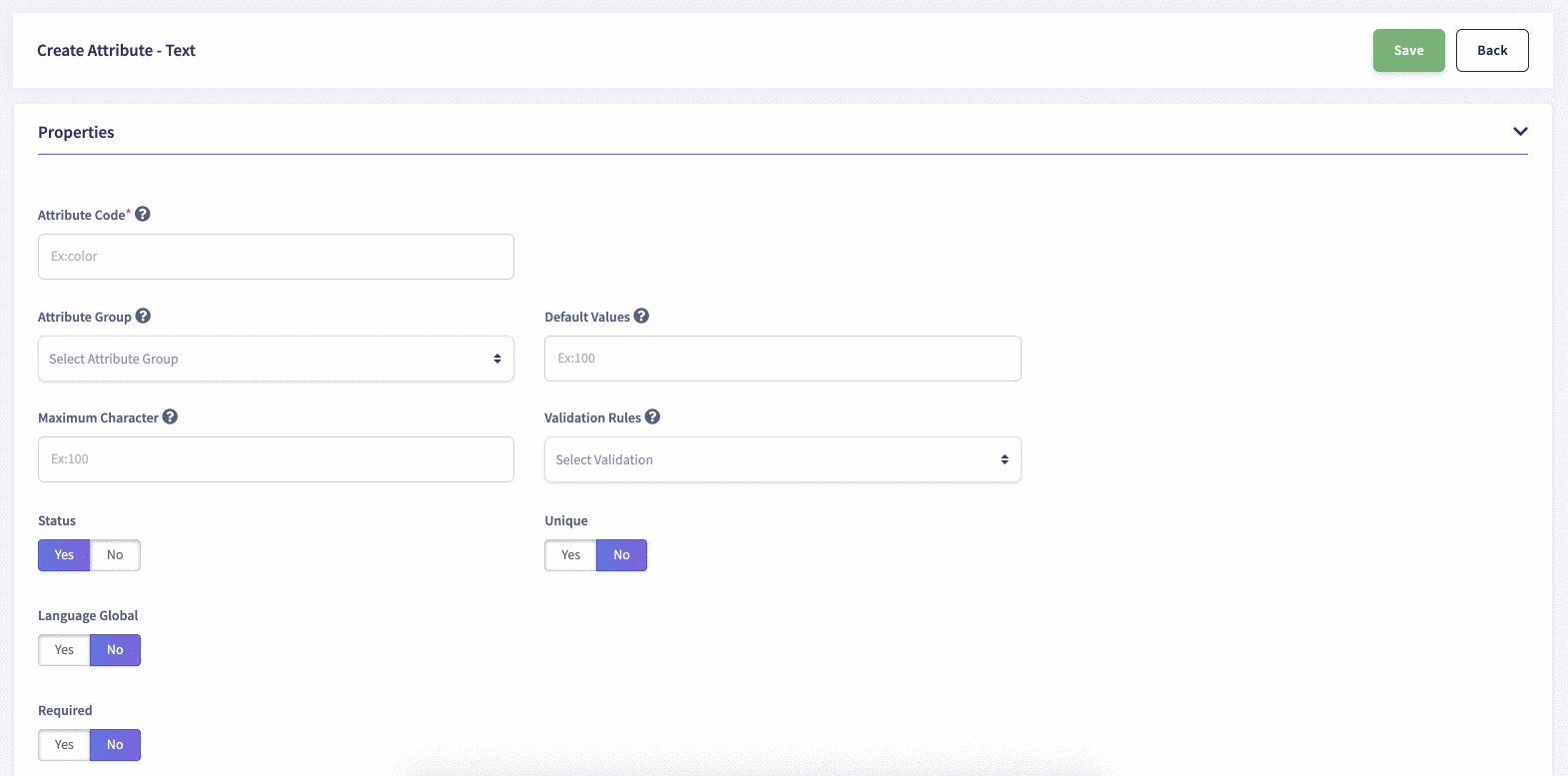 |
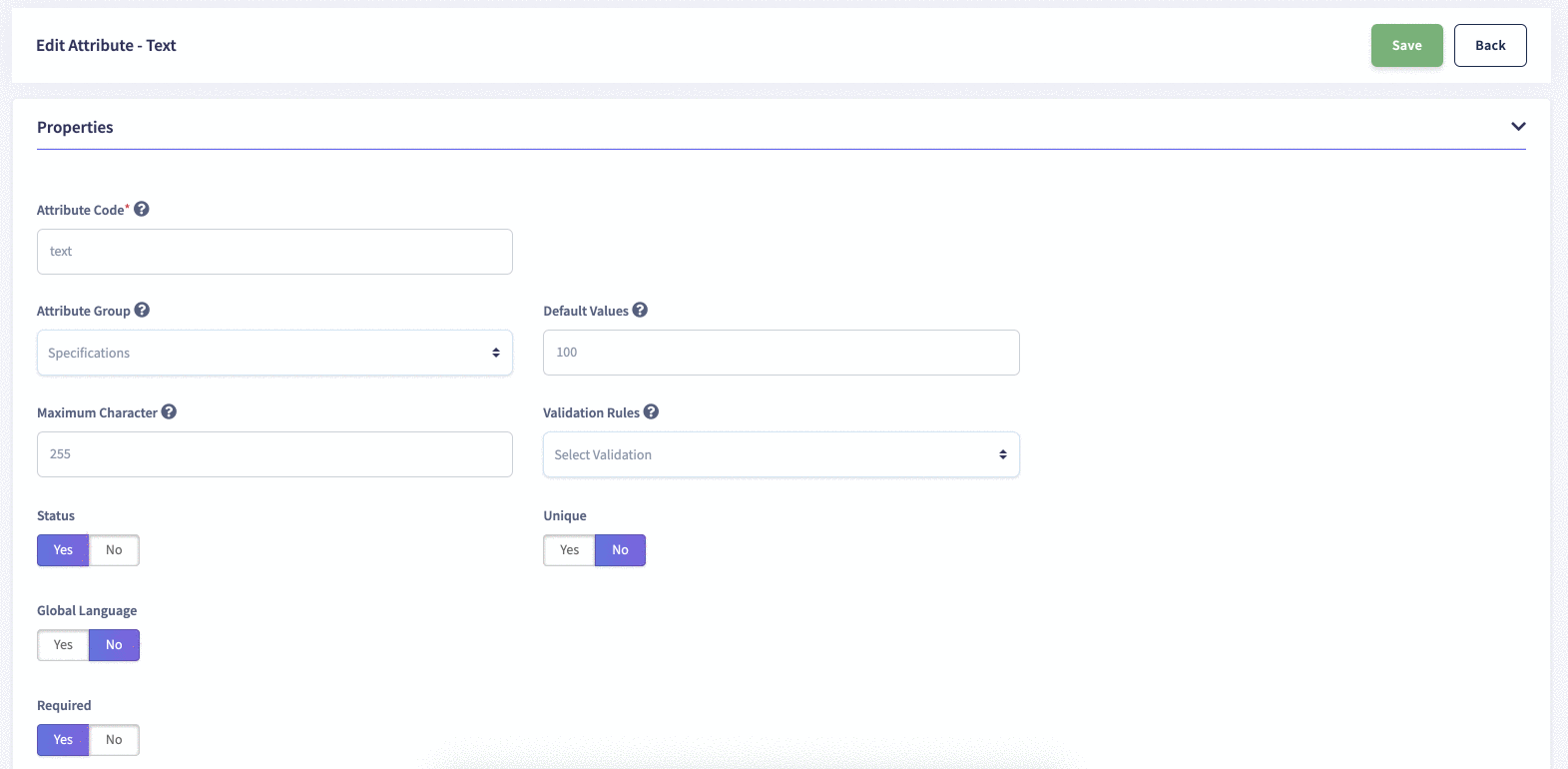 |
How to create and edit Textarea Attribute in flexiPIM?
| Create Attribute | Edit Attribute |
|---|---|
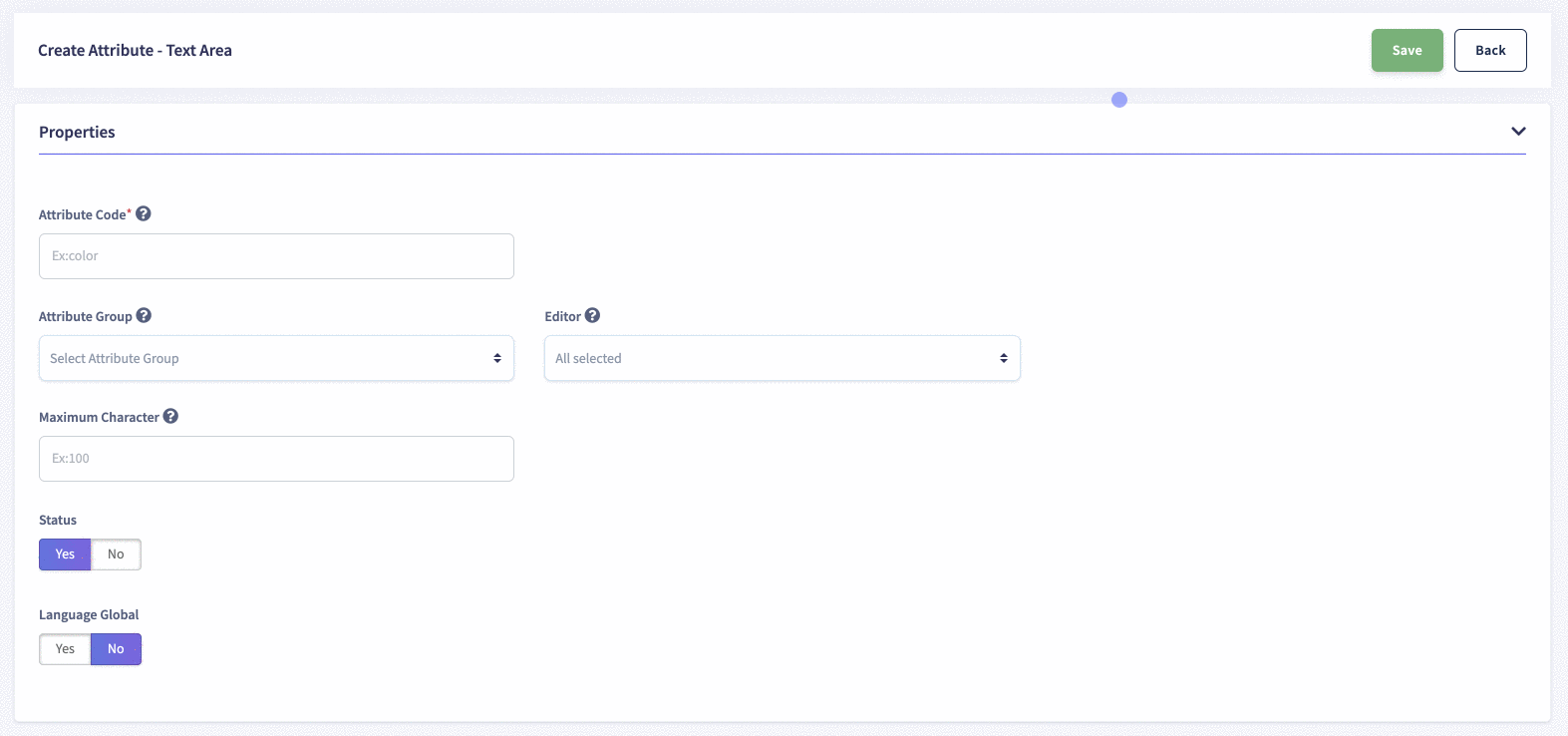 |
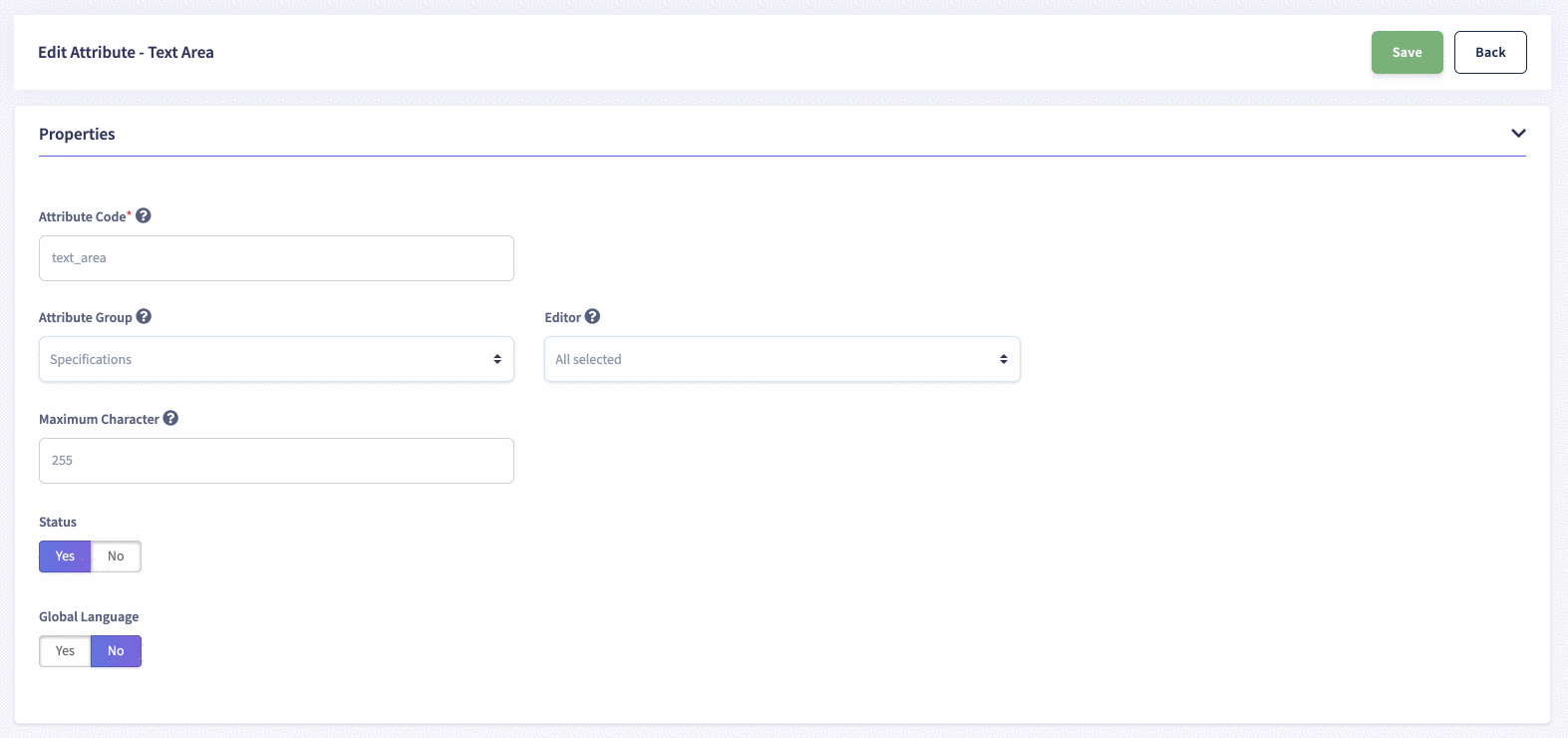 |
How to create and edit File Attribute in flexiPIM?
| Create Attribute | Edit Attribute |
|---|---|
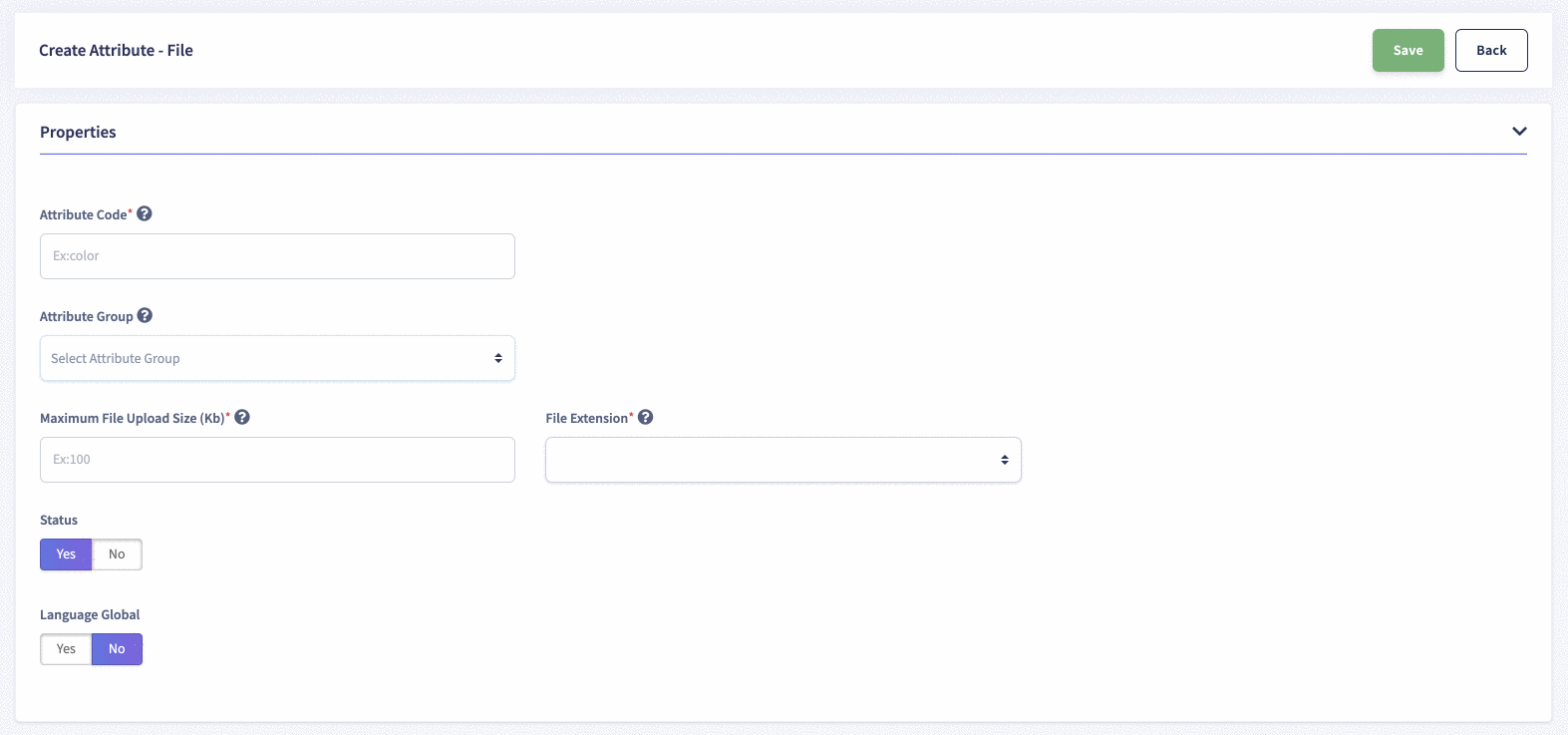 |
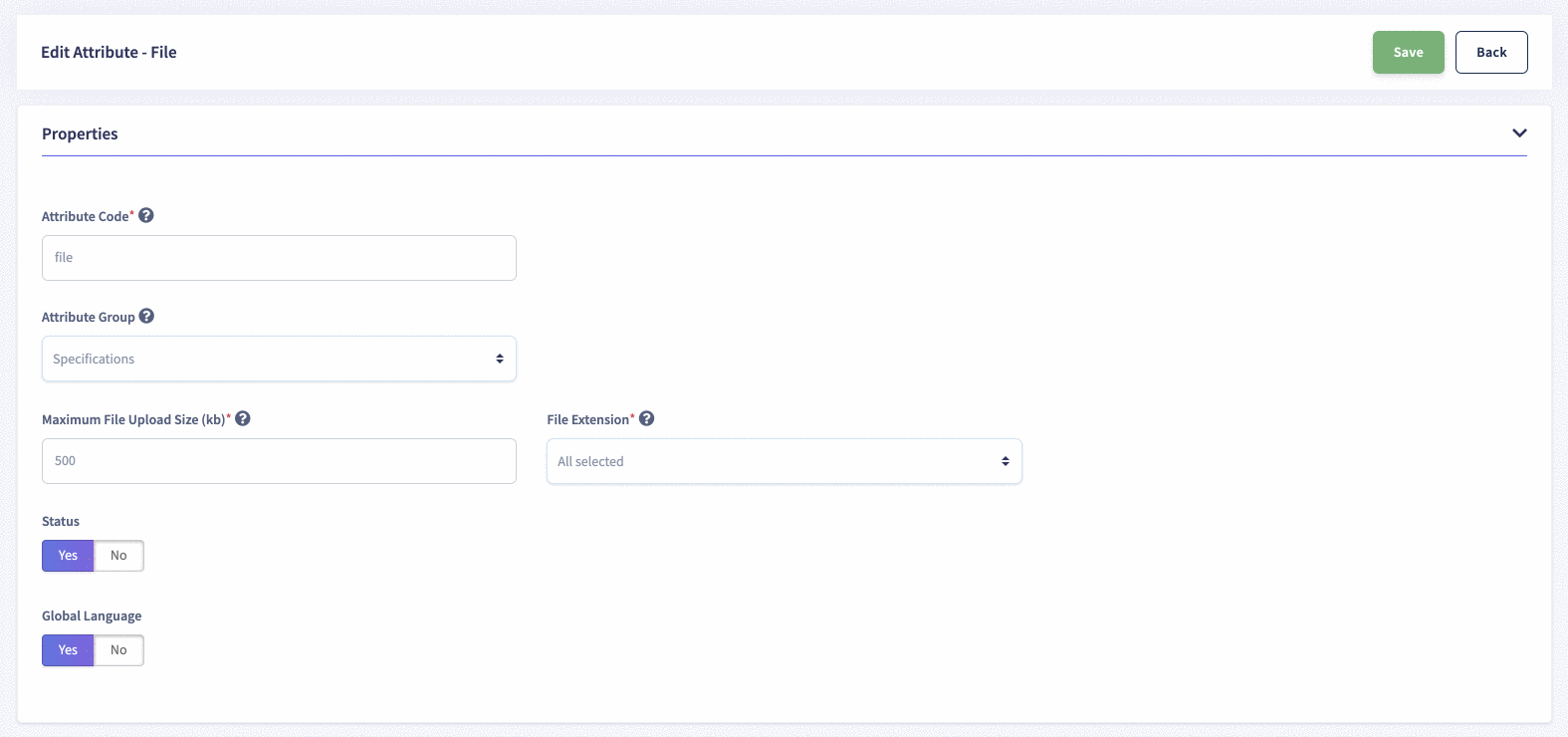 |
How to create and edit Image Attribute in flexiPIM?
| Create Attribute | Edit Attribute |
|---|---|
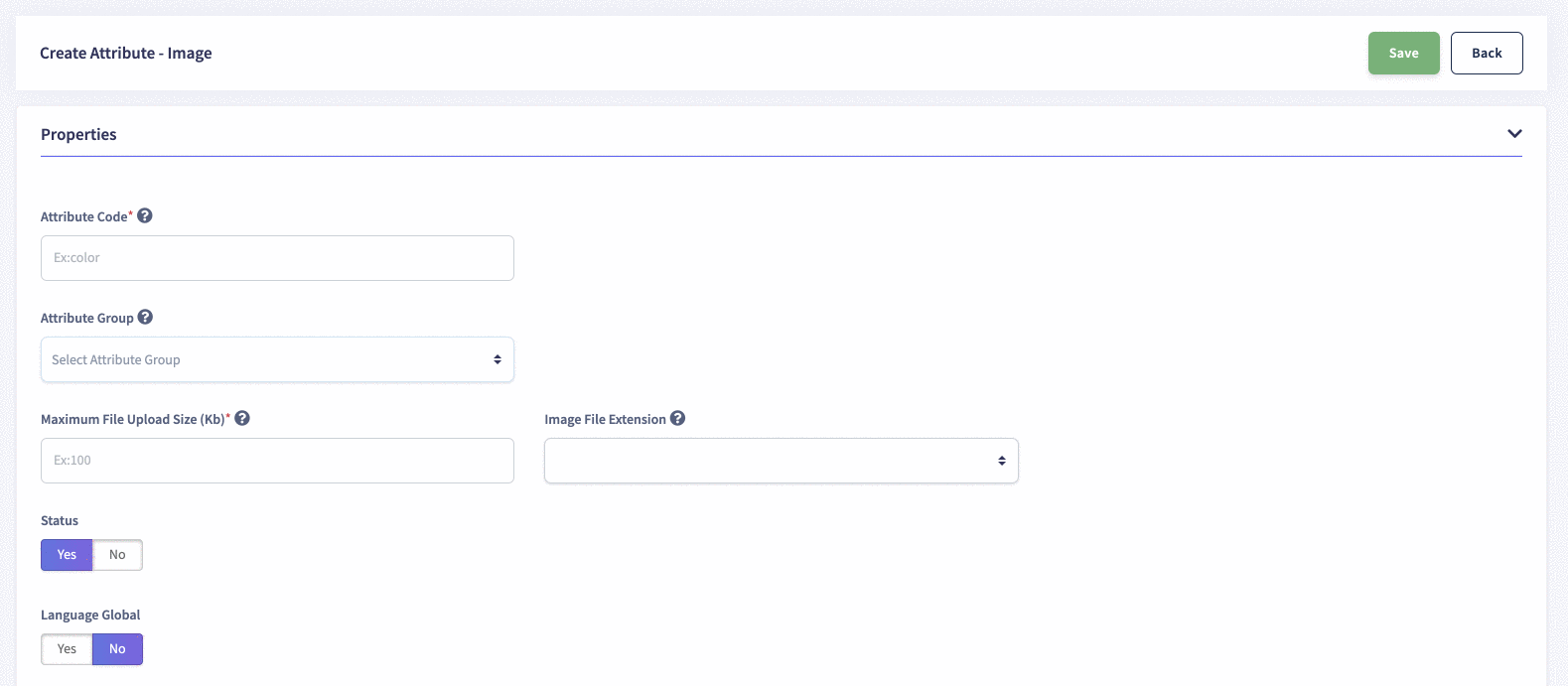 |
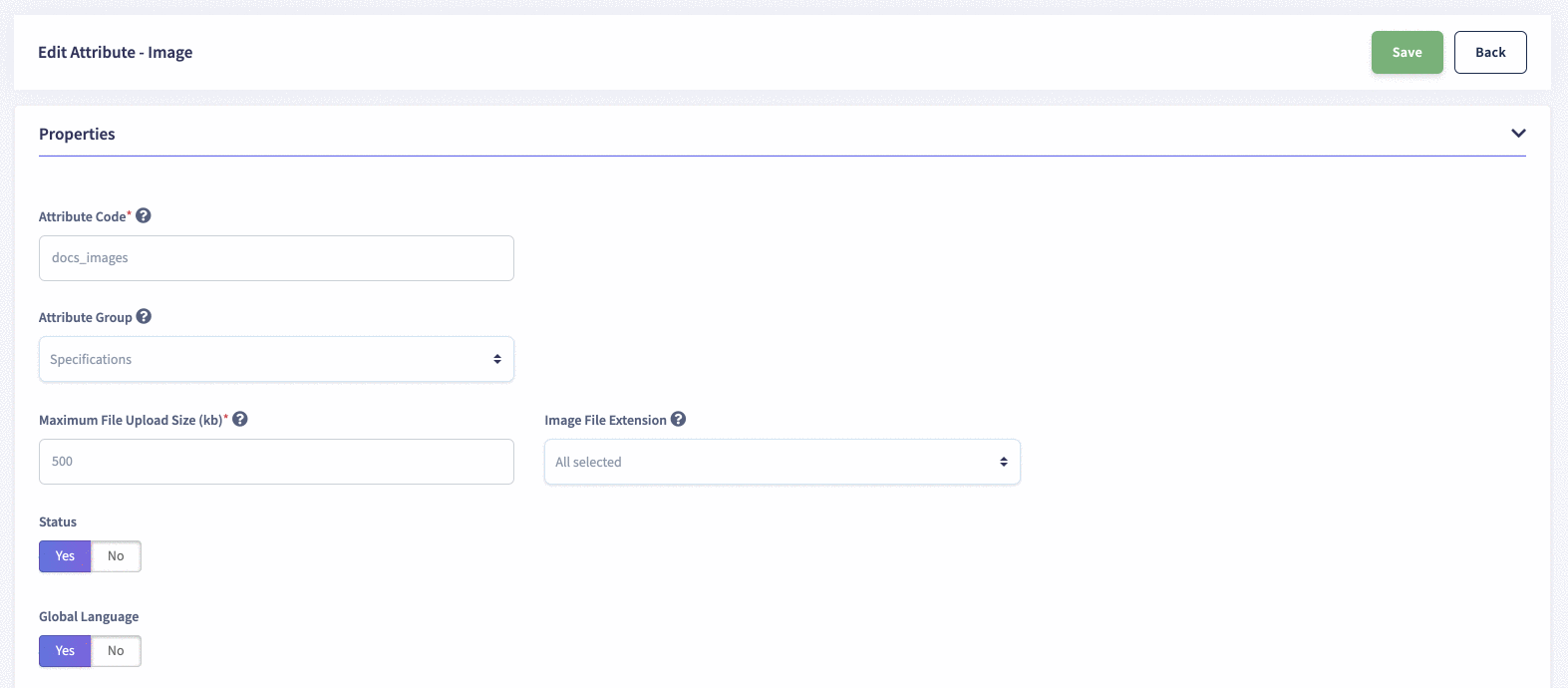 |
How to create and edit Identifiers Attribute in flexiPIM?
| Create Attribute | Edit Attribute |
|---|---|
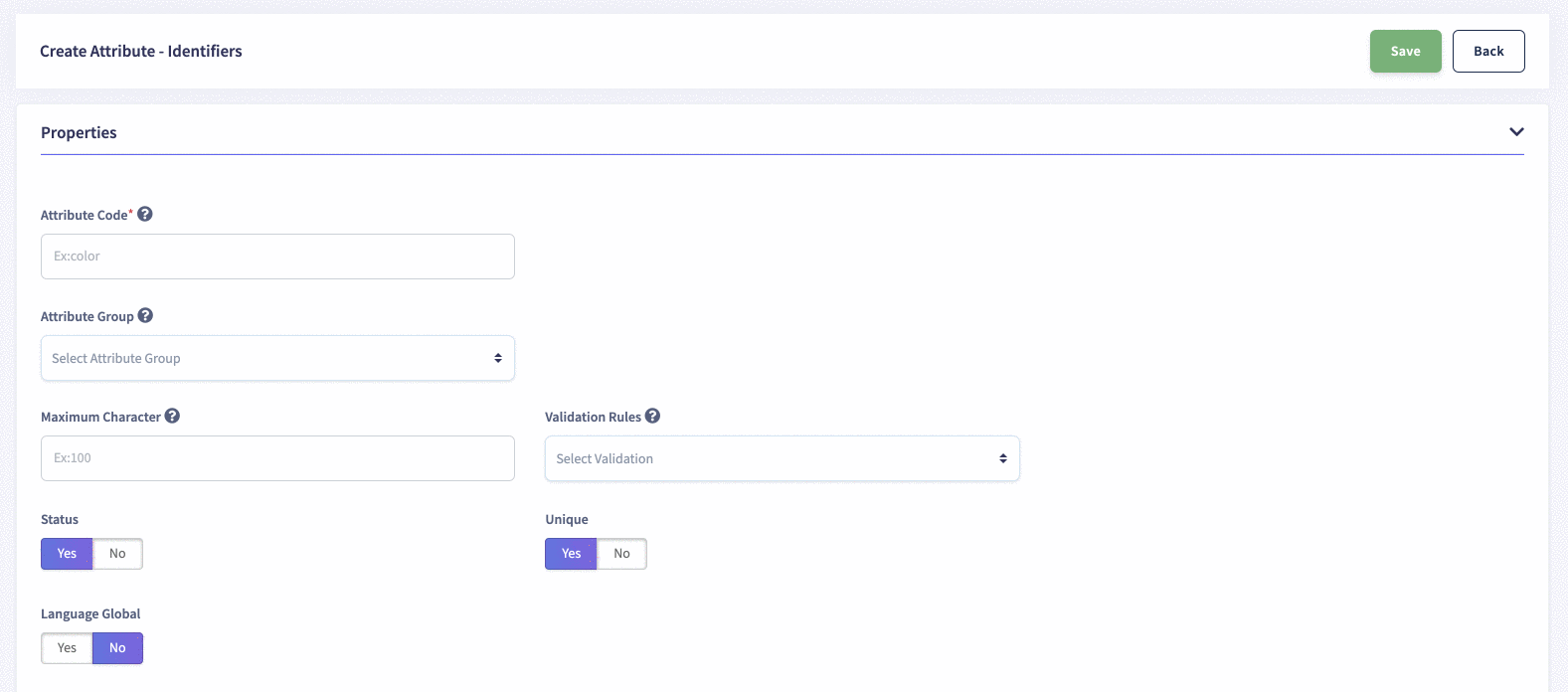 |
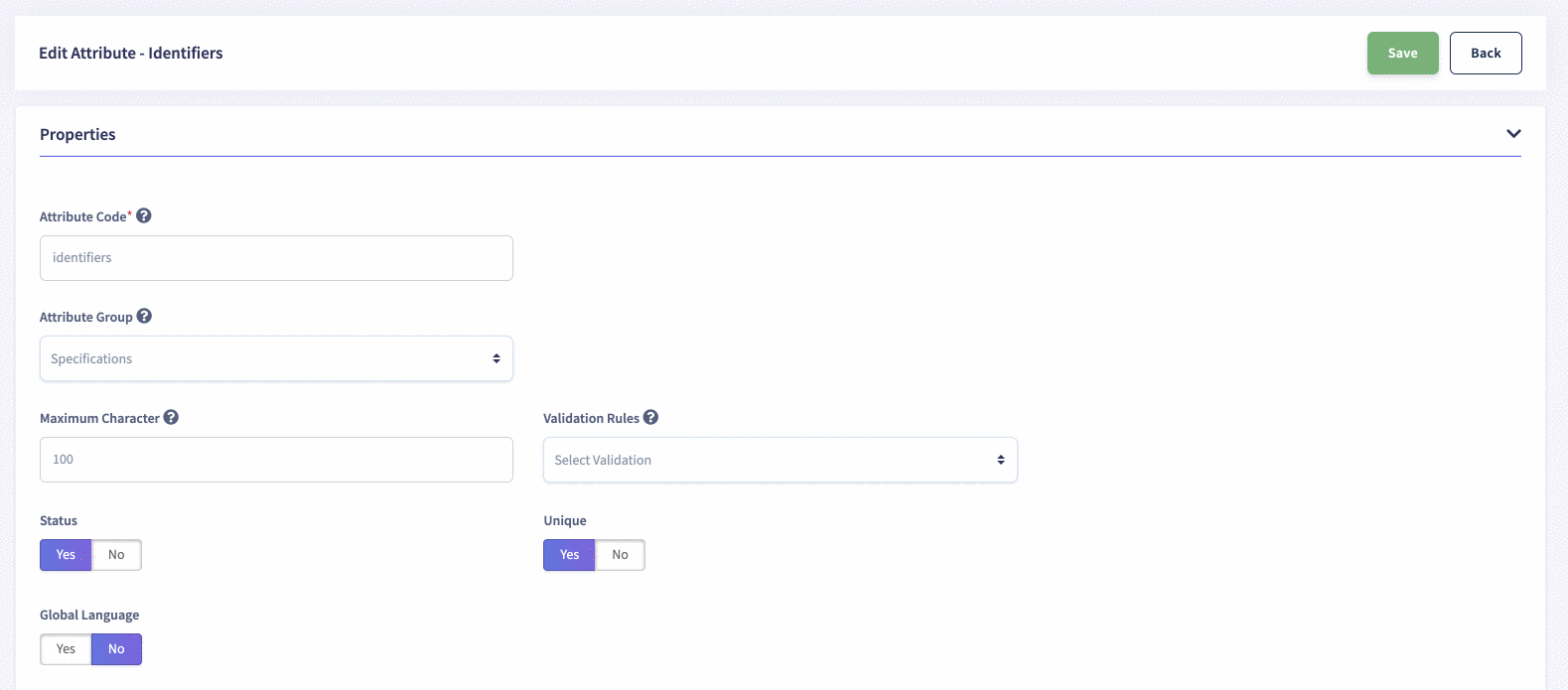 |
How to create and edit Metrics Attribute in flexiPIM?
| Create Attribute | Edit Attribute |
|---|---|
 |
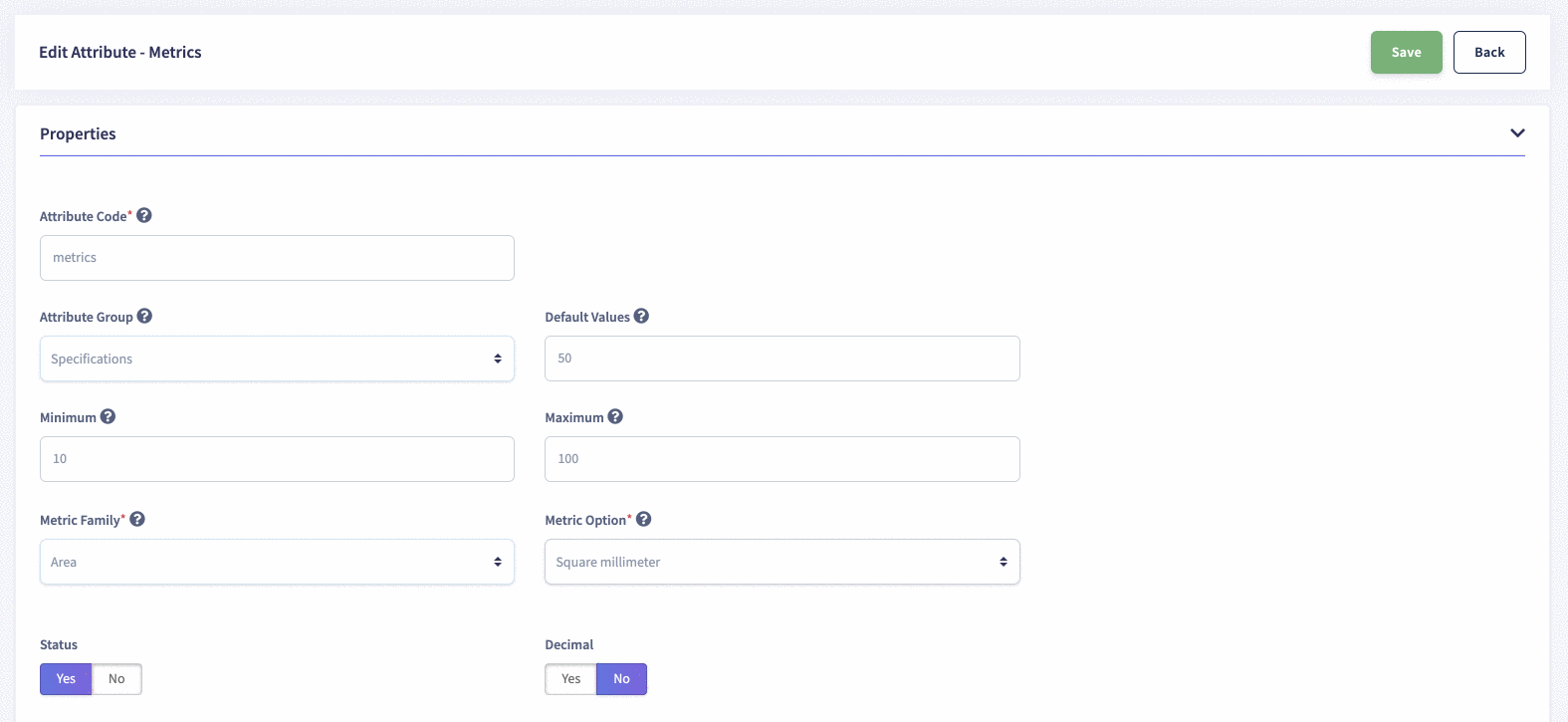 |
How to create and edit Price Attribute in flexiPIM?
| Create Attribute | Edit Attribute |
|---|---|
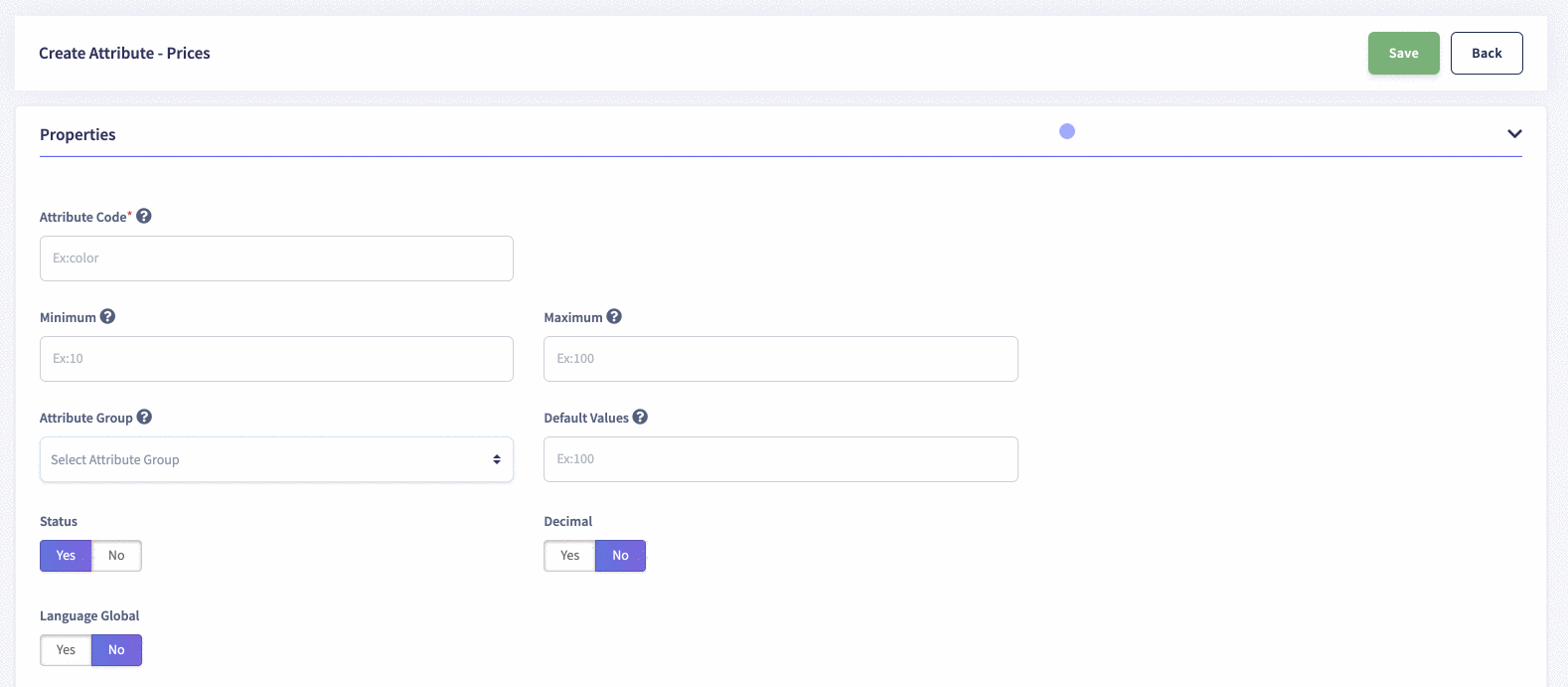 |
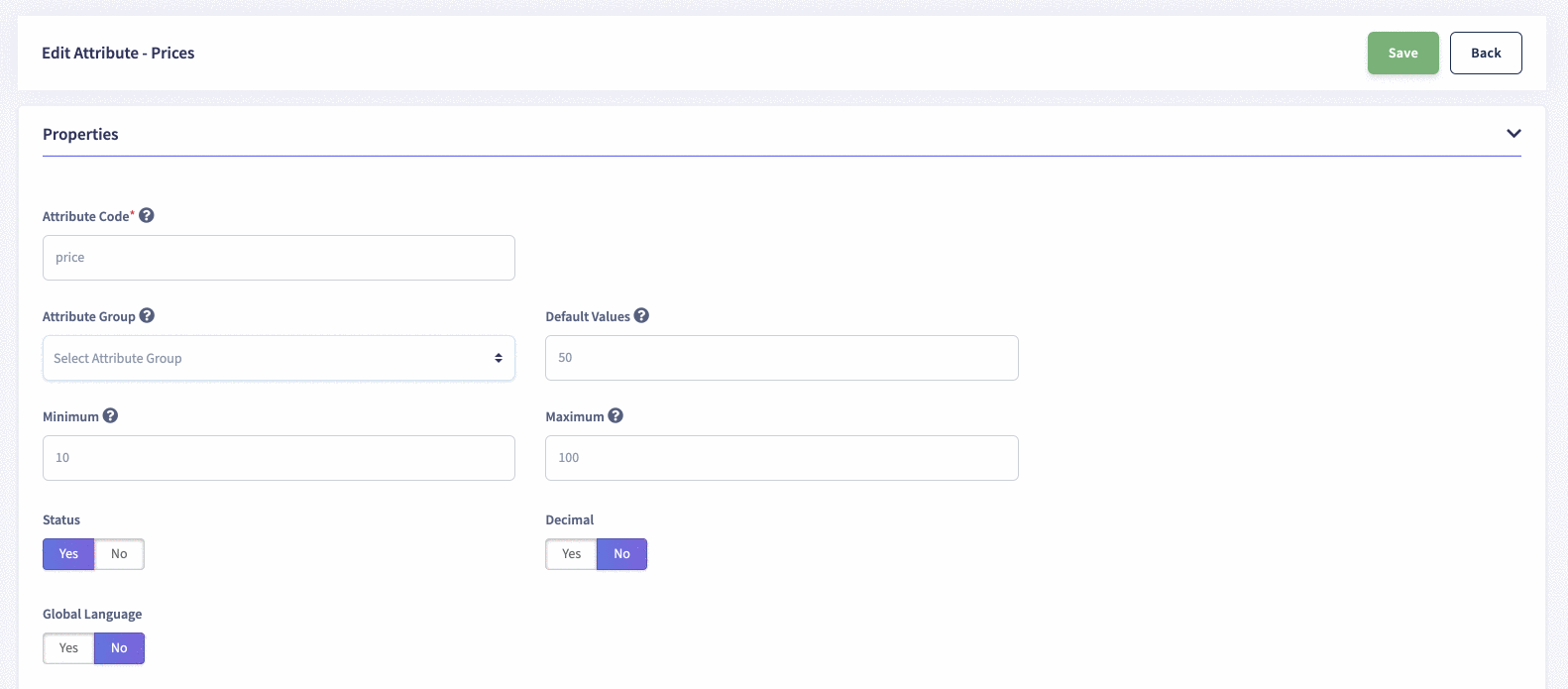 |
How to create and edit Select Attribute in flexiPIM?
| Create Attribute | Edit Attribute |
|---|---|
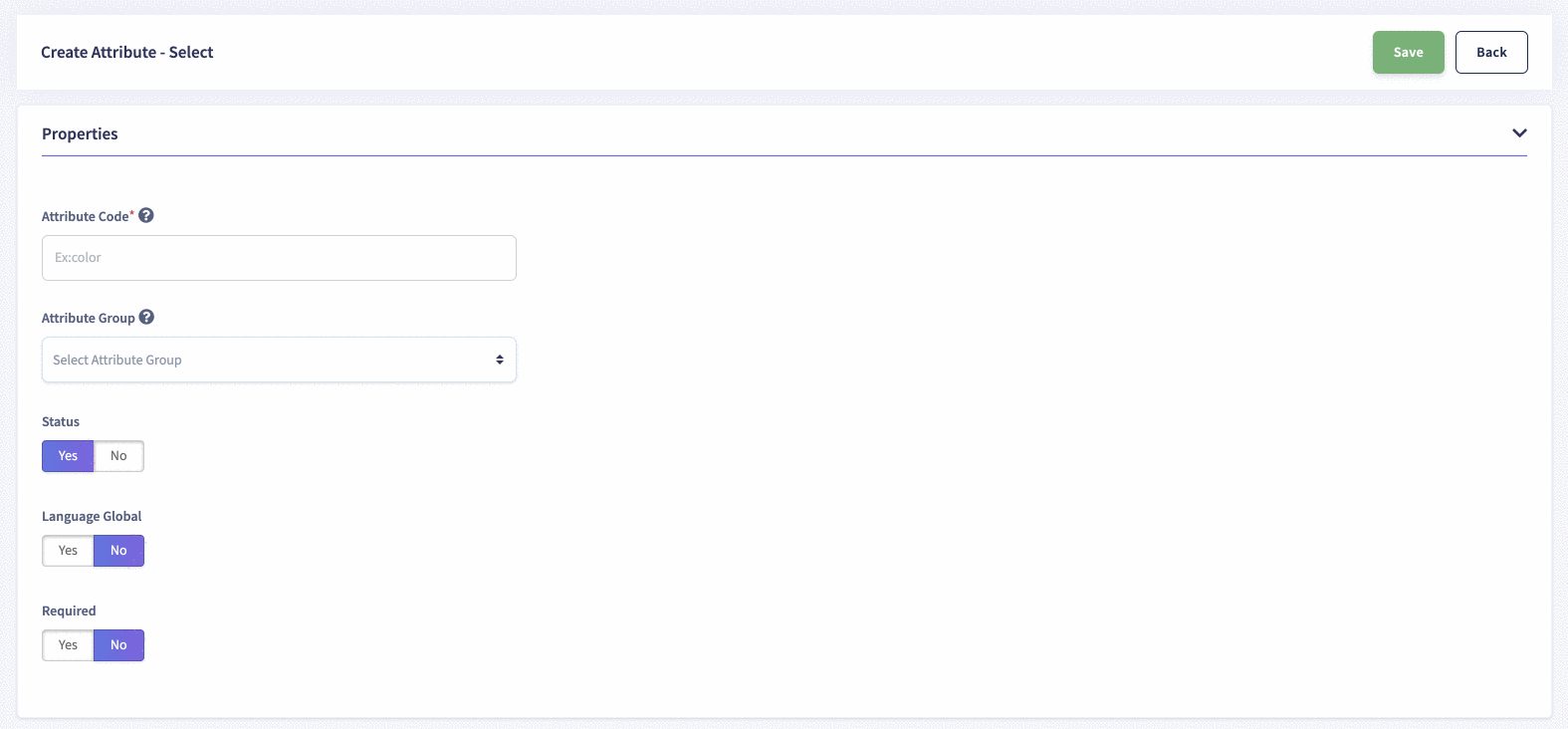 |
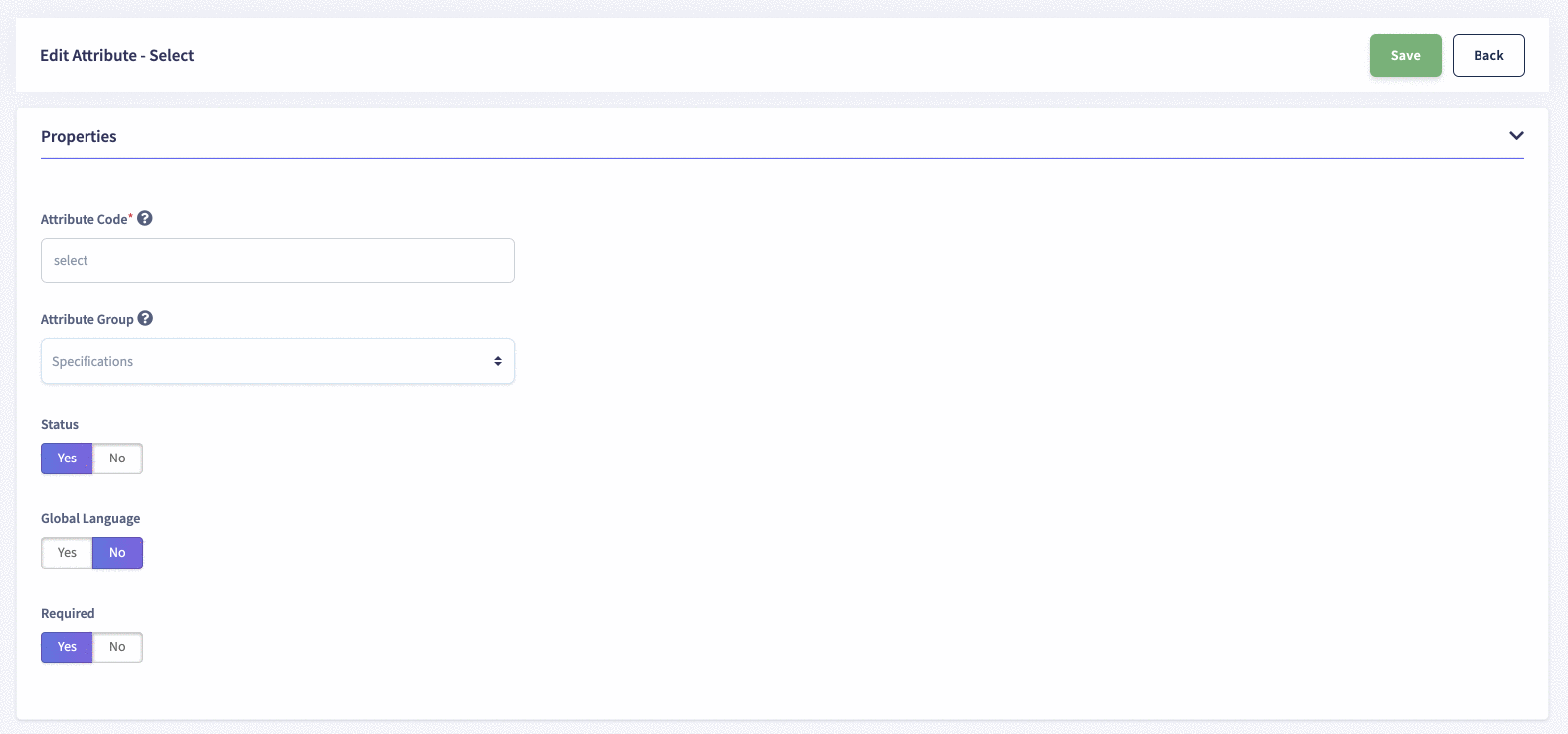 |
How to create and edit the Multi-Select Attribute in flexiPIM?
| Create Attribute | Edit Attribute |
|---|---|
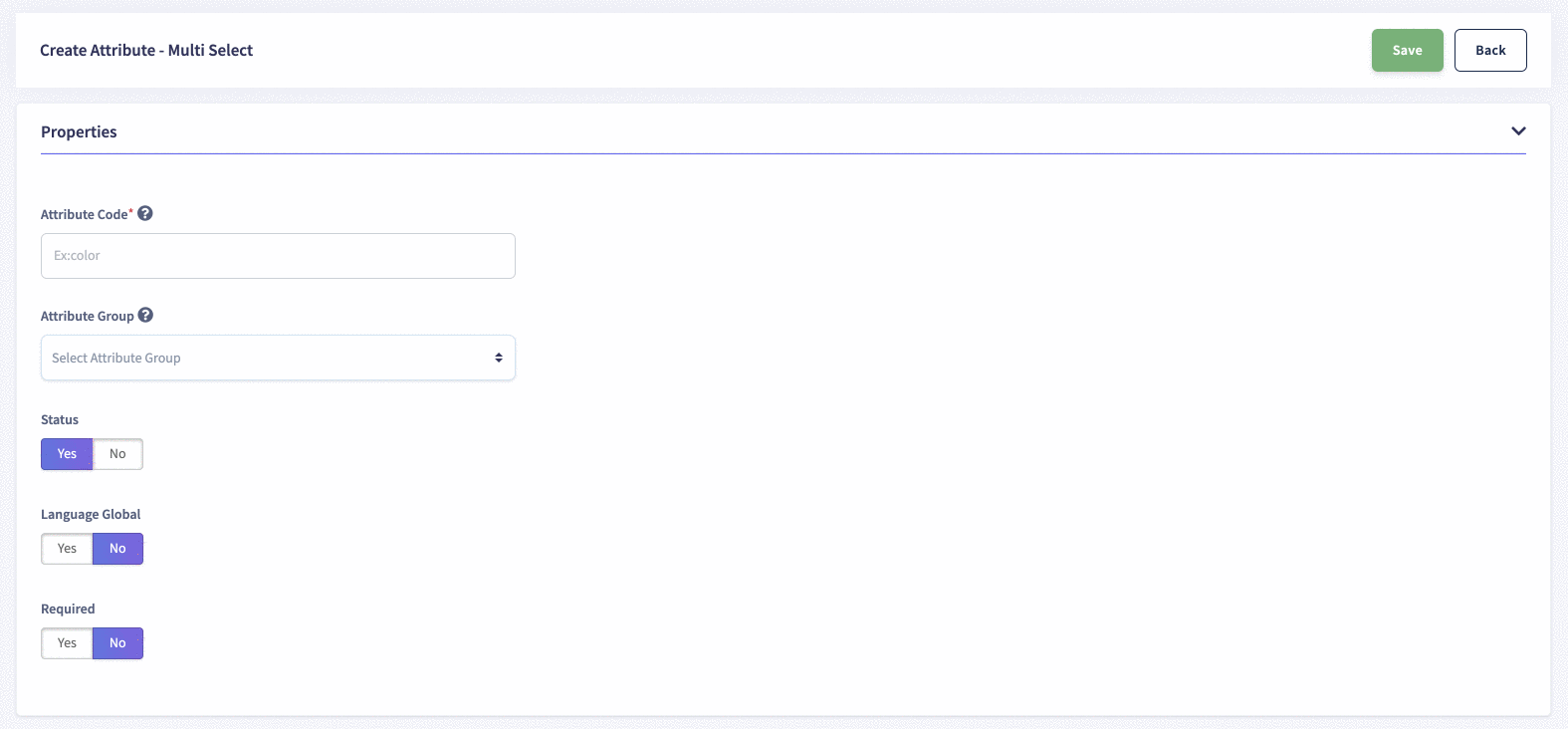 |
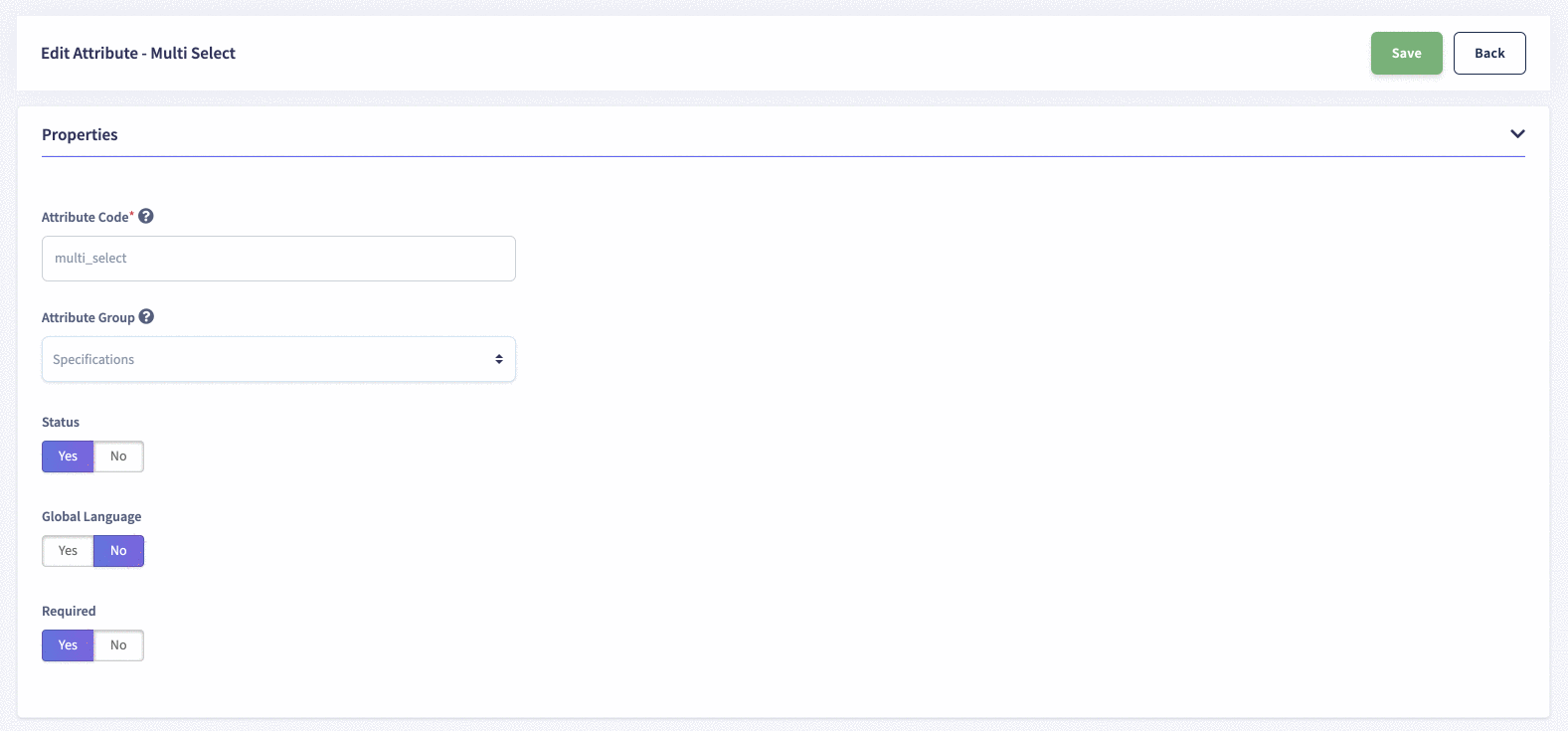 |
How to create and edit Yes/No (Radio) Attribute in flexiPIM?
| Create Attribute | Edit Attribute |
|---|---|
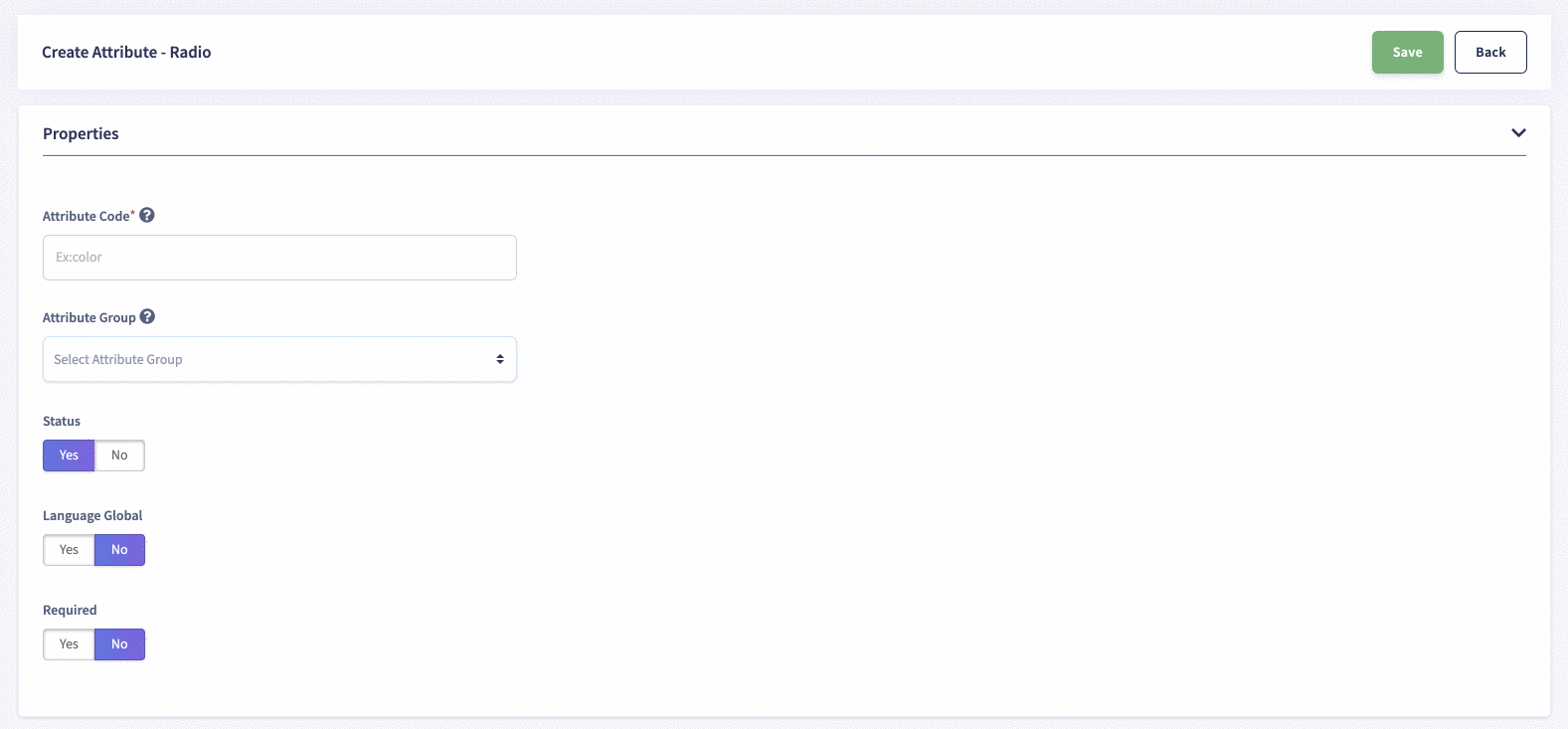 |
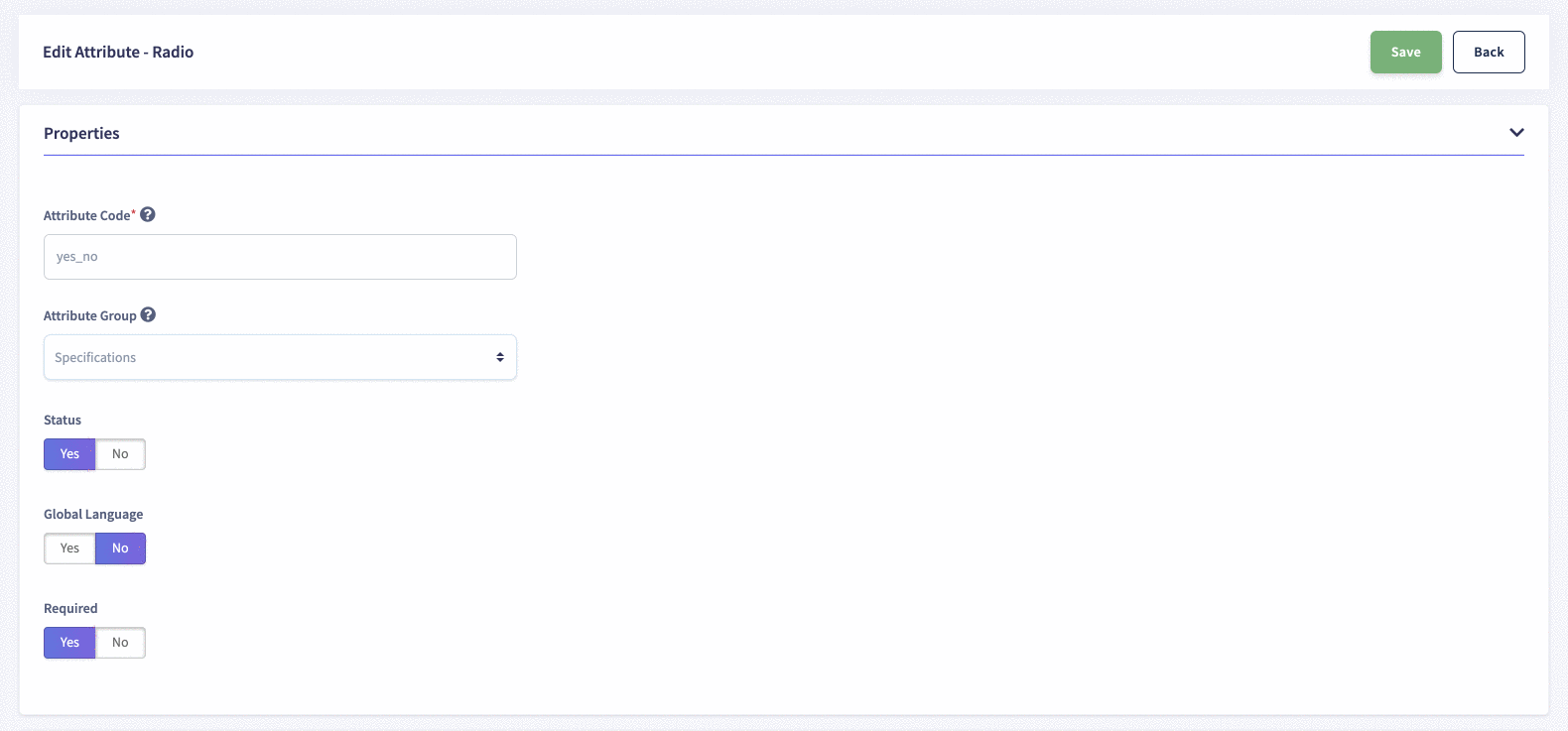 |
How to create and edit Date Attribute in flexiPIM?
| Create Attribute | Edit Attribute |
|---|---|
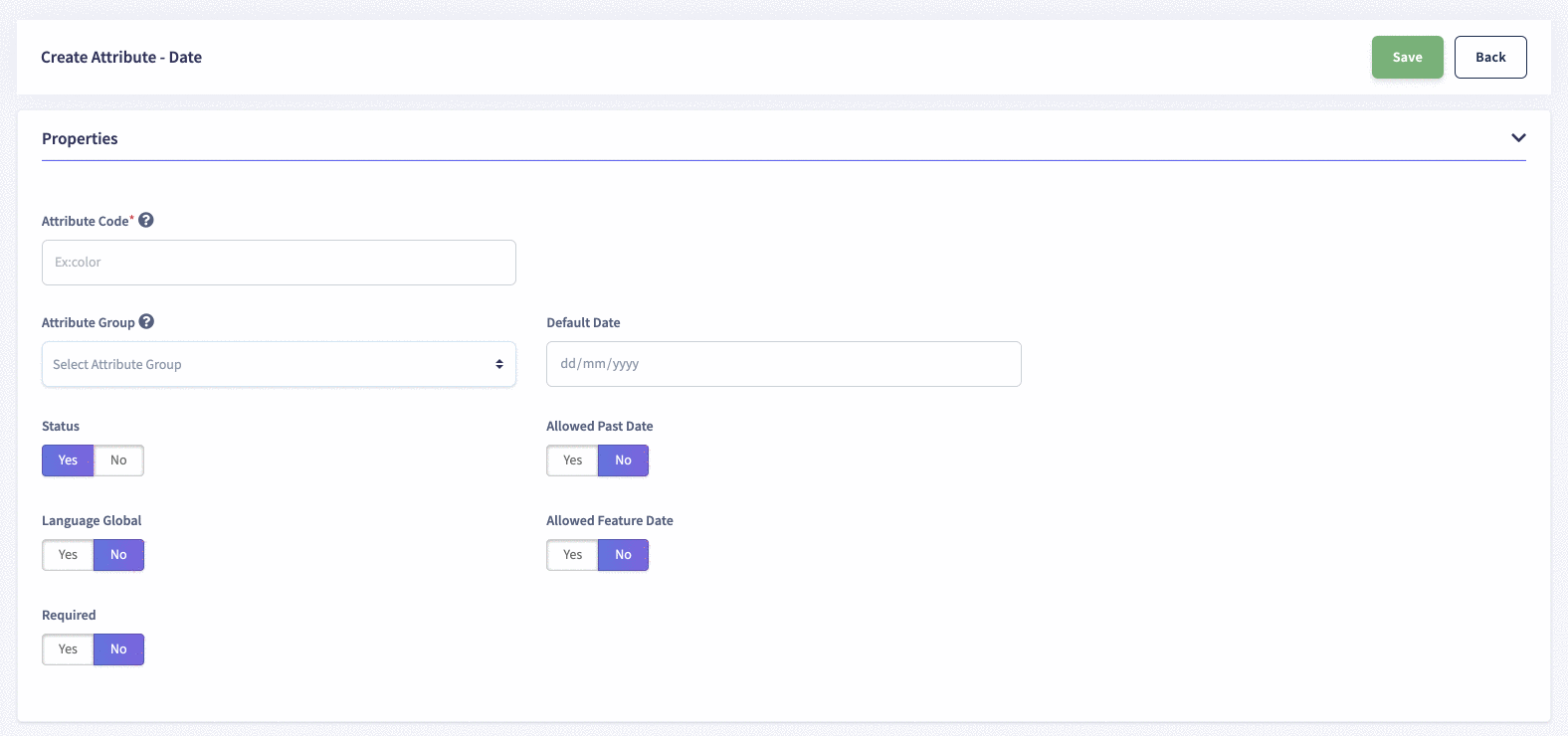 |
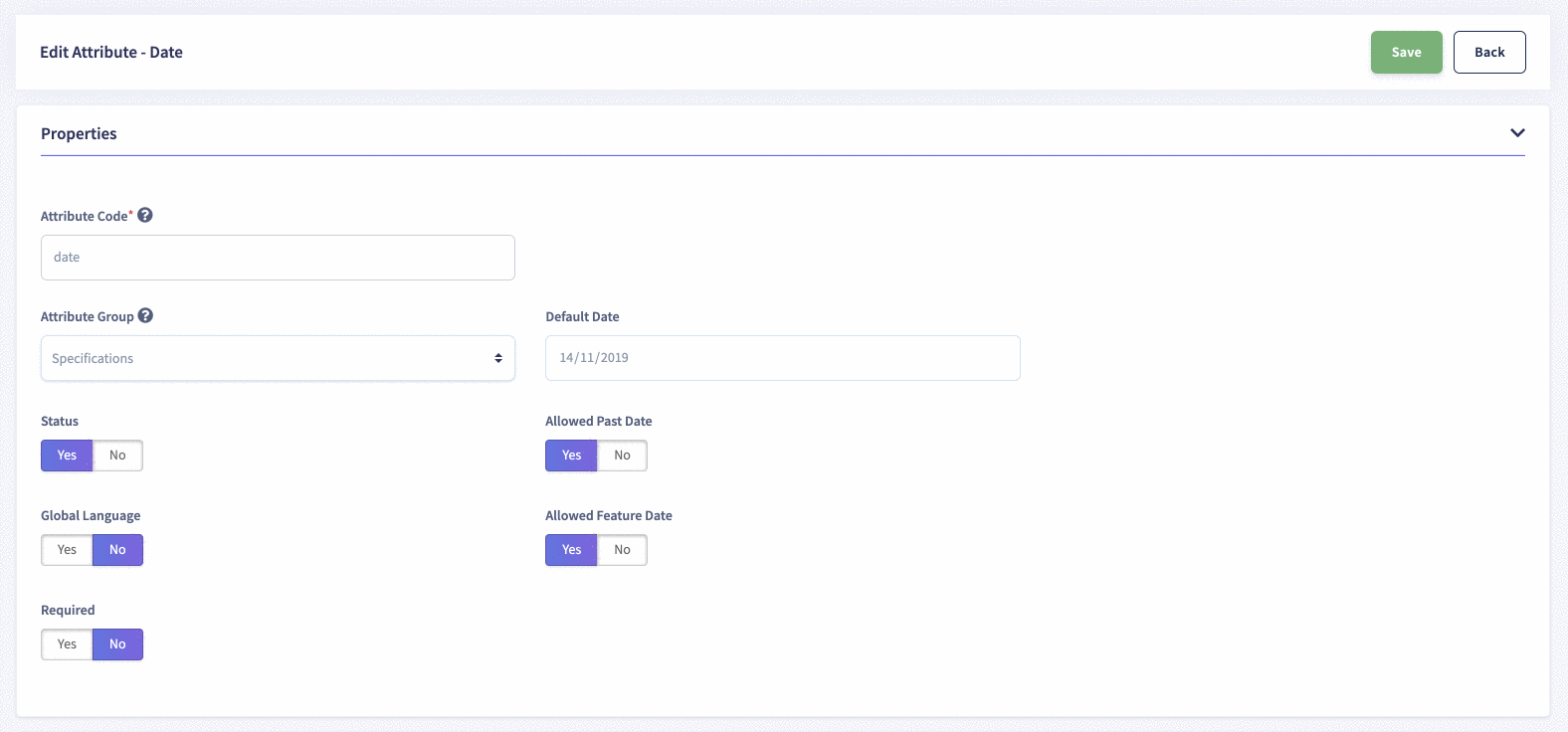 |
How to create and edit Compound Attribute in flexiPIM?
| Create Attribute | Edit Attribute |
|---|---|
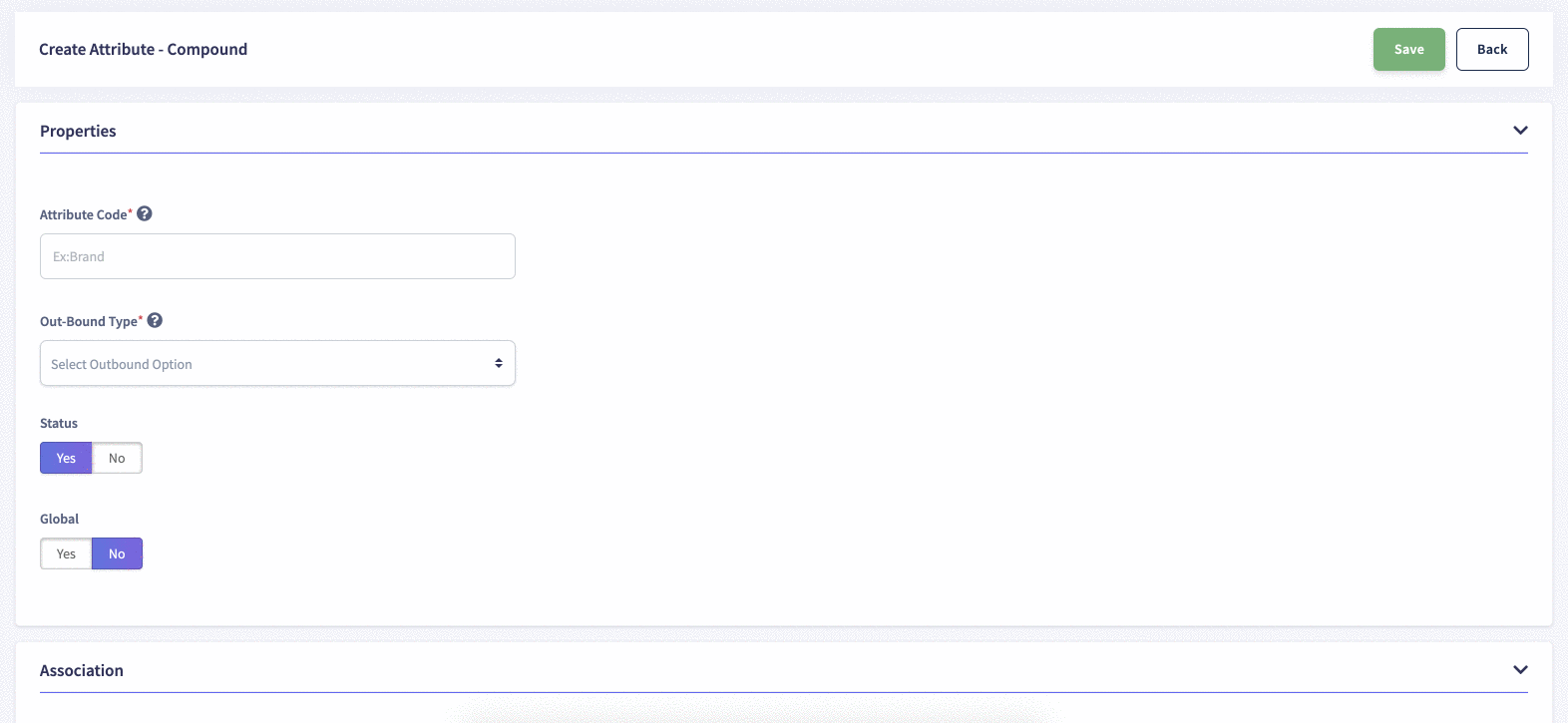 |
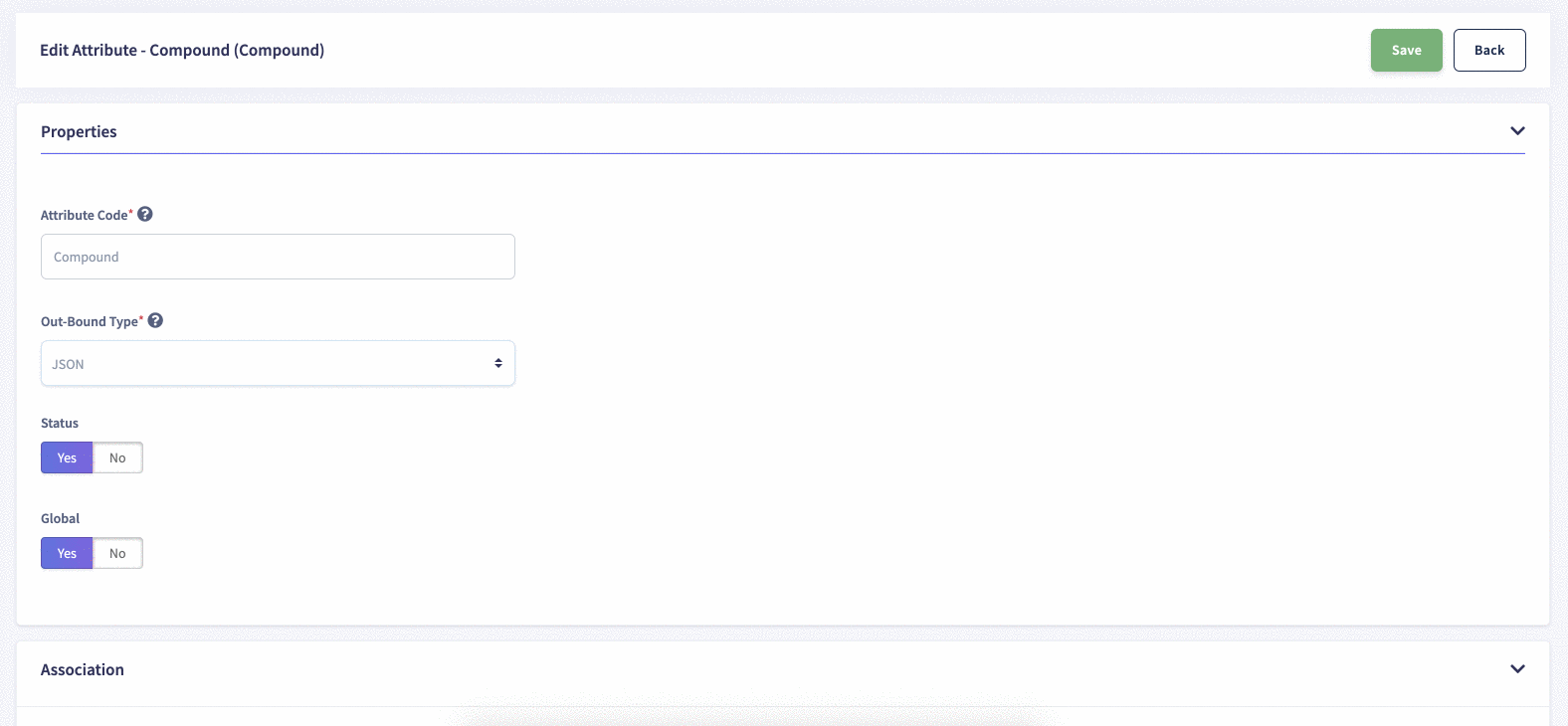 |
Association
Assign the Attribute group and Family to the attribute here. Note that
a Family cannot be assigned to an Attribute without assigning an Attribute group first.

Label & Hints
This option enables you to give a hint/clue to describe the attribute. This will reflect
on the Products page as a hint when you add the attribute value for your product.