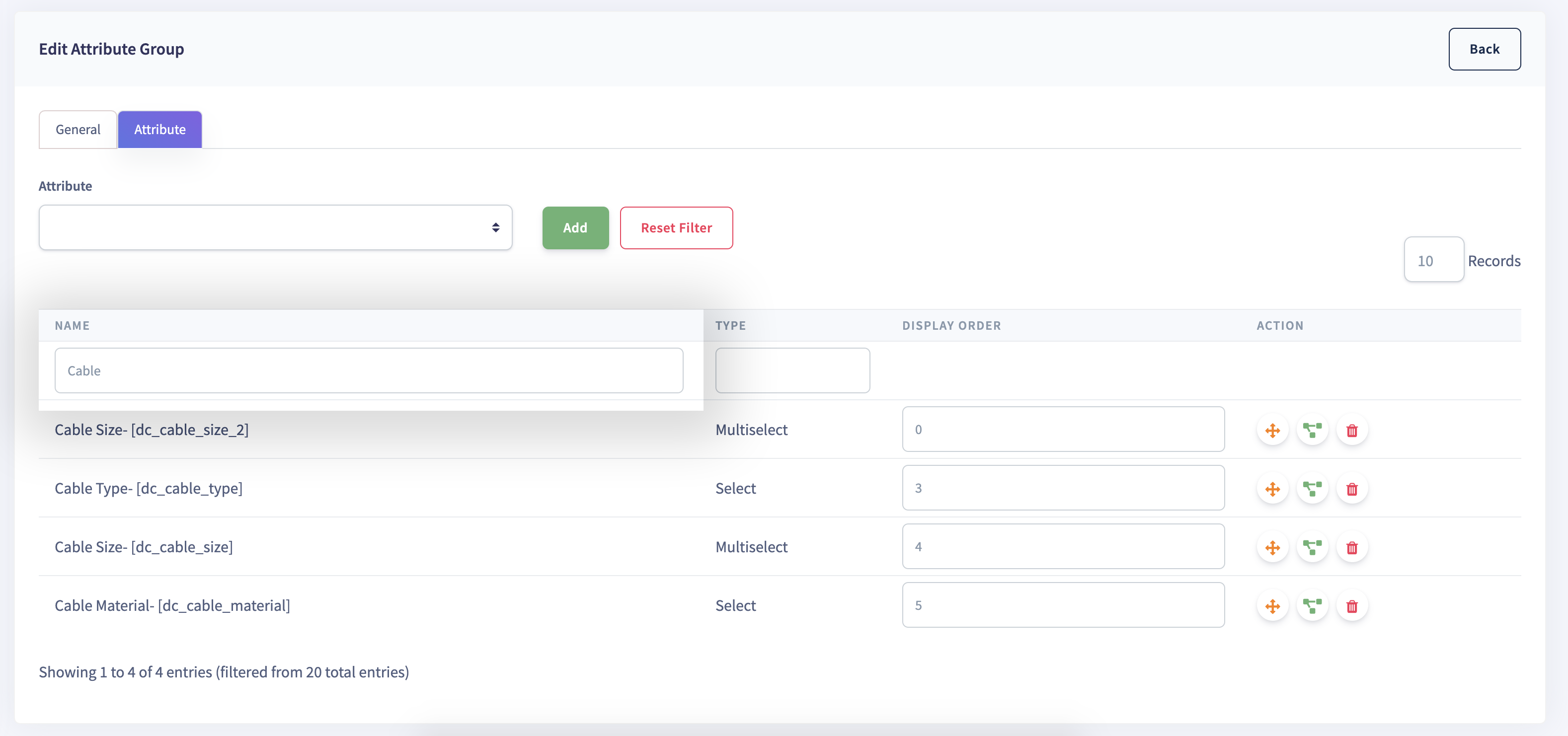Attribute Groups
An Attribute Group is a cluster of Attributes that make product operation user friendly.
Having Attribute Groups makes it easier for the user groups to focus on a selected group of Attributes that they want to work on. Attribute Groups can consist of n-number of Attributes that are easily manageable from a single page.
For example, for a Phone, Memory is an Attribute Group that consists of Attributes such as RAM, ROM, external memory card capacity, to name a few.
- How to create an attribute group in flexiPIM?
- How to edit an attribute group in flexiPIM?
- Associated Families in flexiPIM
- How to Add Attributes to an Attribute Group in flexiPIM?
- How to Search for an Attribute Group in flexiPIM?
How to create an attribute group in flexiPIM?
Step 1: Login with your credentials.
Step 2: Hover over the sidebar on the left side to access the hamburger menu.
Step 3: Click on 'Associations' on the sidebar, then click on 'Attribute Groups'
You will land on the 'Attribute Group' page.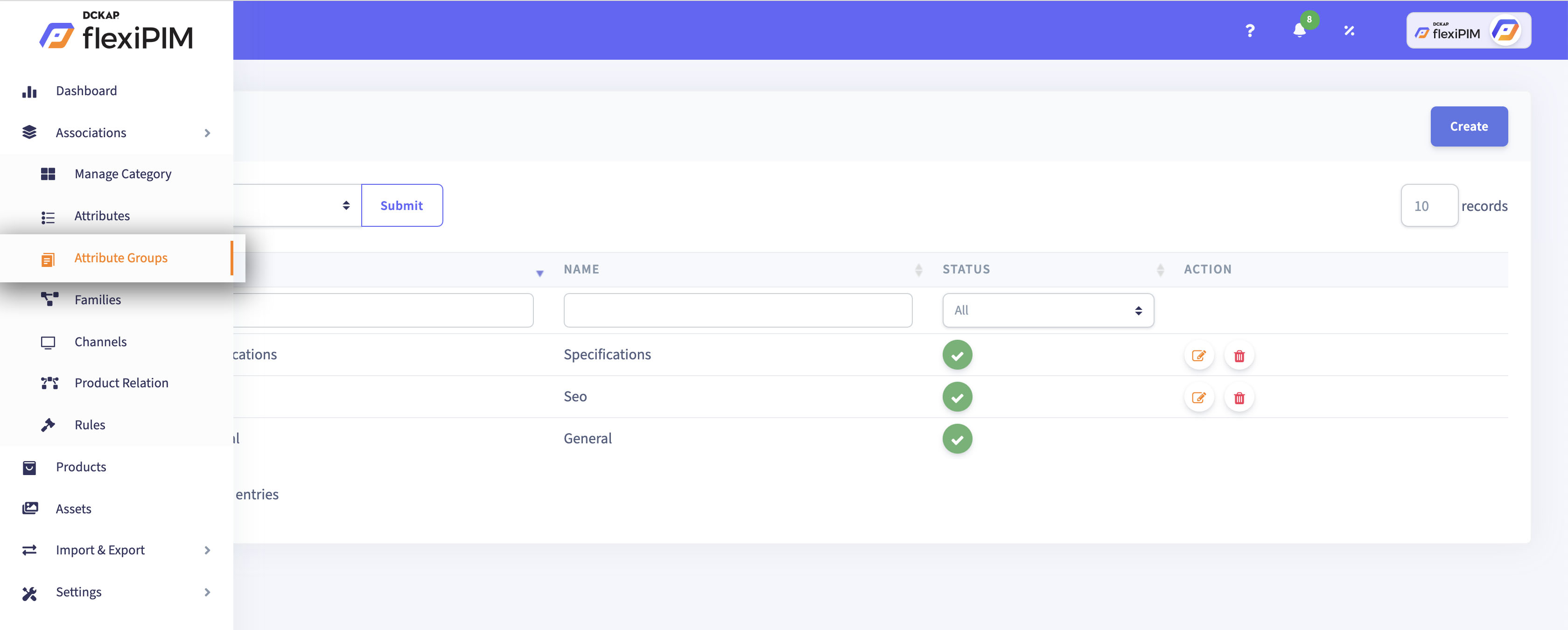
Step 4: Click on 'Create' at the top right corner and enter
the fields like Attribute 'Code' (unique identity for the Attribute Group),
choose the “Status” of the Attribute Group, whether 'Active' or 'Inactive',
enter a 'Label' (name displayed on products page).
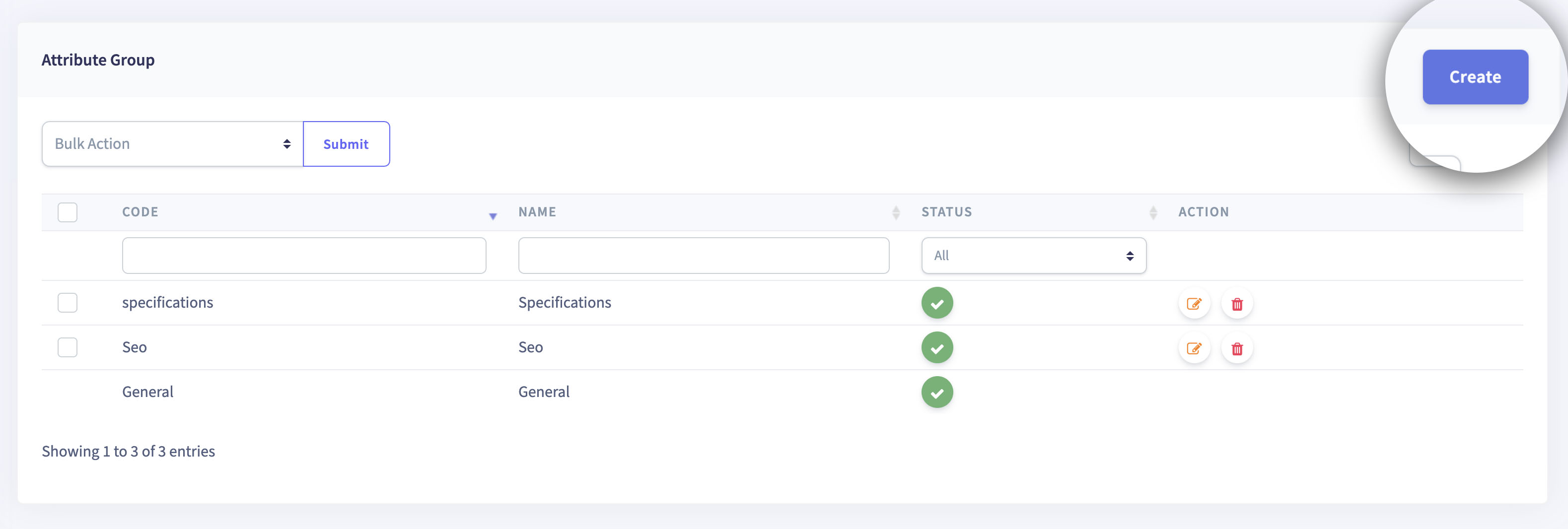
Step 5: The 'Create Attribute Group' page is displayed.
Step 6: Enter the required fields.
Step 7: Click on 'Save' to save the Attribute Group or 'Back' to go back
to the 'Attribute Group' table view.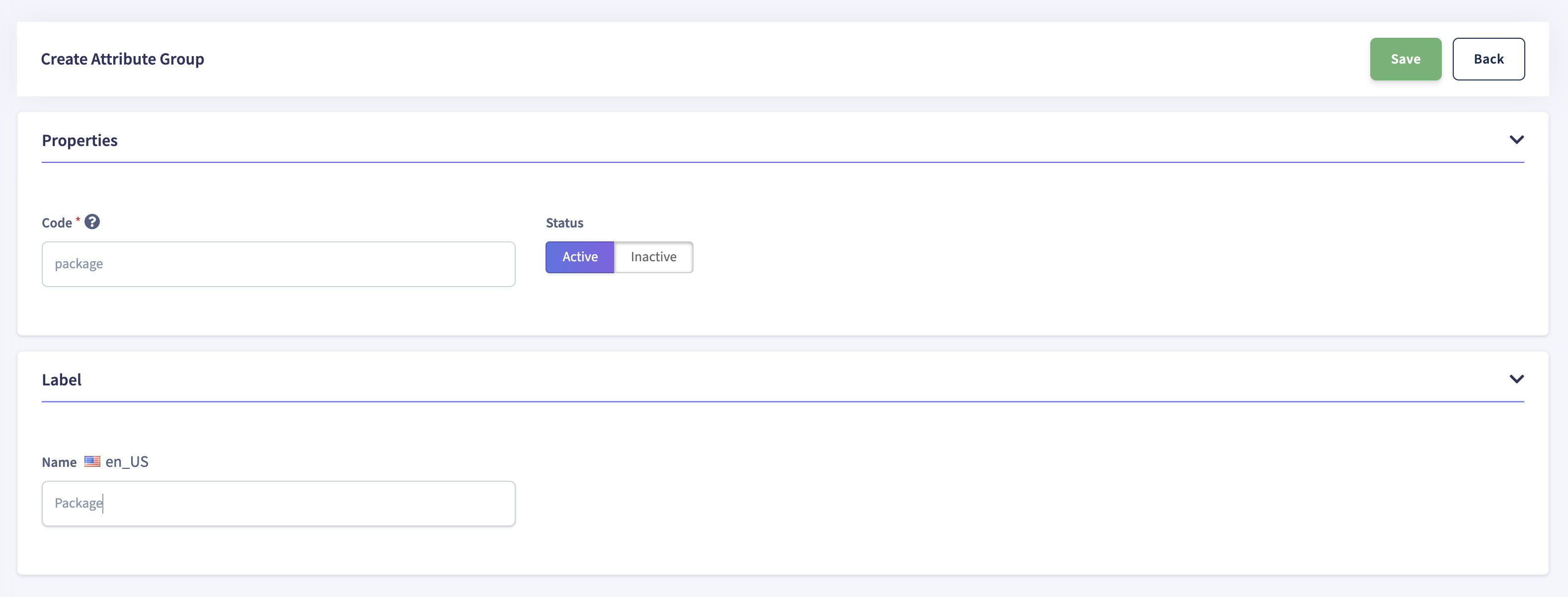
| Title | Description |
|---|---|
| Code | Used to create unique code for Attribute Group. |
| Name | To create a name for Attribute Group. |
| Status | It shows status of Attribute Group either Active or in-Active. |
The flowchart below gives a quick overview of the steps:
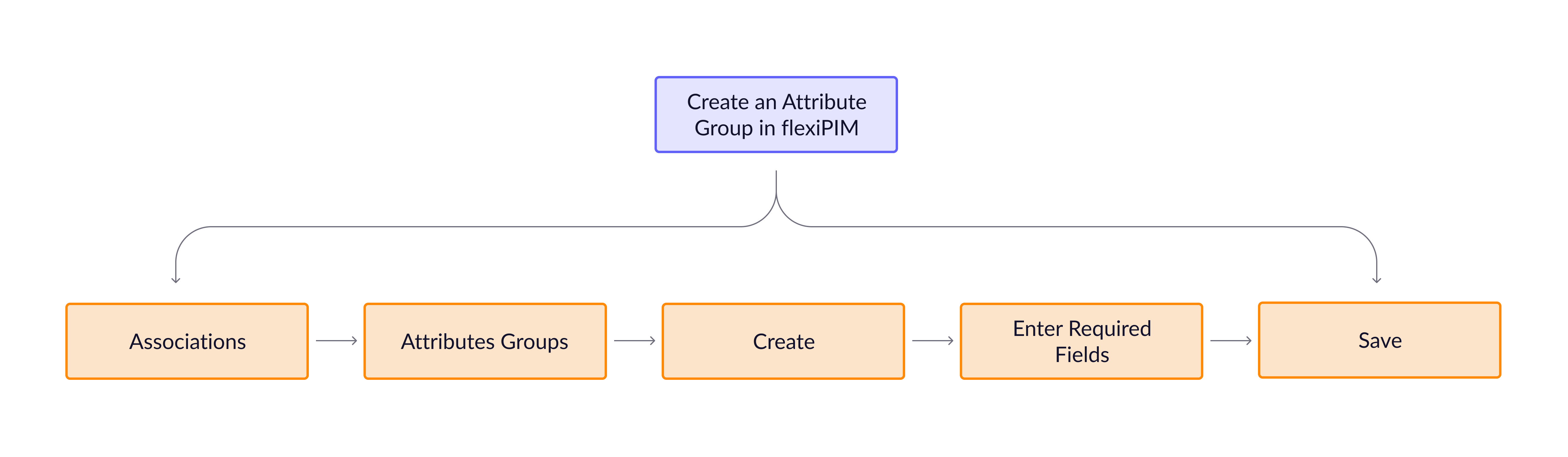
How to edit an attribute group in flexiPIM?
Step 1: In the Attribute Group table view, a list of the created
Attribute groups is displayed.
Step 2: Click on the 'Pencil' icon to edit the Attribute Group and you will be
directed to the 'Edit Attribute Group' page.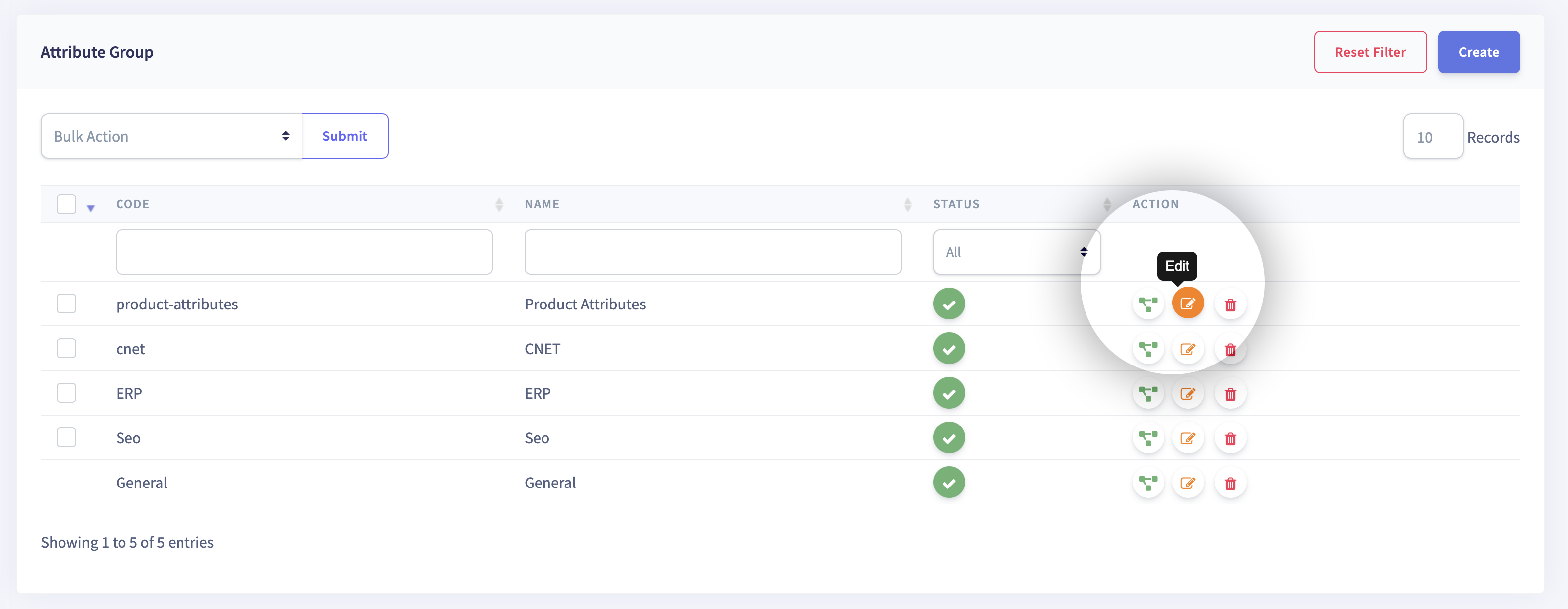
Step 3: You will be presented with two sub-menus, 'General' and 'Attribute'.
Under the 'General' sub-menu, you can edit the 'Label'.{info}
Note:The “Code” under theGeneralsub-menu is not editable because it is a unique code for the Attribute Group that can be assigned only while creating the Attribute Group.
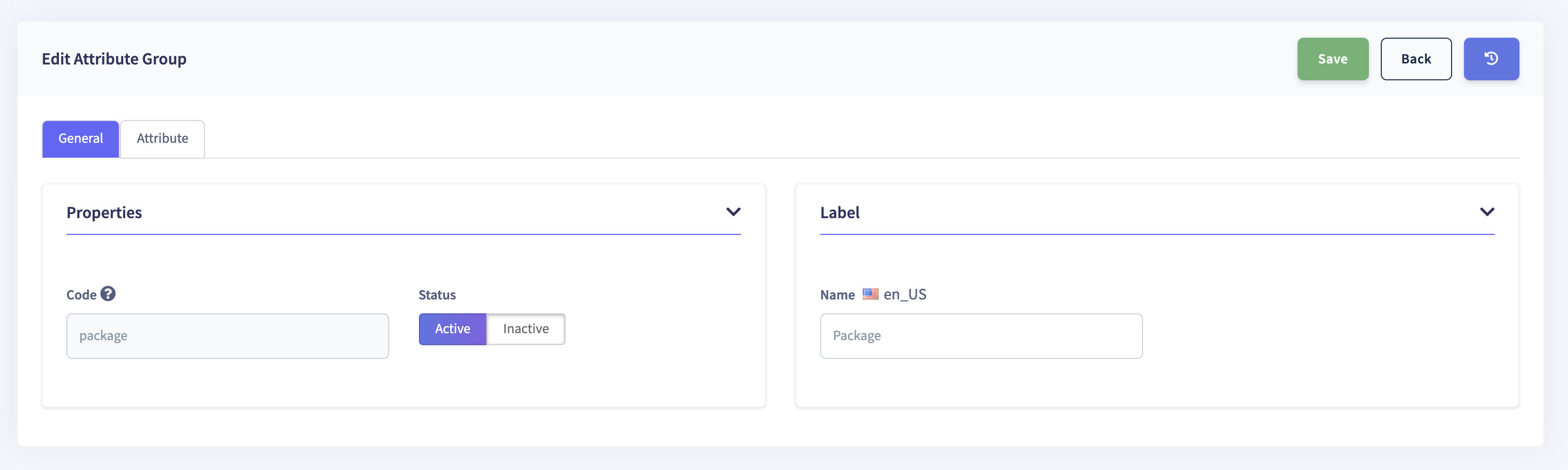
The usage of the Attribute sub-menu is explained in How to add Attributes to an Attribute Group in flexiPIM?
Associated Families in flexiPIM
Step 1: In the table view, the 'Families' that are associated with
the attributes can be viewed by clicking on the green 'Share' button as shown below.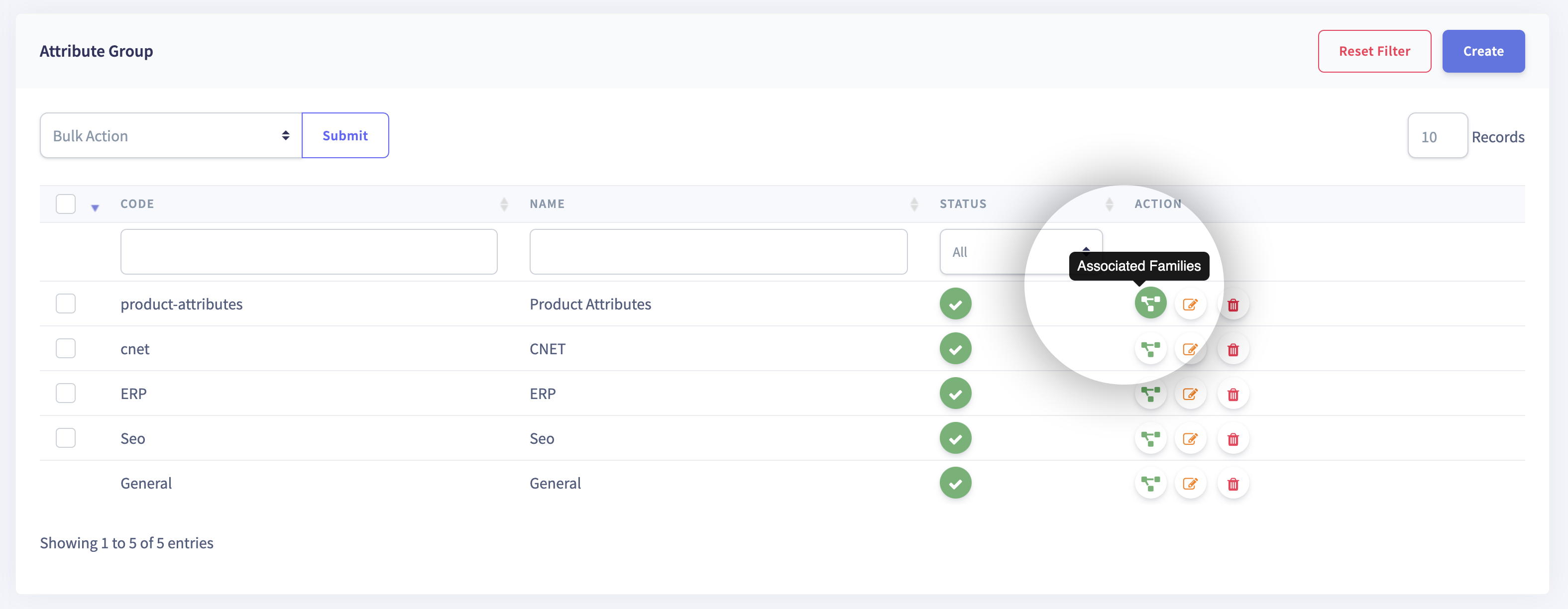
How to Add Attributes to an Attribute Group in flexiPIM?
Step 1: In the 'Edit Attribute Group' page, click on the 'Attribute'
menu which is seen alongside the 'General' menu.
Step 2: Right below the Attribute menu, you will see an 'Attribute'
drop-down menu with options to select from.
Step 3: Select any predefined Attribute and click on 'Add' and
the added Attribute will be displayed in the table below the Attribute
drop-down menu.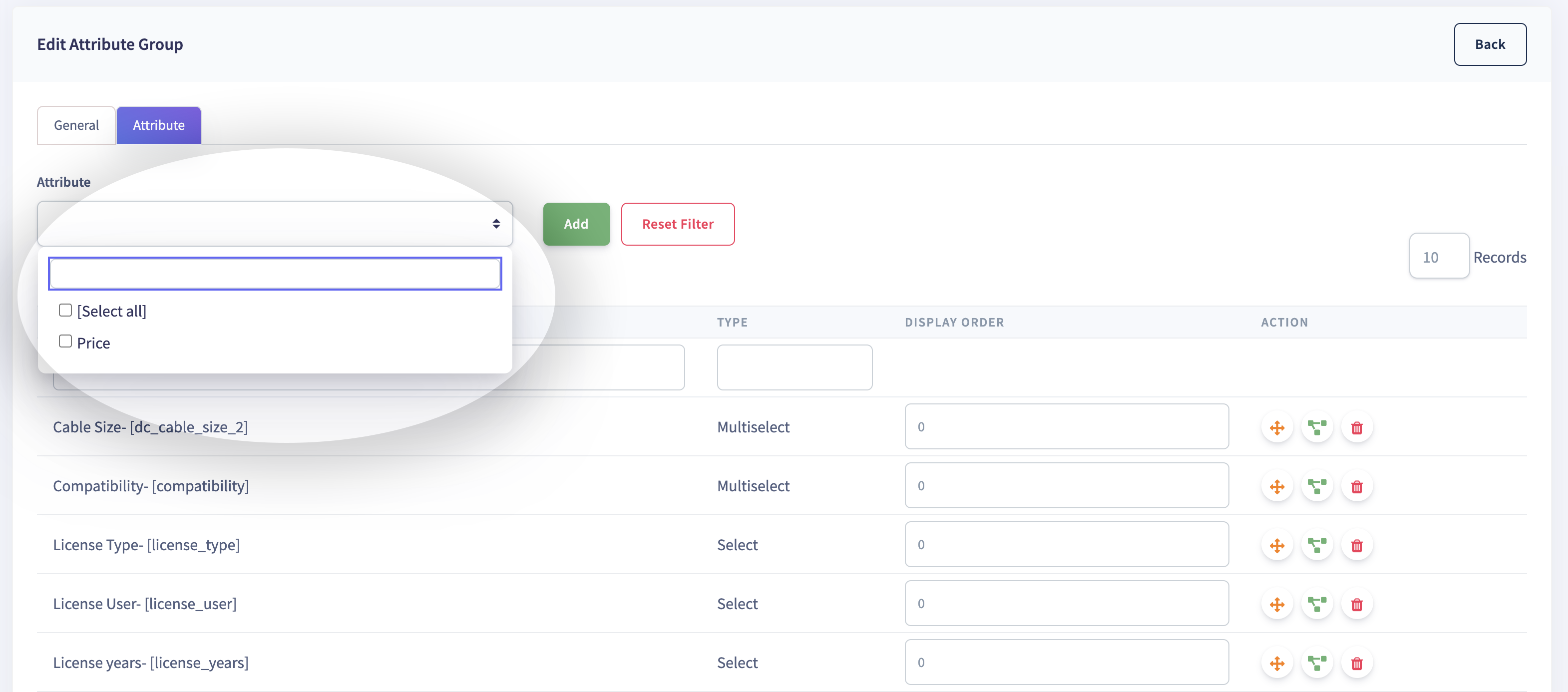
How to Search for an Attribute Group in flexiPIM?
Step 1: In the 'Edit Attribute Group' page, click on the 'Attribute'
menu which is seen alongside the 'General' menu.
Step 2: Type in the search word in the blank boxes using which you can
filter the list by Attributes of your requirement.
Step 3: You may hit the 'Reset Filter' button beside the 'Add' button
to return to the summarised view of Attribute Groups.